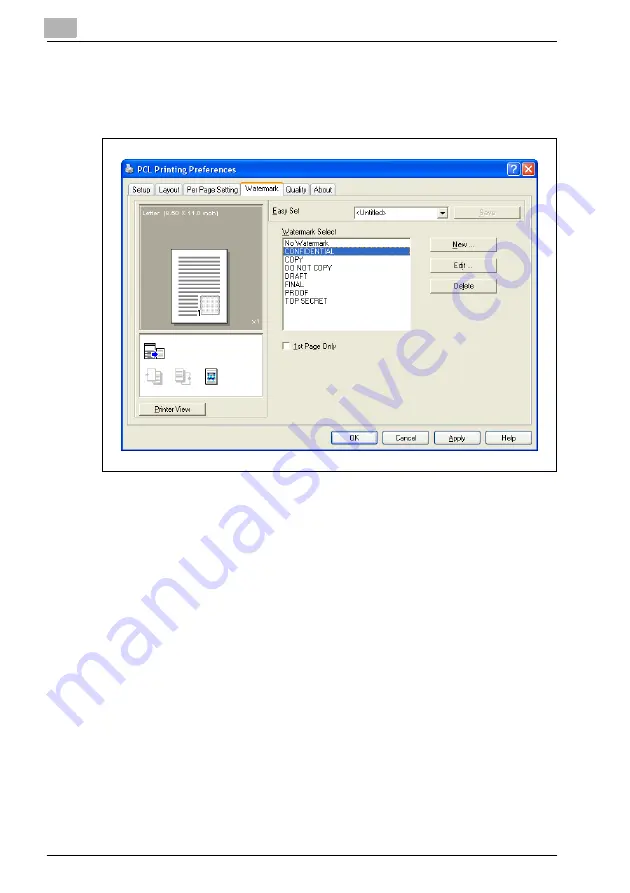
5
Specifying printer driver settings
5-34
IC-206
5.7
Watermark tab
From the Watermark tab, specific text can be printed in the background as a
watermark.
Watermark Select
From the Watermark Select list, select the text. A setting is available for
specifying whether the watermark is printed on all pages or only on the first
page.
Settings: (No Watermark), CONFIDENTIAL, COPY, DO NOT COPY, DRAFT,
FINAL, PROOF, TOP SECRET
1
Click the Watermark tab.
2
From the list, select the watermark to be printed.
3
To print the watermark only on the first page, select the "1st Page Only"
check box.
–
To print the watermark on all pages, clear the check box.
Summary of Contents for IC-206
Page 1: ...IC 206 User Manual ...
Page 2: ... ...
Page 12: ...Contents 10 IC 206 ...
Page 13: ...1 Introduction ...
Page 14: ......
Page 28: ...1 Introduction 1 16 IC 206 ...
Page 29: ...2 Getting ready ...
Page 30: ......
Page 45: ...3 Installing the printer driver ...
Page 46: ......
Page 74: ...3 Installing the printer driver 3 30 IC 206 ...
Page 75: ...4 Network printing ...
Page 76: ......
Page 105: ...5 Specifying printer driver settings ...
Page 106: ......
Page 149: ...6 Control panel operations for printing functions ...
Page 150: ......
Page 157: ...7 Network scanning ...
Page 158: ......
Page 163: ...8 Network settings ...
Page 164: ......
Page 227: ...9 Registering destinations ...
Page 228: ......
Page 258: ...9 Registering destinations 9 32 IC 206 ...
Page 259: ...10 Performing a scan to e mail operation ...
Page 260: ......
Page 312: ...10 Performing a scan to e mail operation 10 54 IC 206 ...
Page 313: ...11 Performing a scan to server FTP operation ...
Page 314: ......
Page 327: ...12 Using PageScope Web Connection ...
Page 328: ......
Page 412: ...12 Using PageScope Web Connection 12 86 IC 206 ...
Page 413: ...13 Troubleshooting ...
Page 414: ......
Page 421: ...14 Appendix ...
Page 422: ......






























