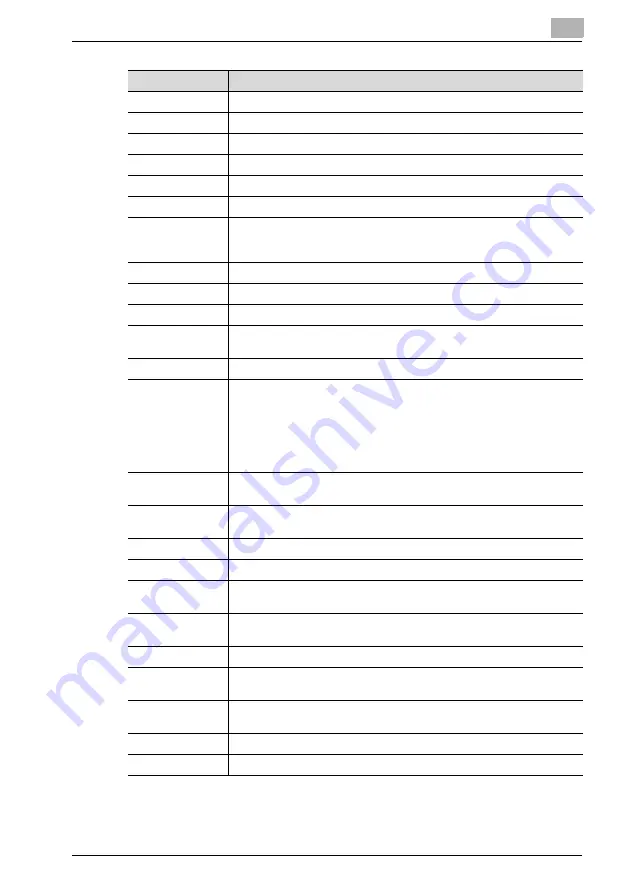
Using PageScope Web Connection
12
IC-206
12-67
Item
Description
User Name
Type in the name of the sender.
Fax Nmber
Type in the fax number of the sender.
Scan Contrast
Select the scanning density.
Image Quality
Select the image quality.
Default TX
Select the transmission mode given priority.
Header
Select whether or not the header is added.
Memory RX Mode
Select whether Memory RX mode is turned on or off.
If Memory RX mode is turned on, type in the starting and ending time for
reception and the password.
Auto RX Mode
Select whether Auto RX mode is turned on or off.
Number of Rings
Specify the number of rings before picking up.
Footer Enable
Select whether or not the footer is printed.
Reduction RX
Select whether or not large-sized documents are reduced when they are
received.
Print at Receiving
Specify the print timing for received data.
Forward Mode
Select whether or not to forward received fax documents.
Print only: Select this setting to not forward the document.
Forward: Select this setting to forward the received fax document to the
specified fax number or e-mail address.
Print & Forward: Select this setting to forward the received fax document
to the specified fax number or e-mail address at the same time that this
machine prints it.
Forward Address
Type in the forwarding address (fax number or e-mail address) when "For-
ward" or "Print & Forward" is selected for "Forward Mode".
Basic Mode/Ad-
vanced Mode
Select the e-mail mode (basic mode or advanced mode) to be used for
sending documents as Internet faxes.
Max. TX Size
Specify the maximum size for transmissions with advanced mode.
Max. Resolution
Specify the maximum resolution for transmissions with advanced mode.
Coding Mode
Specify the maximum compression encoding method for scan data to be
sent with advanced mode.
Closed Network
RX
Select whether or not the network is closed.
Tone/Pulse
Select whether a tone or pulse transmission line is being used.
Line Monitor Vol-
ume
Select the line monitoring volume.
PSTN/PBX
Select whether a public telephone line or a private branch exchange is
used. For a private branch line, type in the outside line access number.
Reporting
Select the reports to be printed.
Tray Lock
Select the paper drawers that cannot be used.
Summary of Contents for IC-206
Page 1: ...IC 206 User Manual ...
Page 2: ... ...
Page 12: ...Contents 10 IC 206 ...
Page 13: ...1 Introduction ...
Page 14: ......
Page 28: ...1 Introduction 1 16 IC 206 ...
Page 29: ...2 Getting ready ...
Page 30: ......
Page 45: ...3 Installing the printer driver ...
Page 46: ......
Page 74: ...3 Installing the printer driver 3 30 IC 206 ...
Page 75: ...4 Network printing ...
Page 76: ......
Page 105: ...5 Specifying printer driver settings ...
Page 106: ......
Page 149: ...6 Control panel operations for printing functions ...
Page 150: ......
Page 157: ...7 Network scanning ...
Page 158: ......
Page 163: ...8 Network settings ...
Page 164: ......
Page 227: ...9 Registering destinations ...
Page 228: ......
Page 258: ...9 Registering destinations 9 32 IC 206 ...
Page 259: ...10 Performing a scan to e mail operation ...
Page 260: ......
Page 312: ...10 Performing a scan to e mail operation 10 54 IC 206 ...
Page 313: ...11 Performing a scan to server FTP operation ...
Page 314: ......
Page 327: ...12 Using PageScope Web Connection ...
Page 328: ......
Page 412: ...12 Using PageScope Web Connection 12 86 IC 206 ...
Page 413: ...13 Troubleshooting ...
Page 414: ......
Page 421: ...14 Appendix ...
Page 422: ......






























