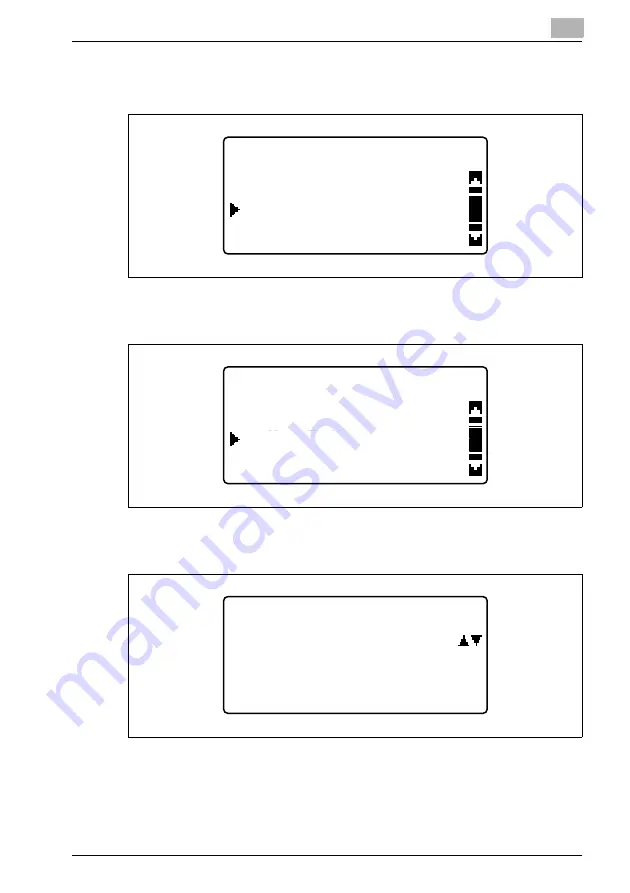
Network settings
8
IC-206
8-63
4
Press the [
,
] or [
+
] key until "USER SETTING" is selected, and then
press the [OK] key.
5
In the "USER SETTING" menu, press the [
,
] or [
+
] key until "TIME
ZONE" is selected, and then press the [OK] key.
6
In the "TIME ZONE" menu, press the [
,
] or [
+
] key until the desired
time zone is selected, and then press the [OK] key.
The message "ACCEPTED" appears, and then the "USER SETTING"
menu appears again.
ADMIN. MANAGEMENT
USER SETTING
LDAP SETTING
RETURN
USER SETTING
TIME ZONE
NTP SERVER ADDRESS
RETURN
TIME ZONE
ZONE GMT+09:00
Summary of Contents for IC-206
Page 1: ...IC 206 User Manual ...
Page 2: ... ...
Page 12: ...Contents 10 IC 206 ...
Page 13: ...1 Introduction ...
Page 14: ......
Page 28: ...1 Introduction 1 16 IC 206 ...
Page 29: ...2 Getting ready ...
Page 30: ......
Page 45: ...3 Installing the printer driver ...
Page 46: ......
Page 74: ...3 Installing the printer driver 3 30 IC 206 ...
Page 75: ...4 Network printing ...
Page 76: ......
Page 105: ...5 Specifying printer driver settings ...
Page 106: ......
Page 149: ...6 Control panel operations for printing functions ...
Page 150: ......
Page 157: ...7 Network scanning ...
Page 158: ......
Page 163: ...8 Network settings ...
Page 164: ......
Page 227: ...9 Registering destinations ...
Page 228: ......
Page 258: ...9 Registering destinations 9 32 IC 206 ...
Page 259: ...10 Performing a scan to e mail operation ...
Page 260: ......
Page 312: ...10 Performing a scan to e mail operation 10 54 IC 206 ...
Page 313: ...11 Performing a scan to server FTP operation ...
Page 314: ......
Page 327: ...12 Using PageScope Web Connection ...
Page 328: ......
Page 412: ...12 Using PageScope Web Connection 12 86 IC 206 ...
Page 413: ...13 Troubleshooting ...
Page 414: ......
Page 421: ...14 Appendix ...
Page 422: ......






























