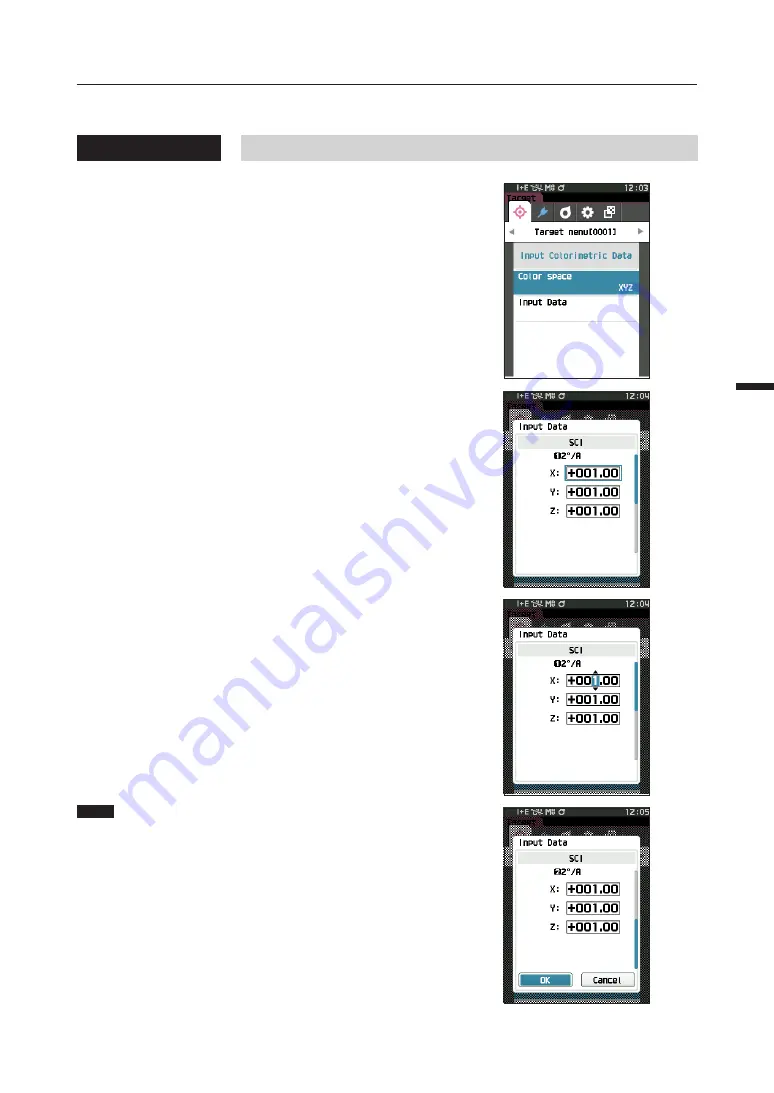
72
71
Set
ting
3
Input Data
Create the color values for the color space selected in “Input Colorimetric Target”-“Color space”.
Operating Procedure
Start the procedure from the <Target menu> - <Input Colorimetric Target> screen.
1
Use [
▲
] or [
▼
] to move the cursor to “Input Data”,
and then press the [Confirmation] key.
The Input data list screen is displayed.
2
Use [
▲
] or [
▼
] to move the cursor to the item to set,
and then press the [Confirmation] key.
The <Input data> screen
is displayed.
3
Use [
▲
] or [
▼
] to move the cursor to the item to set,
and press the [Confirmation] key to change the
setting.
•
Press [
◀
] or [
▶
] to move the cursor to the setting value
area. Pressing the
[Confirmation] key
causes the
cursor to appear on the value. Press
[
▲
] or [
▼
]
to
change the value. Move the cursor between the digits of
the value by pressing
[
◀
] or [
▶
]
.
Settings
{
X·Y·Z
:
0.01 ~ +300.000
{
L: 0.00 ~ +300.000
a·b: -300.00 ~ +300.00
• Press the
[Confirmation] key
to confirm every time the
setting of an item is changed.
4
After all settings have been configured, use [
▲
] or
[
▼
] to move the cursor to “OK”, and then press the
[Confirmation] key.
The setting is confirmed and the screen returns to the
<Input Colorimetric Target> screen
.
If you press the
[ESC] key
during setting, the setting value
of the open screen is return to the value before the change.
5
Press [ESC] to return to the <Input Colorimetric
Target> screen.
Notes
•
If the selected target data number is already linked to
the opacity-measured sample data, it cannot be
registered.
Delete the linked opacity data or change the selected
target data number.
•
If you change Observer / Illuminant after entering
input data Please note that the taget data value is
written as “---”.
Summary of Contents for CM-23d
Page 1: ...Spectrophotometer CM 23d En Instruction Manual Please read before using the instrument...
Page 30: ...27...
Page 82: ...79...
Page 111: ...108 Setting 3 MEMO...
Page 112: ...109...
Page 132: ...129...
Page 133: ...130 Troubleshooting 5 Chapter 5 Chapter 5 Troubleshooting Message List 131 Troubleshooting 133...
Page 138: ...135...
Page 139: ...136 Appendix 6 Chapter 6 Chapter 6 Appendix Specifications 137 Dimensions 139...
Page 142: ...139 Dimensions Unit mm...
Page 151: ...En 9222 AC5J 31 2020 KONICA MINOLTA INC CACADK...






























