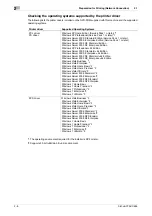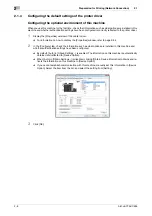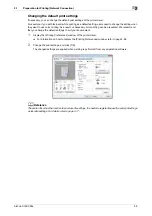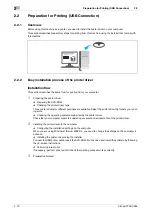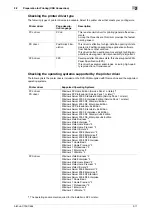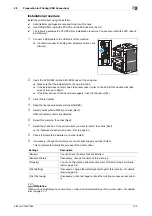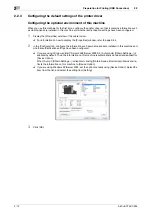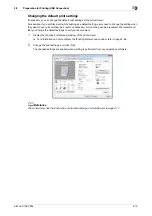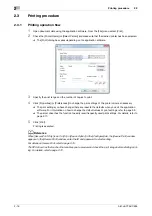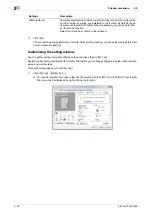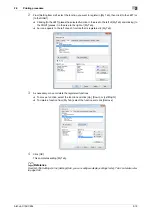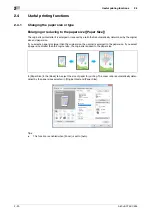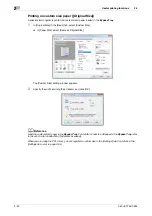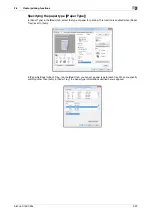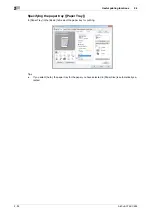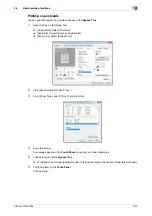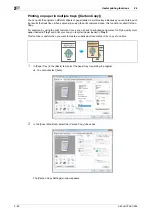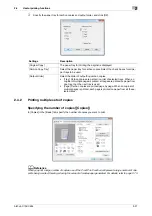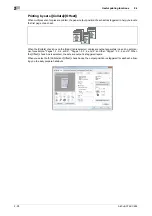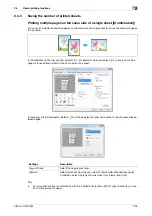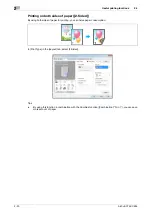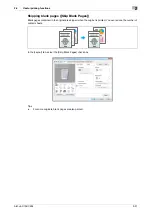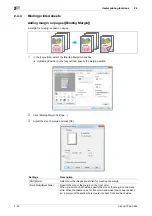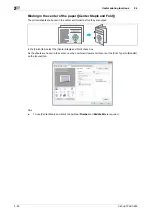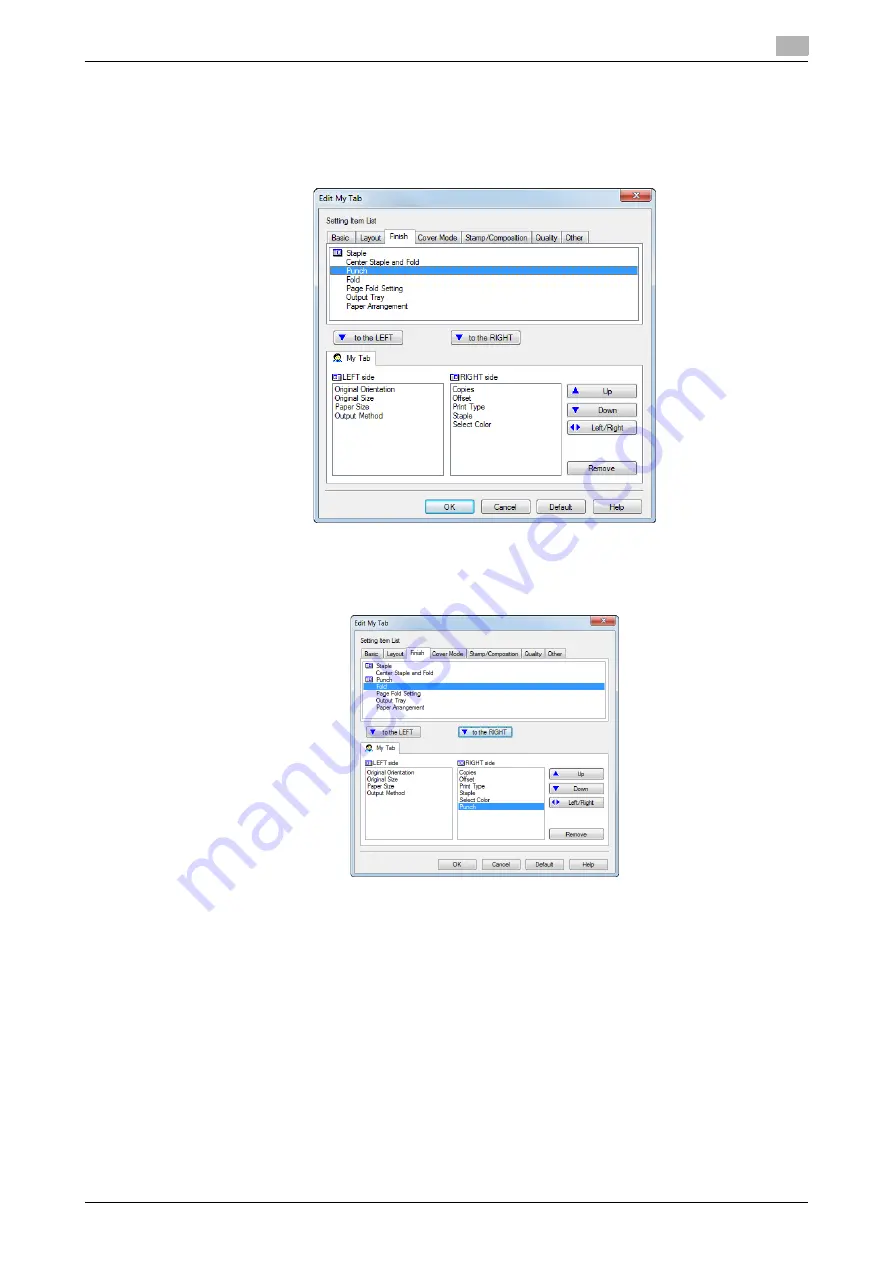
bizhub C754/C654
2-19
2.3
Printing procedure
2
2
From [Setting Item List], select the function you want to register in [My Tab], then click [to the LEFT] or
[to the RIGHT].
%
Clicking [to the LEFT] places the selected function in the area to the left of [My Tab] and clicking [to
the RIGHT] places it in the area to the right of [My Tab].
%
An icon appears to the left of each function that is registered in [My Tab].
3
As necessary, move or delete the registered functions.
%
To move a function, select the function and click [Up], [Down], or [Left/Right].
%
To delete a function from [My Tab], select the function and click [Remove].
4
Click [OK].
This completes editing [My Tab].
d
Reference
From [My Tab Settings] in the [Settings] tab, you can configure display settings for My Tab. For details, refer
to page 2-96.
Summary of Contents for bizhub C654
Page 2: ......
Page 10: ...Contents 8 bizhub C754 C654 8 Index 8 1 Index by item 8 3 8 2 Index by button 8 5 ...
Page 11: ...1 Printer Functions ...
Page 12: ......
Page 16: ...Cable connection locations on this machine 1 1 6 bizhub C754 C654 1 3 ...
Page 17: ...2 Printing in the Windows Environment ...
Page 18: ......
Page 145: ...3 Printing in a Mac OS Environment ...
Page 146: ......
Page 243: ...4 Printing in a NetWare Environment ...
Page 244: ......
Page 248: ...Installing the printer driver 4 4 6 bizhub C754 C654 4 3 ...
Page 249: ...5 Printing without Using the Printer Driver ...
Page 250: ......
Page 254: ...Directly printing from a Bluetooth device 5 5 6 bizhub C754 C654 5 3 ...
Page 255: ...6 Description of Setup Buttons User Settings ...
Page 256: ......
Page 263: ...7 Description of Setup Buttons Administrator Settings ...
Page 264: ......
Page 278: ...7 7 16 bizhub C754 C654 ...
Page 279: ...8 Index ...
Page 280: ......