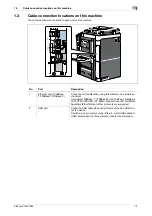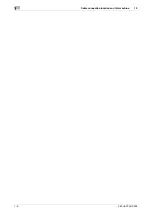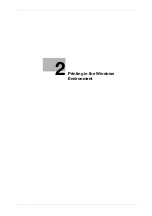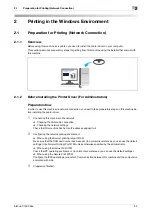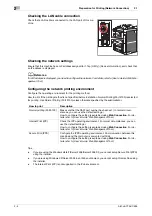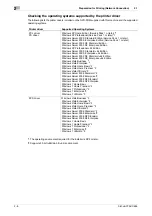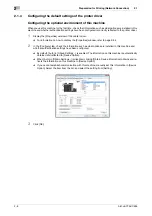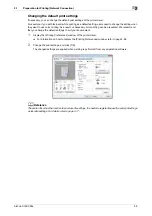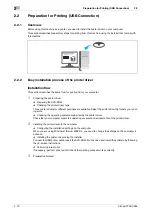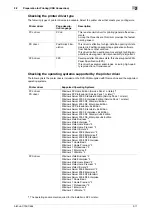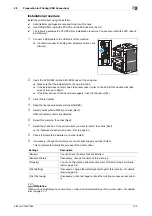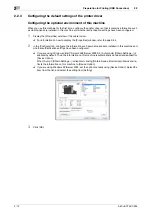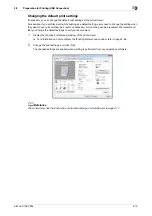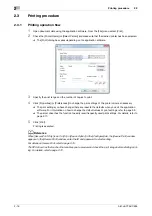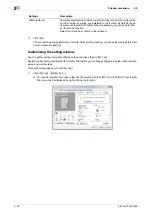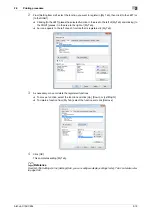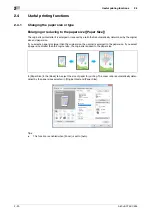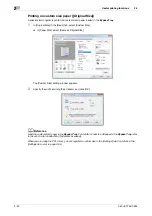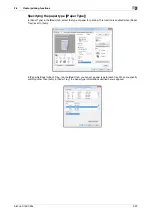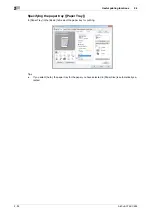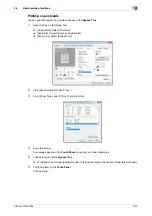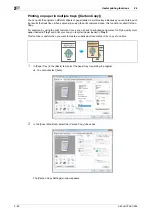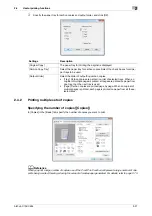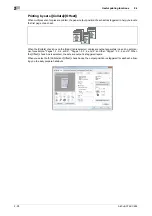bizhub C754/C654
2-13
2.2
Preparation for Printing (USB Connection)
2
Installation procedure
Install the printer driver using the installer.
0
Administrator privileges are required to perform this task.
0
Use DVD-ROM to install the PCL/PS and the XPS driver on the PC.
0
The following explains the PCL/PS driver installation procedure. You can also install the XPS driver in
a similar way.
1
Connect a USB cable to the USB port of this machine.
%
If a wizard window for adding new hardware opens, click
[Cancel].
2
Insert the DVD-ROM into the DVD-ROM drive of the computer.
%
Make sure that the installer starts, then go to Step 3.
%
If the installer does not start, open the printer driver folder on the DVD-ROM, double-click [Set-
up.exe], then go to Step 4.
%
If the [User Account Control] window appears, click [Continue] or [Yes].
3
Click [Printer Install].
4
Read the license agreement and click [AGREE].
5
Select [Install printers/MFPs] and click [Next].
USB-connected printers are detected.
6
Select this machine, then click [Next].
7
Select the check box of the printer driver you want to install, then click [Next].
%
For features of each printer driver, refer to page 2-5.
8
Check the items to be installed, and click [Install].
9
If necessary, change the printer name or print a test page, and click [Finish].
This completes the installation process of the printer driver.
d
Reference
When you finish installing the printer driver, configure the default settings of the printer driver. For details,
refer to page 2-14.
Settings
Description
[Review]
You can check the items that are installed.
[Rename Printer]
If necessary, change the name of this machine.
[Property]
You can configure the optional environment of this machine. For details,
refer to page 2-8.
[Print Setting]
If necessary, change the default print settings for this machine. For details,
refer to page 2-9.
[Print Test page]
If necessary, print a test page to check that printing process works correct-
ly.
Summary of Contents for bizhub C654
Page 2: ......
Page 10: ...Contents 8 bizhub C754 C654 8 Index 8 1 Index by item 8 3 8 2 Index by button 8 5 ...
Page 11: ...1 Printer Functions ...
Page 12: ......
Page 16: ...Cable connection locations on this machine 1 1 6 bizhub C754 C654 1 3 ...
Page 17: ...2 Printing in the Windows Environment ...
Page 18: ......
Page 145: ...3 Printing in a Mac OS Environment ...
Page 146: ......
Page 243: ...4 Printing in a NetWare Environment ...
Page 244: ......
Page 248: ...Installing the printer driver 4 4 6 bizhub C754 C654 4 3 ...
Page 249: ...5 Printing without Using the Printer Driver ...
Page 250: ......
Page 254: ...Directly printing from a Bluetooth device 5 5 6 bizhub C754 C654 5 3 ...
Page 255: ...6 Description of Setup Buttons User Settings ...
Page 256: ......
Page 263: ...7 Description of Setup Buttons Administrator Settings ...
Page 264: ......
Page 278: ...7 7 16 bizhub C754 C654 ...
Page 279: ...8 Index ...
Page 280: ......