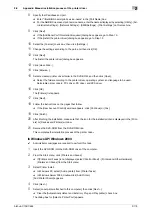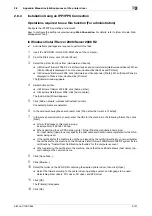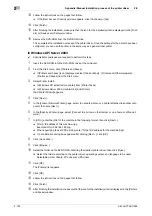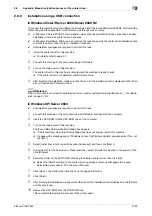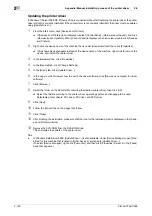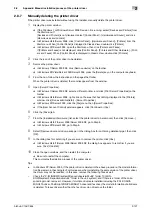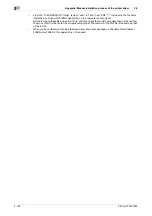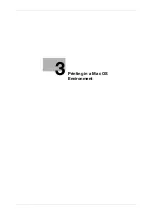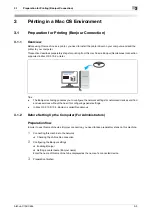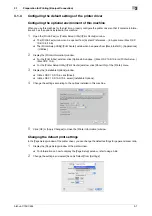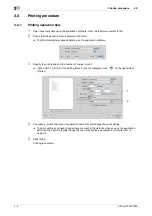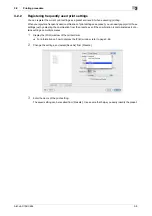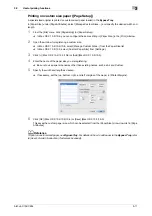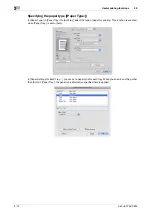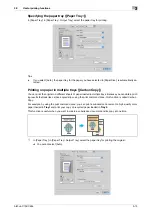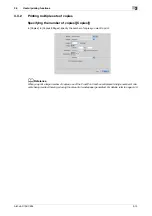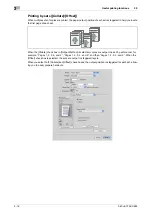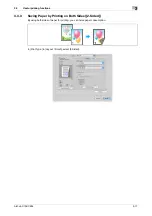bizhub C754/C654
3-5
3.1
Preparation for Printing (Bonjour Connection)
3
Installing the printer driver
Install the printer driver using the installer.
0
Before installation, exit all application software programs that are running.
1
Mount the DVD-ROM disk into the DVD-ROM drive of the computer.
2
Open the folder on the DVD-ROM that contains the desired printer driver.
%
Select the folder according to the printer driver, operating system, and language to be used.
3
Copy the driver file onto the desktop according to the Mac OS X version.
%
Mac OS X 10.2: bizhub_C754_102.pkg
%
Mac OS X 10.3: bizhub_C754_103104.pkg
%
Mac OS X 10.4: bizhub_C754_103104.pkg
%
Mac OS X 10.5: bizhub_C754_105.pkg
%
Mac OS X 10.6: bizhub_C754_106.pkg
%
In Mac OS X 10.5/10.6, the driver folder varies depending on the paper size. Select the file according
to your environment.
To use metric-based paper size (A4 and the like): "A4" folder
To use inch-based paper size (8 1/2
e
11 in letter size): "Letter" folder
4
Double-click the file copied onto the desktop.
The printer driver installer starts.
5
Click [Continue] following the instructions on the pages that follow until the [Install] page appears.
%
When the name and password prompt appears during the procedure, enter the administrator name
and password.
6
Click [Install].
The printer driver is installed in the computer.
7
Click [Close].
This completes the installation process of the printer driver. Then, add the printer to the computer.
Configuring connection using Bonjour (Mac OS X 10.4/10.5/10.6)
Add the printer automatically detected by Bonjour to the computer.
1
Select [System Preferences] in the Apple menu.
2
Click the [Print & Fax] icon.
3
Click [+] on the [Print & Fax] window.
4
Click [Default].
Connected printers are detected.
%
If no printers are detected, restart this machine.
5
From the [Printer Name] list, select the desired printer for a Bonjour connection.
%
To check the printer name, select [Utility] - [Administrator Settings] - [Network Settings] - [Bonjour
Setting] on this machine.
The printer driver for the selected printer is displayed in [Print Using:].
%
When the printer driver is displayed, go to Step 7.
%
When the printer driver is not correctly displayed, go to Step 6.
Summary of Contents for bizhub C654
Page 2: ......
Page 10: ...Contents 8 bizhub C754 C654 8 Index 8 1 Index by item 8 3 8 2 Index by button 8 5 ...
Page 11: ...1 Printer Functions ...
Page 12: ......
Page 16: ...Cable connection locations on this machine 1 1 6 bizhub C754 C654 1 3 ...
Page 17: ...2 Printing in the Windows Environment ...
Page 18: ......
Page 145: ...3 Printing in a Mac OS Environment ...
Page 146: ......
Page 243: ...4 Printing in a NetWare Environment ...
Page 244: ......
Page 248: ...Installing the printer driver 4 4 6 bizhub C754 C654 4 3 ...
Page 249: ...5 Printing without Using the Printer Driver ...
Page 250: ......
Page 254: ...Directly printing from a Bluetooth device 5 5 6 bizhub C754 C654 5 3 ...
Page 255: ...6 Description of Setup Buttons User Settings ...
Page 256: ......
Page 263: ...7 Description of Setup Buttons Administrator Settings ...
Page 264: ......
Page 278: ...7 7 16 bizhub C754 C654 ...
Page 279: ...8 Index ...
Page 280: ......