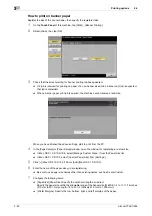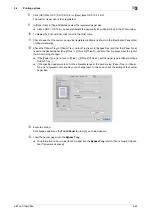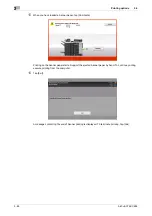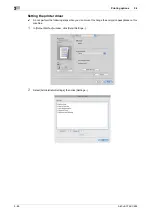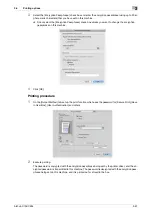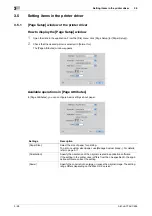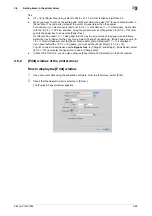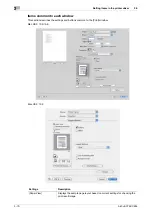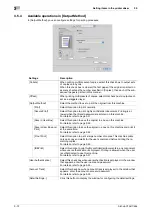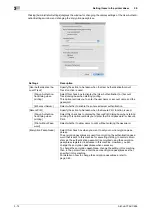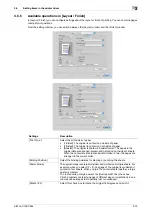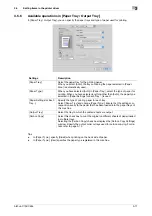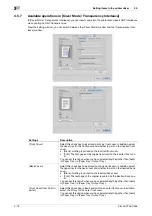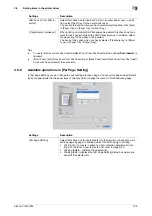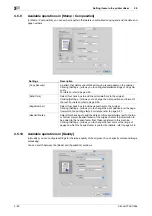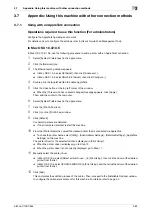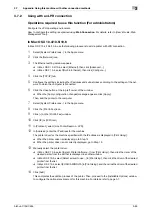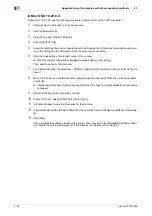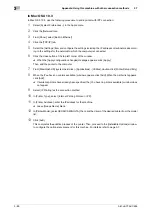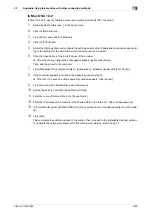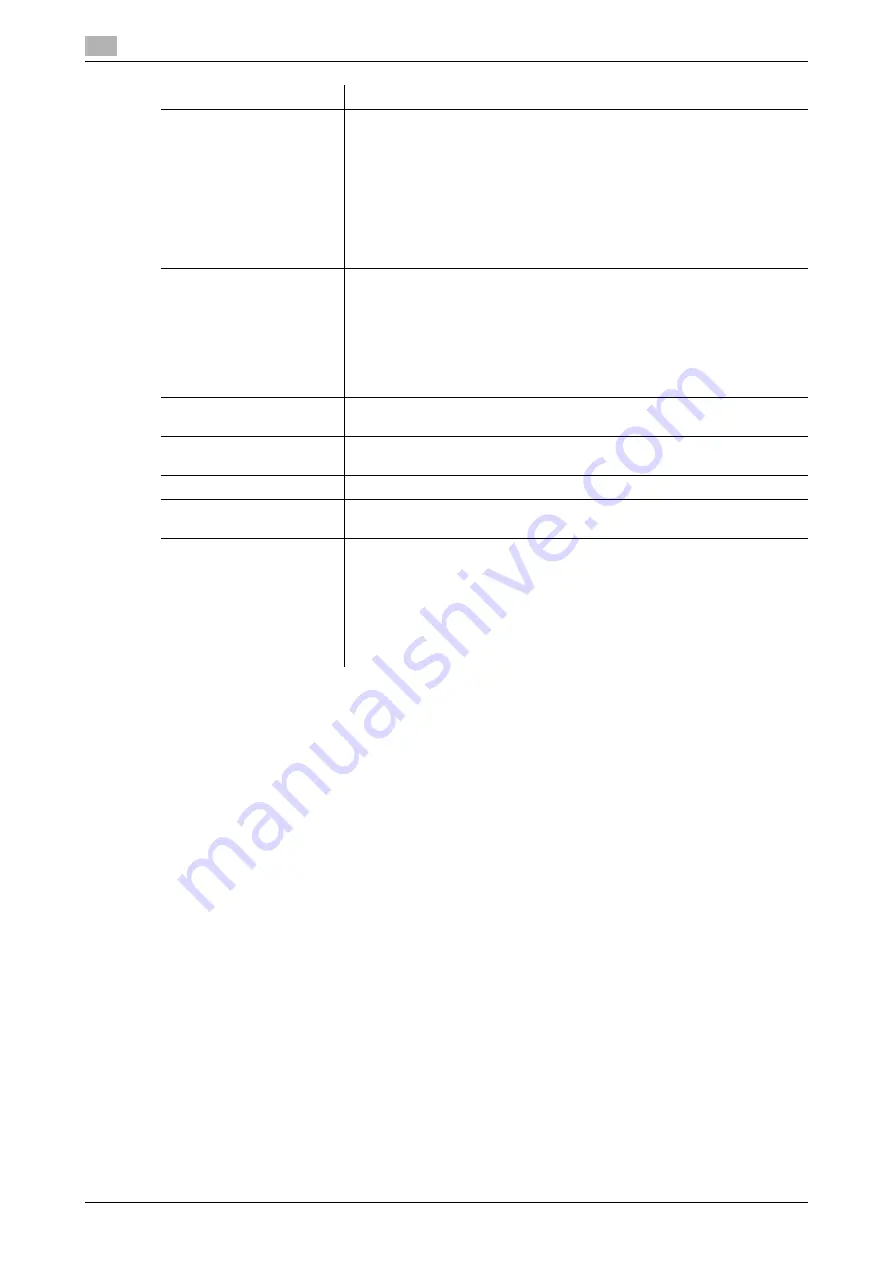
Setting items in the printer driver
3
3-76
bizhub C754/C654
3.5
Tips
-
To use [Staple:], the optional
Finisher
is required.
-
To use [Punch:], the optional
Finisher
and
Punch Kit
are required.
-
The number of punched holes varies depending on the country you are in.
-
To use Center Staple & Fold, Half-Fold, or Tri-Fold of [Fold & Staple:], the optional
Finisher
and
Saddle
Kit
are required.
-
To use Z-Fold of [Fold & Staple:], the optional
Finisher
and
Z-Fold Unit
are required.
-
To use Z-Fold of [Fold & Staple:], specify the paper size described at the setting you selected from the
drop-down list ([Z-Fold (A3, B4, 11
e
17, 8K)], [Z-Fold (8 1/2
e
14)] at "Paper Size" of the application
software or printer driver.
[Image Shift]
Select this check box to fine tune (shift) the print position of the image with
respect to the paper.
Selecting the [Image Shift] check box displays the [Image Shift] window.
Specify the print position in detail.
•
[Front Side]: Specify the upward/downward and rightward/leftward
shift distances for the front side.
•
[Back Side]: When you print on both sides, specify the upward/down-
ward and rightward/leftward shift distances for the back side. Selecting
the [Same value for Front and Back sides] check box applies the same
settings to both sides.
[Chapters]
When you have selected [2-Sided] or [Booklet] in [Print Type:], select this
check box if you want to print particular pages on the front side.
In [Page Number] in the [Chapters] window that appears when this check
box is selected, specify the page numbers of the pages you want to print
on the front side.
To specify multiple page numbers, separate each number with a comma
(for example, "2,4,6") or connect the numbers using a hyphen (for example,
"6-10").
[Staple:]
Select this check box to staple the printed sheets. In addition, specify the
number and positions of staples.
[Punch:]
Select this check box to make punch holes (binder holes) in the printed
sheets. In addition, specify the number and positions of punch holes.
[Fold & Staple:]
When folding the printed sheets, select the folding mode.
[Page Fold Setting]
When you have selected [Half-Fold(By Sheet)] or [Tri-Fold(By Sheet)] in
[Fold & Staple:], specify the number of pages to be folded at one time.
[Paper Arrangement:]
Select whether to adjust the binding position on two-sided printed sheets
collectively after all data items are received or sequentially each time a data
item is received.
•
[Prioritize Arranging Papers]: Paper arrangement is performed once af-
ter all data items are received. All pages are adjusted under the same
conditions.
•
[Prioritize Productivity]: Paper arrangement is performed sequentially
while printing the pages.
Settings
Description
Summary of Contents for bizhub C654
Page 2: ......
Page 10: ...Contents 8 bizhub C754 C654 8 Index 8 1 Index by item 8 3 8 2 Index by button 8 5 ...
Page 11: ...1 Printer Functions ...
Page 12: ......
Page 16: ...Cable connection locations on this machine 1 1 6 bizhub C754 C654 1 3 ...
Page 17: ...2 Printing in the Windows Environment ...
Page 18: ......
Page 145: ...3 Printing in a Mac OS Environment ...
Page 146: ......
Page 243: ...4 Printing in a NetWare Environment ...
Page 244: ......
Page 248: ...Installing the printer driver 4 4 6 bizhub C754 C654 4 3 ...
Page 249: ...5 Printing without Using the Printer Driver ...
Page 250: ......
Page 254: ...Directly printing from a Bluetooth device 5 5 6 bizhub C754 C654 5 3 ...
Page 255: ...6 Description of Setup Buttons User Settings ...
Page 256: ......
Page 263: ...7 Description of Setup Buttons Administrator Settings ...
Page 264: ......
Page 278: ...7 7 16 bizhub C754 C654 ...
Page 279: ...8 Index ...
Page 280: ......