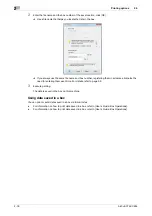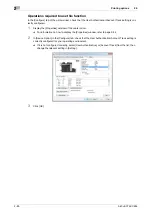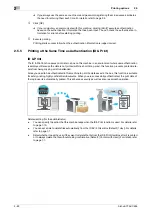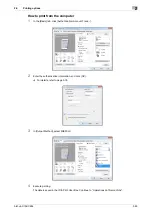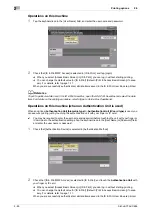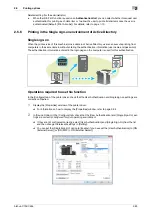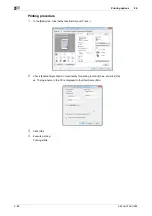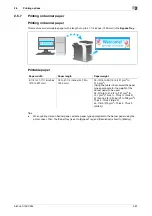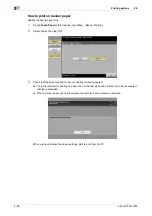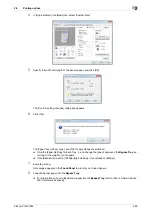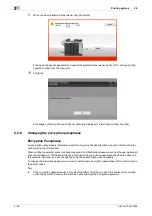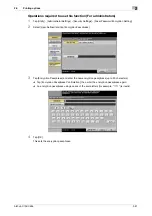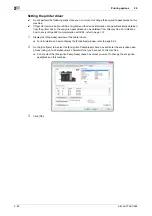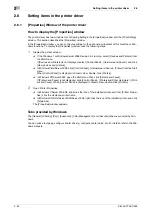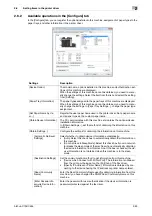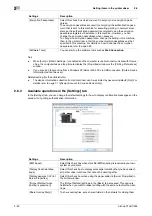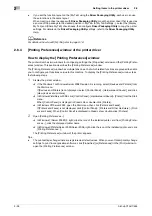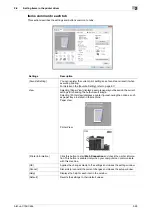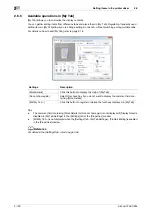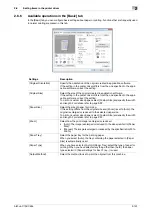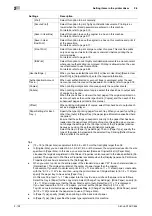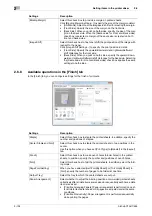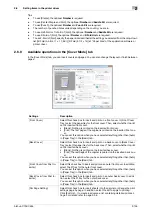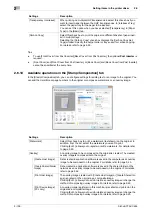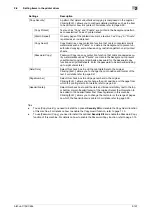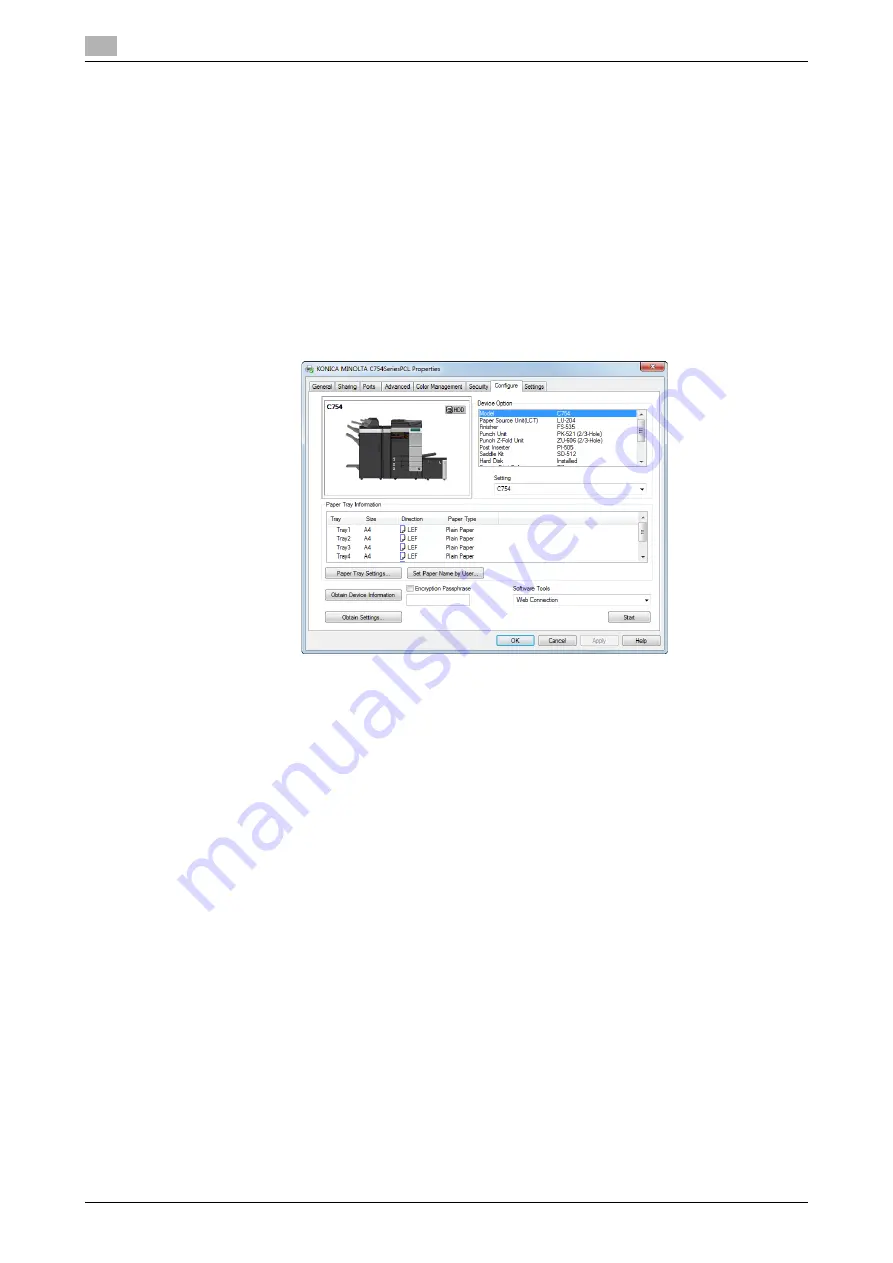
Printing options
2
2-92
bizhub C754/C654
2.5
Setting the printer driver
0
Do not perform the following steps when you do not want to change the encryption passphrase on this
machine.
0
If OpenAPI communication is SSL-encrypted and the device information can be automatically obtained
from the printer driver, the encrypted passphrase can be obtained from this machine. For details on
how to encrypt OpenAPI communication with SSL, refer to page 7-12.
1
Display the [Properties] window of the printer driver.
%
For information on how to display the [Properties] window, refer to page 2-94.
2
On the [Configure] tab, select the [Encryption Passphrase] check box and enter the encryption pass-
phrase (using up to 20 alphanumeric characters) that you have set on this machine.
%
Do not select the [Encryption Passphrase] check box unless you want to change the encryption
passphrase on this machine.
3
Click [OK].
Summary of Contents for bizhub C654
Page 2: ......
Page 10: ...Contents 8 bizhub C754 C654 8 Index 8 1 Index by item 8 3 8 2 Index by button 8 5 ...
Page 11: ...1 Printer Functions ...
Page 12: ......
Page 16: ...Cable connection locations on this machine 1 1 6 bizhub C754 C654 1 3 ...
Page 17: ...2 Printing in the Windows Environment ...
Page 18: ......
Page 145: ...3 Printing in a Mac OS Environment ...
Page 146: ......
Page 243: ...4 Printing in a NetWare Environment ...
Page 244: ......
Page 248: ...Installing the printer driver 4 4 6 bizhub C754 C654 4 3 ...
Page 249: ...5 Printing without Using the Printer Driver ...
Page 250: ......
Page 254: ...Directly printing from a Bluetooth device 5 5 6 bizhub C754 C654 5 3 ...
Page 255: ...6 Description of Setup Buttons User Settings ...
Page 256: ......
Page 263: ...7 Description of Setup Buttons Administrator Settings ...
Page 264: ......
Page 278: ...7 7 16 bizhub C754 C654 ...
Page 279: ...8 Index ...
Page 280: ......