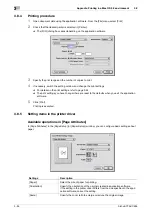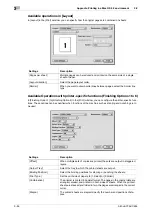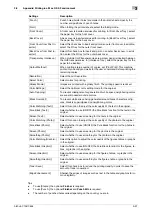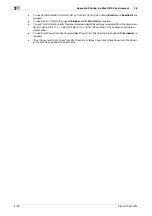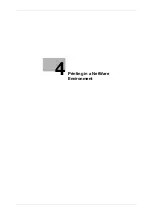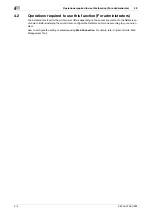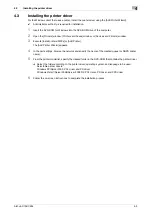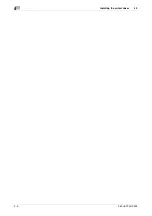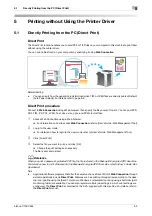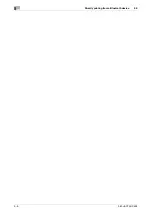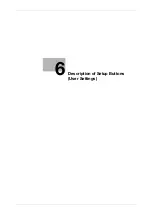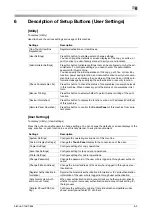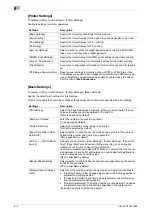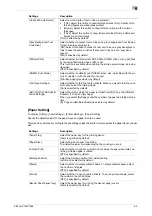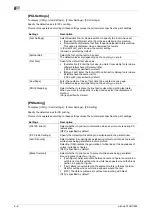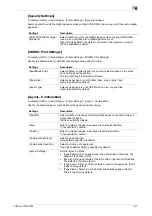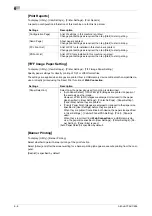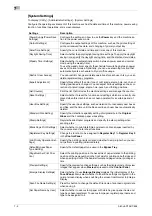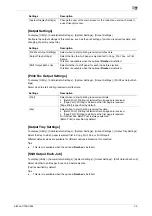Directly printing from a USB memory device
5
5-4
bizhub C754/C654
5.2
5.2
Directly printing from a USB memory device
Printing from a USB memory device
By connecting a USB memory device to this machine and specifying a file stored in the USB memory device,
you can print the file.
Supported USB memory devices
USB memory devices that have the following specifications can be connected to this machine.
Note the following points when connecting a USB memory device to this machine.
-
Use the USB connector on the side that is near the
Control Panel
. Do not use the USB connector near
the rear side because it is used for optional devices.
-
Do not disconnect the USB memory device while saving a file to the device or printing a file saved in
the device.
-
Use only a USB memory device on this machine. Do not use other USB devices (such as hard disk unit
and USB switching hub).
-
Do not connect or disconnect the USB memory when the hourglass is being displayed in the
Control
Panel
while this machine is active.
-
Do not disconnect the USB memory just after connecting it.
Printing procedure
Connect the USB memory device to this machine, and on the
Touch Panel
, specify the file you want to print.
For details on the printing procedure, refer to [User's Guide: Box Operations].
Item
Requirement
Interface
Compatible with USB Version 1.0/2.0 interface
Format type
Formatted in FAT32
Security
Encryption, password lock, or other security functions are not provided or
such functions can be turned off.
Memory size
Up to 2 GB is recommended.
•
Devices with a memory size of 4 GB or greater may not operate cor-
rectly.
•
A USB memory device, which is recognized as multiple drives, cannot
be used.
Summary of Contents for bizhub C654
Page 2: ......
Page 10: ...Contents 8 bizhub C754 C654 8 Index 8 1 Index by item 8 3 8 2 Index by button 8 5 ...
Page 11: ...1 Printer Functions ...
Page 12: ......
Page 16: ...Cable connection locations on this machine 1 1 6 bizhub C754 C654 1 3 ...
Page 17: ...2 Printing in the Windows Environment ...
Page 18: ......
Page 145: ...3 Printing in a Mac OS Environment ...
Page 146: ......
Page 243: ...4 Printing in a NetWare Environment ...
Page 244: ......
Page 248: ...Installing the printer driver 4 4 6 bizhub C754 C654 4 3 ...
Page 249: ...5 Printing without Using the Printer Driver ...
Page 250: ......
Page 254: ...Directly printing from a Bluetooth device 5 5 6 bizhub C754 C654 5 3 ...
Page 255: ...6 Description of Setup Buttons User Settings ...
Page 256: ......
Page 263: ...7 Description of Setup Buttons Administrator Settings ...
Page 264: ......
Page 278: ...7 7 16 bizhub C754 C654 ...
Page 279: ...8 Index ...
Page 280: ......