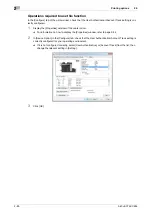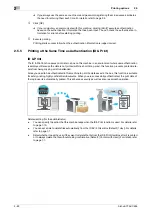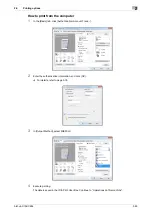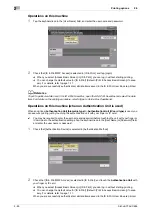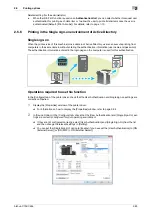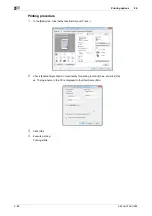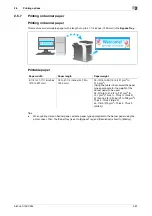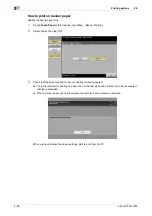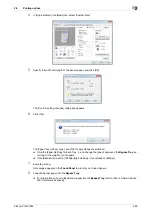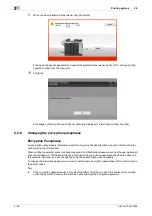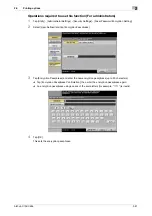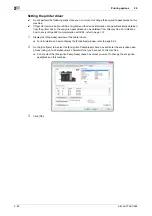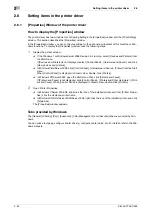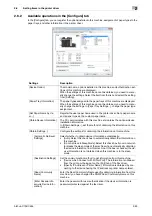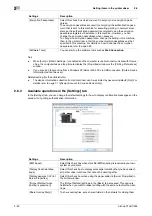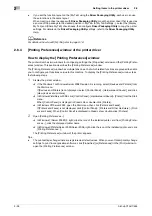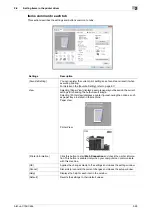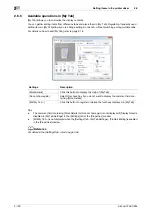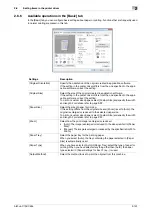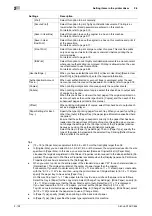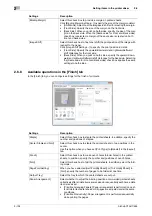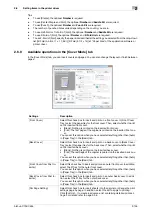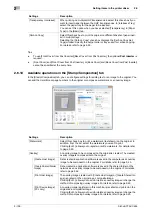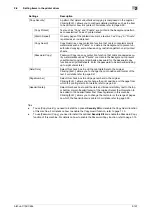Setting items in the printer driver
2
2-94
bizhub C754/C654
2.6
2.6
Setting items in the printer driver
2.6.1
[Properties] Window of the printer driver
How to display the [Properties] window
The printer driver has two windows for configuring settings: the [Properties] window and the [Print Setting]
window. This section describes the [Properties] window.
In the [Properties] window, you can configure settings for the optional environment of this machine or Win-
dows functions. To display the [Properties] window, take the following steps:
1
Display the printer window.
%
If the Windows 7 or Windows Server 2008 Revision 2 is running, select [Devices and Printers] from
the Start menu.
If [Devices and Printers] is not displayed, select [Control Panel] - [Hardware and Sound], and click
[View devices and printers].
%
In Windows Vista/Server 2008, click [Control Panel] - [Hardware and Sound] - [Printer] from the Start
menu.
When [Control Panel] is displayed in Classic View, double-click [Printers].
%
In Windows XP/Server 2003, open the Start menu, then click [Printers and Faxes].
If [Printers and Faxes] is not displayed, click [Control Panel] - [Printers and Other Hardware] - [Print-
ers and Faxes]. When [Control Panel] is displayed in Classic View, double-click [Printers].
2
Open Printer Properties.
%
In Windows 7/Server 2008 R2, right-click the icon of the installed printer, and from [Printer Proper-
ties], click the displayed printer name.
%
In Windows XP/Vista/Server 2003/Server 2008, right-click the icon of the installed printer, and click
[Properties].
The [Properties] window appears.
Tabs provided by Windows
The [General], [Sharing], [Port], [Advanced], [Color Management], and [Security] tabs are provided by Win-
dows.
You can print a test page, configure printer sharing, configure printer ports, etc. For details, refer to the Win-
dows manuals.
Summary of Contents for bizhub C654
Page 2: ......
Page 10: ...Contents 8 bizhub C754 C654 8 Index 8 1 Index by item 8 3 8 2 Index by button 8 5 ...
Page 11: ...1 Printer Functions ...
Page 12: ......
Page 16: ...Cable connection locations on this machine 1 1 6 bizhub C754 C654 1 3 ...
Page 17: ...2 Printing in the Windows Environment ...
Page 18: ......
Page 145: ...3 Printing in a Mac OS Environment ...
Page 146: ......
Page 243: ...4 Printing in a NetWare Environment ...
Page 244: ......
Page 248: ...Installing the printer driver 4 4 6 bizhub C754 C654 4 3 ...
Page 249: ...5 Printing without Using the Printer Driver ...
Page 250: ......
Page 254: ...Directly printing from a Bluetooth device 5 5 6 bizhub C754 C654 5 3 ...
Page 255: ...6 Description of Setup Buttons User Settings ...
Page 256: ......
Page 263: ...7 Description of Setup Buttons Administrator Settings ...
Page 264: ......
Page 278: ...7 7 16 bizhub C754 C654 ...
Page 279: ...8 Index ...
Page 280: ......