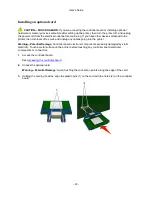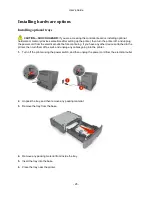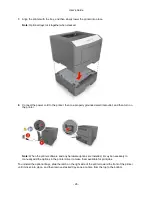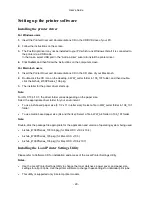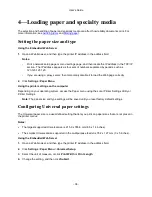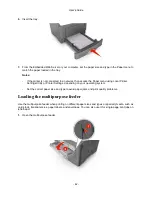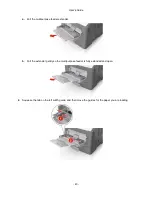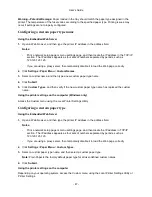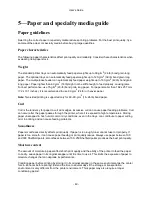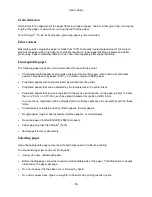User's Guide
- 36 -
4—Loading paper and specialty media
The selection and handling of paper and specialty media can affect how reliably documents print. For
more information, see
Avoiding jams
and
Storing paper
.
Setting the paper size and type
Using the Embedded Web Server
1.
Open a Web browser, and then type the printer IP address in the address field.
Notes:
- Print a network setup page or menu settings page, and then locate the IP address in the TCP/IP
section. The IP address appears as four sets of numbers separated by periods, such as
123.123.123.123.
- If you are using a proxy server, then temporarily disable it to load the Web page correctly.
2.
Click
Settings
>
Paper Menu
.
Using the printer settings on the computer
Depending on your operating system, access the Paper menu using the Local Printer Settings Utility or
Printer Settings.
Note:
The paper size and type settings will be saved until you reset factory default settings.
Configuring Universal paper settings
The Universal paper size is a user-defined setting that lets you print on paper sizes that are not preset in
the printer menus.
Notes:
•
The largest supported Universal size is 215.9 x 355.6 mm (8.5 x 14 inches).
•
The smallest Universal size supported in the multipurpose feeder is 76.2 x 127 mm (3 x 5 inches).
Using the Embedded Web Server
1.
Open a Web browser, and then type the printer IP address in the address field.
2.
Click
Settings
>
Paper Menu
>
Universal Setup
.
3.
Select the unit of measure, or click
Print Width
or
Print Length
.
4.
Change the setting, and then click
Submit
.