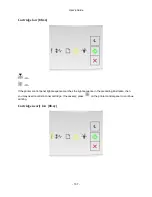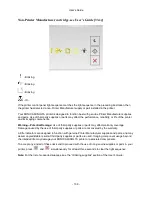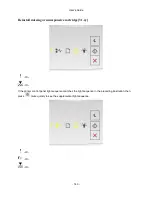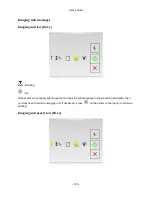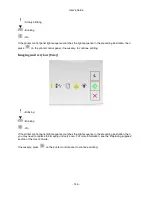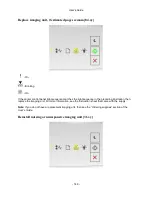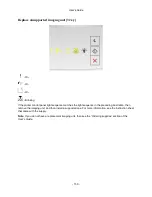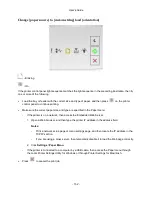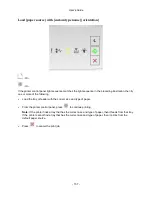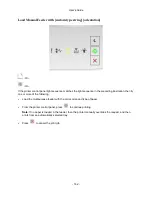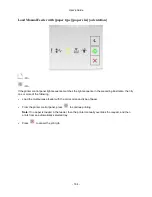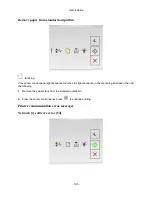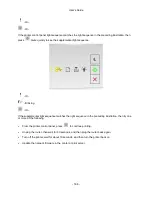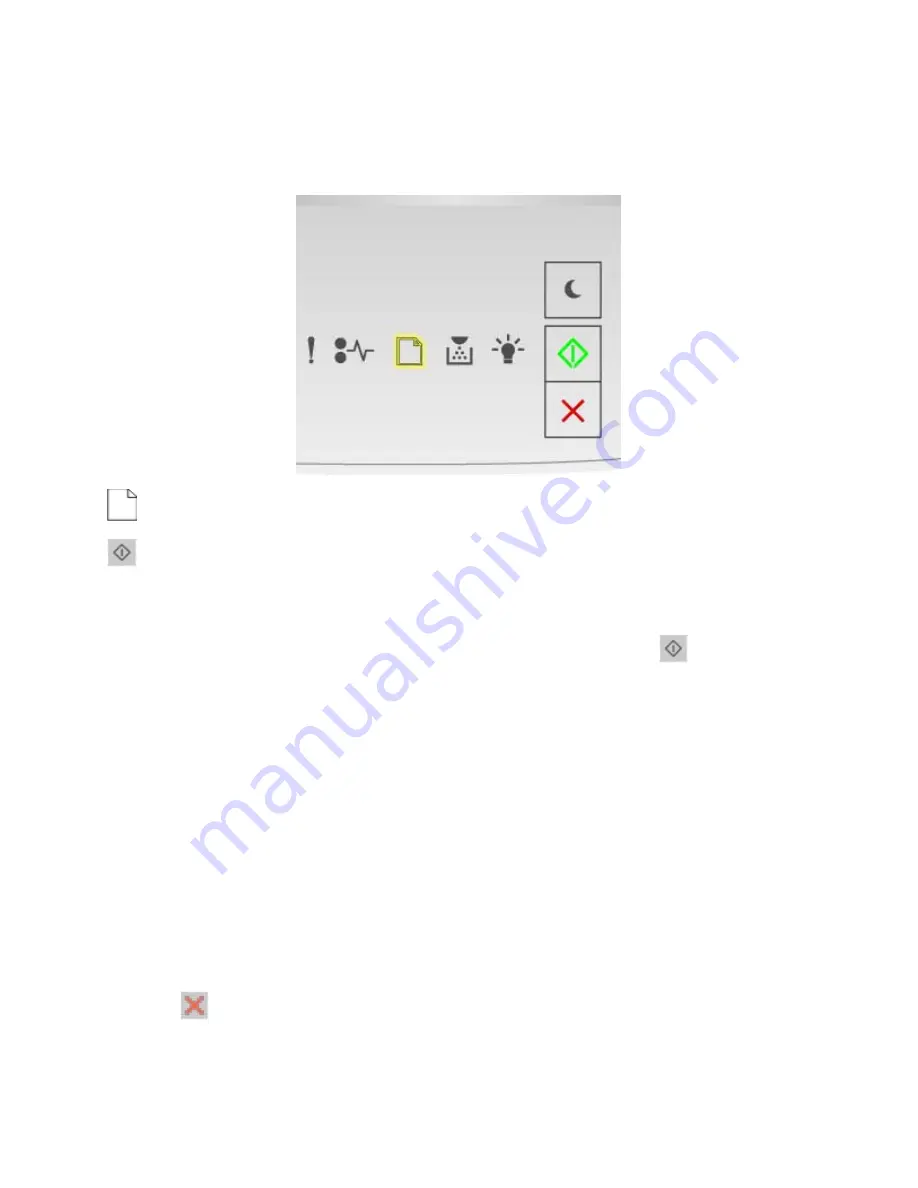
User's Guide
- 151 -
Paper loading messages
Change [paper source] to [custom type name], load [orientation]
- Blinking
- On
If the printer control panel light sequence matches the light sequence in the preceding illustration, then try
one or more of the following:
•
Load the tray or feeder with the correct size and type of paper, and then press
on the printer
control panel to continue printing.
•
Make sure the correct paper size and type are specified in the Paper menu:
- If the printer is on a network, then access the Embedded Web Server.
1. Open a Web browser, and then type the printer IP address in the address field.
Notes:
- Print a network setup page or menu settings page, and then locate the IP address in the
TCP/IP section.
- If you are using a proxy server, then temporarily disable it to load the Web page correctly.
2. Click
Settings
>
Paper Menu
.
- If the printer is connected to a computer by a USB cable, then access the Paper menu through
the Local Printer Settings Utility for Windows or through Printer Settings for Macintosh.
•
Press
to cancel the print job.