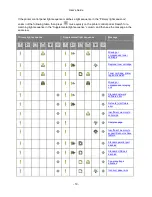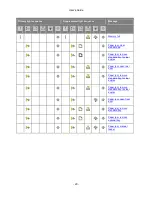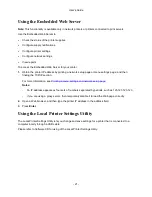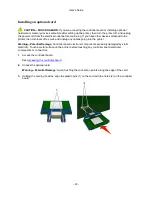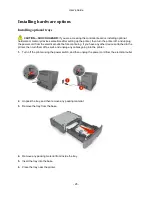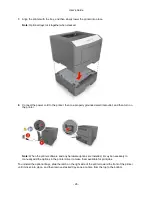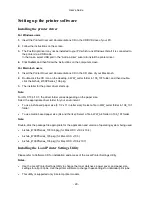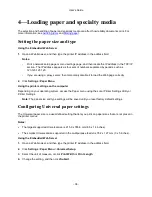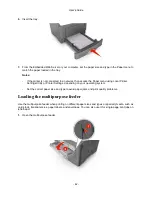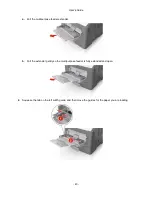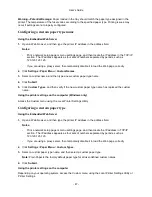User's Guide
- 33 -
•
Certificates
- No security
If your wireless network does not use any type of security, then you will not have any security
information.
Note:
Using an unsecured wireless network is not recommended.
Notes:
- If you do not know the SSID of the network that your computer is connected to, then launch the
wireless utility of the computer network adapter, and then look for the network name. If you
cannot find the SSID or the security information for your network, then see the documentation
that came with the access point, or contact your system support person.
- To find the WPA/WPA2 preshared key/passphrase for the wireless network, see the
documentation that came with the access point, see the Web page associated with the access
point, or consult your system support person.
Connecting the printer to a wireless network using the Wi-Fi Protected Setup
PIN
The printer supports only the personal identification number (PIN) method of connecting to a wireless
network using Wi-Fi Protected Setup (WPS) methods.
Note:
Make sure your access point (wireless router) is WPS certified or WPS-compatible. For more
information, see the documentation that came with your access point.
1.
Print a network setup page or menu settings page. For more information, see
Printing a menu
settings and network setup page
.
2.
Locate the WPS PIN in the Wireless section.
3.
Open a Web browser, and then type the IP address of your access point in the address field.
Notes:
- The IP address appears as four sets of numbers separated by periods, such as 123.123.123.123.
- If you are using a proxy server, then temporarily disable it to load the Web page correctly.
4.
Access the WPS settings. For more information, see the documentation that came with your access
point.
5.
Enter the eight-digit WPS PIN, and then save the setting.