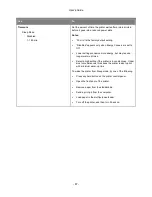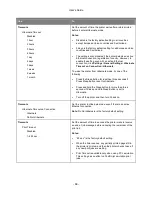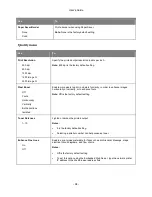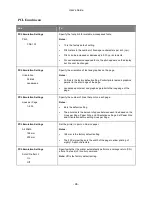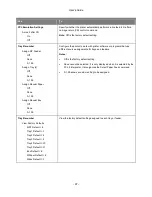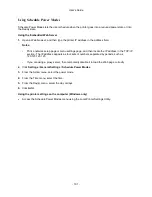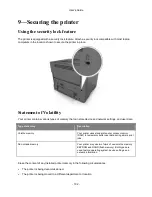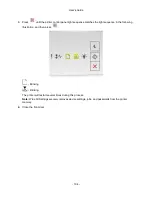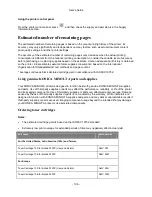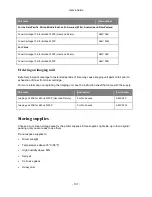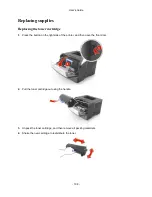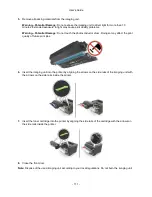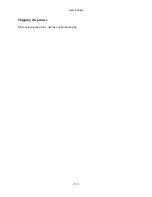User's Guide
- 100 -
Adjusting Sleep mode
To save energy, decrease the number of minutes the printer waits before it enters Sleep Mode.
Available settings range from 1 to 120 minutes. The factory default setting is 30 minutes.
Using the Embedded Web Server
1.
Open a Web browser, and then type the printer IP address in the address field.
Notes:
- Print a network setup page or menu settings page, and then locate the IP address in the TCP/IP
section.
- If you are using a proxy server, then temporarily disable it to load the Web page correctly.
2.
Click
Settings
>
General Settings
>
Timeouts
.
3.
In the Sleep Mode field, enter the number of minutes you want the printer to wait before it enters
Sleep Mode.
4.
Click
Submit
.
Using the printer settings on the computer (Windows only)
•
Access the Setup menu using the Local Printer Settings Utility.
Setting Hibernate Timeout
Hibernate Timeout lets you set the amount of time the printer waits after a print job is processed before it
goes into a reduced power state.
Using the Embedded Web Server
1.
Open a Web browser, and then type the printer IP address in the address field.
Notes:
- Print a network setup page or menu settings page, and then locate the IP address in the TCP/IP
section. The IP address appears as four sets of numbers separated by periods, such as
123.123.123.123.
- If you are using a proxy server, then temporarily disable it to load the Web page correctly.
2.
Click
Settings
>
General Settings
>
Timeouts
.
3.
From the Hibernate Timeout menu, select the number of hours, days, weeks, or months you want for
the printer to wait before it goes into a reduced power state.
4.
Click
Submit
.
Using the printer settings on the computer
Depending on your operating system, access the Hibernate Timeout menu using the Local Printer
Settings Utility or Print Settings.