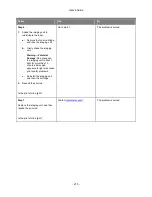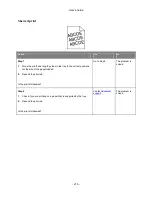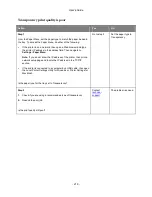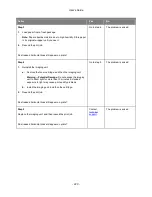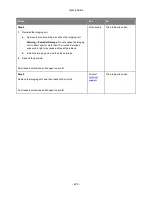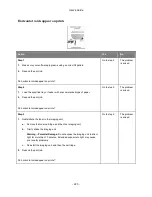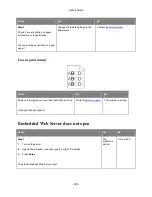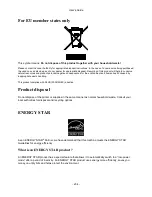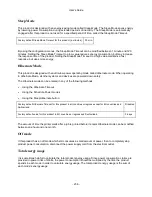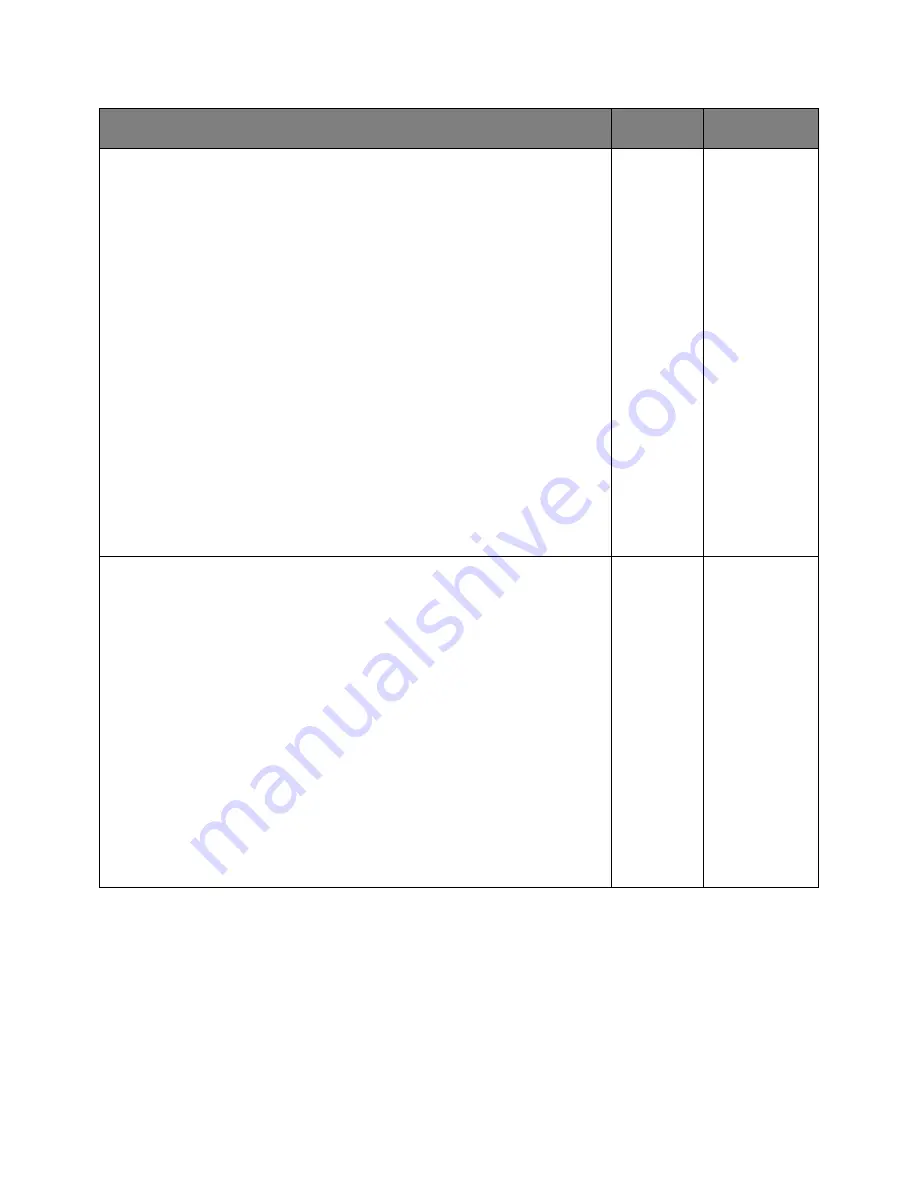
User's Guide
- 229 -
Action
Yes
No
Step 2
Make sure the printer IP address is correct.
1.
View the printer IP address:
-
From the TCP/IP section in the Network/Ports menu
-
By printing a network setup page or menu settings page, and then finding
the TCP/IP section
Note:
An IP address appears as four sets of numbers separated by
periods, such as 123.123.123.123.
2.
Open a Web browser, and then type the IP address.
Note:
Depending on the network settings, you may need to type “
https://
”
instead of “
http://
” before the printer IP address to access the Embedded
Web Server.
3.
Press
Enter
.
Does the Embedded Web Server open?
The
problem is
solved.
Go to step 3.
Step 3
Check if the network is working.
1.
Print a network setup page.
2.
Check the first section of the network setup page and confirm that the status
is Connected.
Note:
If the status is Not Connected, then the connection may be intermittent,
or the network cable may be defective. Contact your system support person
for a solution, and then print another network setup page.
3.
Open a Web browser, and then type the printer IP address.
4.
Press
Enter
.
Does the Embedded Web Server open?
The
problem is
solved.
Go to step 4.