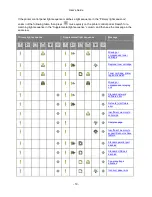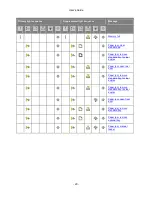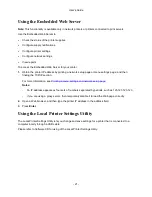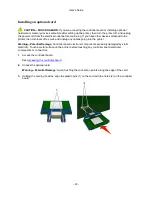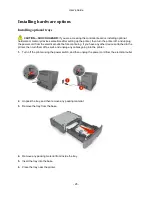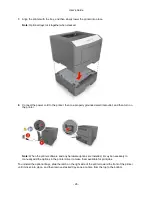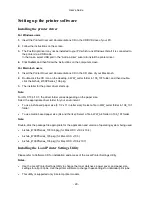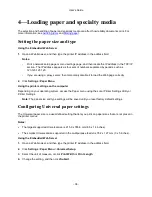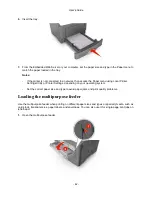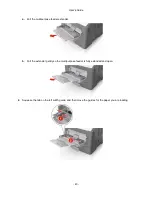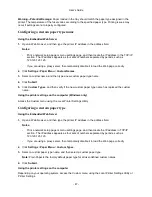User's Guide
- 32 -
- For AppleTalk printing:
Notes:
•
Make sure AppleTalk is activated on your printer.
•
This feature is supported only in Mac OS X version 10.5.
1. From the Apple menu, navigate to:
System Preferences
>
Print & Fax
2. Click
+
, and then navigate to:
AppleTalk
> select your printer >
Add
Preparing to set up the printer on a wireless network
Notes:
•
Make sure your wireless network adapter is installed in your printer and working properly.
•
Make sure your access point (wireless router) is turned on and is working properly.
Make sure you have the following information before setting up the printer on a wireless network:
•
SSID
—The SSID is also referred to as the network name.
•
Wireless Mode (or Network Mode)
—The mode is either infrastructure or ad hoc.
•
Channel (for ad hoc networks)
—The channel defaults to automatic for infrastructure networks.
Some ad hoc networks will also require the automatic setting. Check with your system support person
if you are not sure which channel to select.
•
Security Method
—There are three basic options for Security Method:
- WEP key
If your network uses more than one WEP key, then enter up to four in the provided spaces.
Select the key currently in use on the network by selecting the default WEP transmit key.
or
- WPA or WPA2 preshared key or passphrase
WPA includes encryption as an additional layer of security. The choices are AES or TKIP.
Encryption must be set for the same type on the router and on the printer, or the printer will not be
able to communicate on the network.
- 802.1X–RADIUS
If you are installing the printer on an 802.1X network, then you may need the following:
•
Authentication type
•
Inner authentication type
•
802.1X user name and password