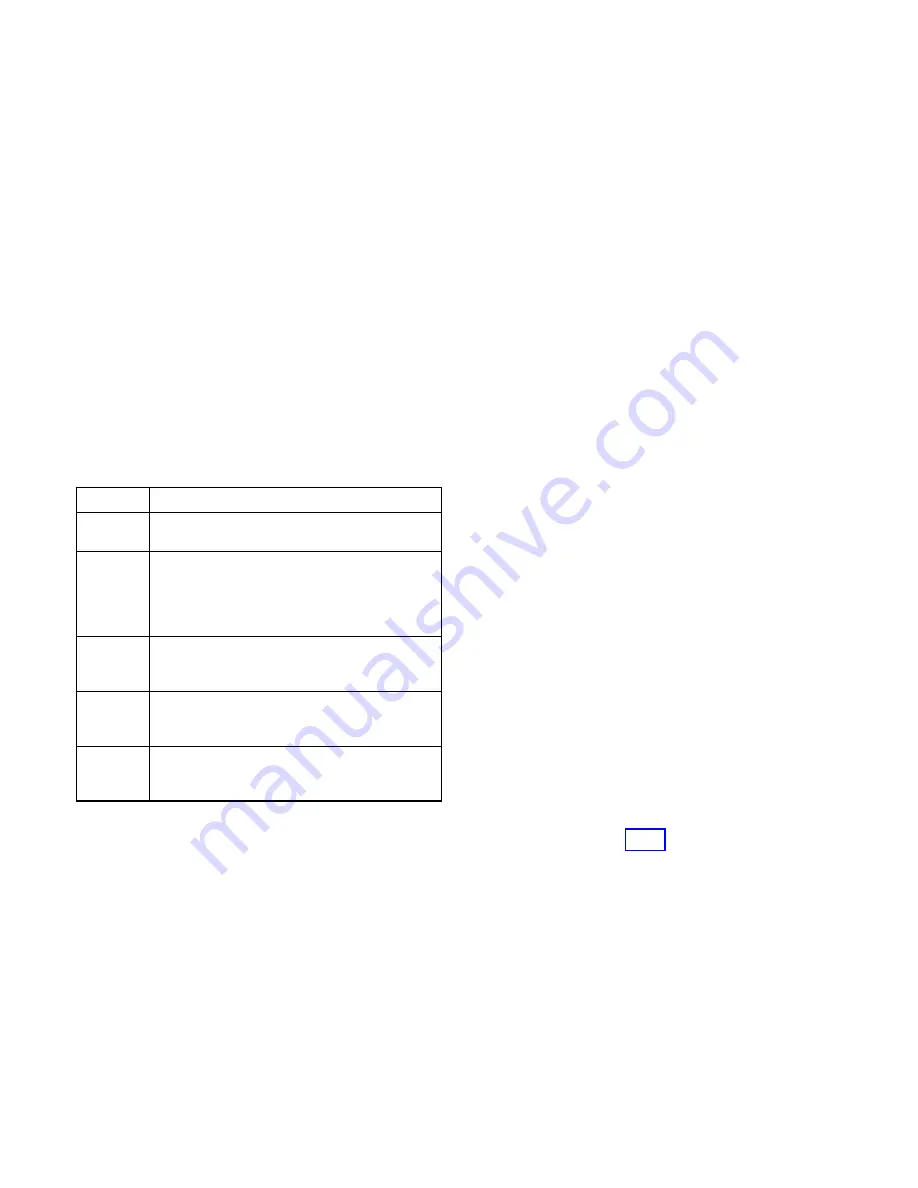
5-65
Accessory Troubleshooting
TP-5672 11/95
Remote Communication— RS/232 Or RS/485
For location of pushbuttons, switches, LEDs, and keys
referred to in this section, see Figure 2-1.
D
DD-51-A.
This accessory provides an automatic
transfer switch RS-485 port adapter board for direct
or LAN connection
D
DD-51-B.
This accessory provides an automatic
transfer switch RS-232 port adapter board for
modem connection
If problems exist communicating with the logic board
from a remote location check the Remote Control
submenu. If problems persist, check the hardware.
Remote Control Submenu
1. Press the RESET MENU key. Press digit keys 1, 3
to obtain the Remote Control submenu. Press the
MENU Arrow Down key to scroll through and check
the different options. Figure 5-72 below explains
each of the options and what the proper response
should be depending on the hardware used.
Description
ON-LINE Press YES and ENTER to allow remote
access.
LOCAL
Press YES and ENTER if a personal computer
is cabled directly to the logic board transfer
switch COM port (See Main Menu, Program
Configuration in the logic board Monitor
Software manual).
REMOTE
Press YES and ENTER if a personal computer
is connected through a Remote Single
Connection (modem-to-modem).
LAN
Press YES and ENTER if there is more than
one logic board transfer switch connected
directly to one computer.
REMLAN
Press YES and ENTER if a personal computer
accesses an Automatic transfer Switch Local
Area Network through a modem.
Figure 5-72. Explanation Of Remote Control
Submenu Options And Responses
2. If YES was entered at the REMOTE message,
check the Options Locked submenu by performing
the following steps.
a. Press the RESET MENU key.
b. Press digit keys 2,0 to obtain the Options Locked
submenu.
c. Press the Arrow Down key until the LCD reads,
CLOCK #. Write down the Clock # displayed on
the LCD.
d. Press the Arrow Right key. Enter the Clock
number which was just written down. Press the
ENTER key.
Return to the Remote Control submenu. At the
REMOTE message press the MENU Arrow Right
key. The LCD should read SYS ID. Press up to six
digit keys and ENTER to create a password for the
transfer switch. Make sure that the ID entered at the
keypad is the same ID used in the logic board
Monitor software program.
3. If YES was entered at the LAN message, press the
MENU Arrow Right key at the LAN message. The
LCD should read ADDRESS. Press the digit keys to
enter the Local Area Network address number for
the transfer switch. The address number must be
between 1 and 128. Use one address number per
transfer switch, keeping the numbers consecutive.
This is necessary in order for the software to call up
the desired transfer switch. Make sure that the
address entered at the keypad is the same address
used in the logic board Monitor software program.
4. If YES was entered at the REMLAN message,
perform the following step.
a. Press the MENU Arrow Right key at the
REMLAN message. The LCD should read SYS
ID. Press up to six digit keys and press ENTER
to create a password for the transfer switch.
b. Press the MENU Arrow Right key at the SYS ID
message. The LCD should read ADDRESS.
Press the digit keys to enter the Local Area
Network address number for the transfer switch.
The address number must be between 1 and
128. Use one address number per transfer
switch, keeping the numbers consecutive. This
is necessary in order for the software to call up
the desired transfer switch. Make sure that the
address and system ID entered at the keypad is
the same address used in the logic board
Monitor software program.
5. Verify the correct baud rate setting by performing
the following step.
a. Scroll through Index 13 using the MENU Arrow
Down key to the BAUD RATE option.
b. Press the digit keys to enter the baud rate for the
modems used to connect the remote
computer(s) to the transfer switch. This setting
must match the baud rate of the modems used.
This setting must also match the logic board
Monitor software program configuration. The
default setting is 9600. The choices are 2400,
4800, and 9600.
c. Press ENTER.
6. Press the RESET MENU key. Press the digit keys 2,
0 to obtain the Options Locked submenu. Press the
Arrow Down key until the LCD displays OPTIONS






























