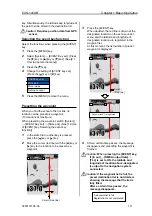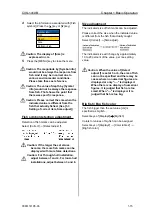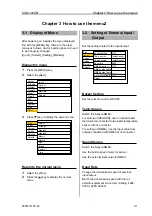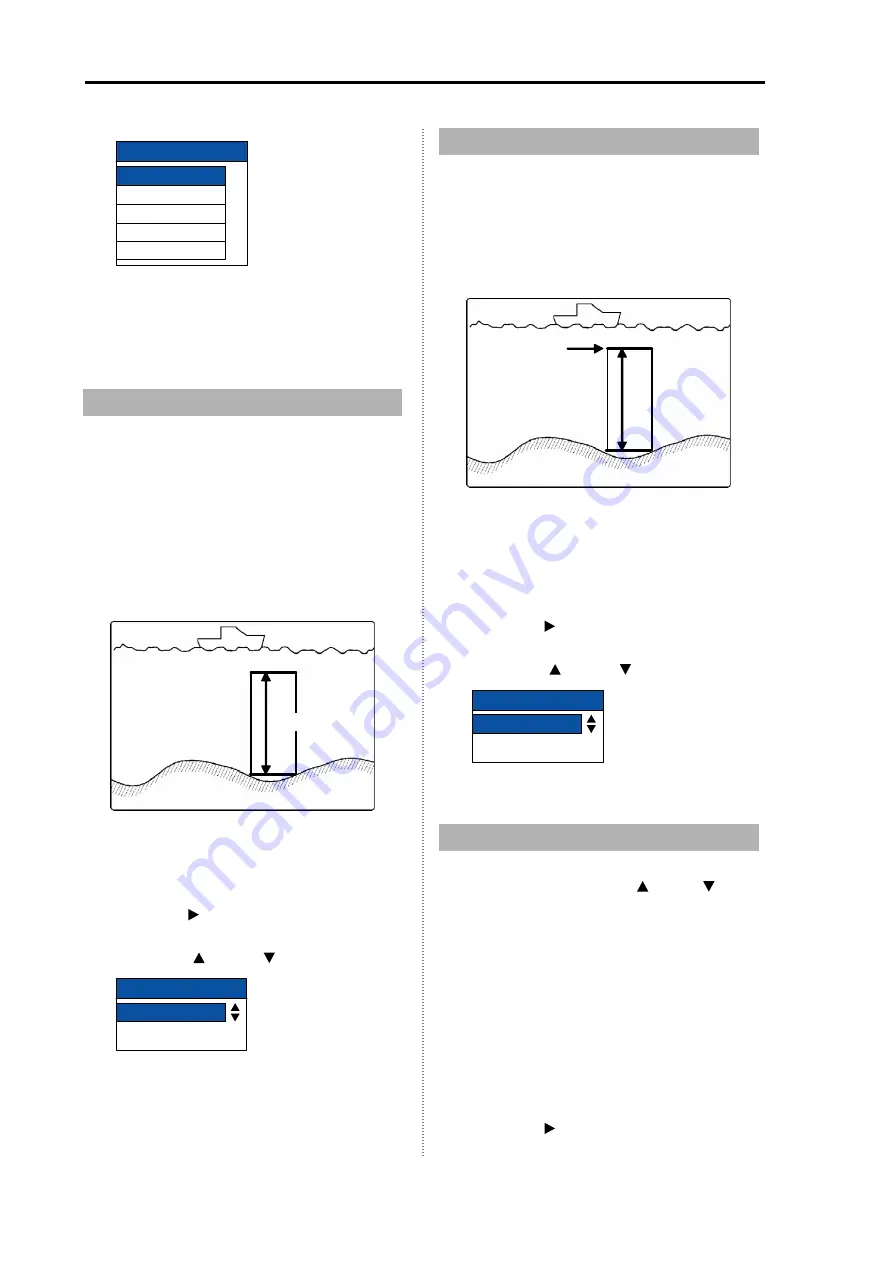
Chapter 2 How to use the menu
CVS-1410B
2-4
0093114105-03
5
Press the [MENU] key to close the menu.
For each zoom display, refer to [1.4 Switch-over
of Display mode].
2.8 Setting of Zoom Range
Set the zoom range in each mode of [BTM],
[Bottom Discrimination], [Zoom], [Bottom Zoom]
and [Bottom Follow Zoom]
The zoom range of each mode is identical.
(See [1.4 Switch-over of Display mode])
(Setting: m: 2.5 to 200, fm, I.fm: 2.5 to 150,
ft:10.0 to 650)
Zoom Range
1
Press the [MENU] key.
2
Select [D. Range]
→
[Zoom range].
(See
[2.1 How to operate the menu])
3
Press the [ ] key.
4
Change the set value of [Zoom range].
(Press the [ ] key or [ ] key)
Zoom Range
10.0
m
5
Press the [MENU] key to close the menu.
2.9 Setting of Zoom Start
Select the zoom start in the [Zoom].
(See [1.4 Switch - over of Display mode])
(Setting: m: 0 to 800, fm, I.fm: 0 to 500, ft: 0 to
2600)
Zoom Start
1
Press the [MENU] key
2
Select [D. range]
→
[Zoom start] (See [2.1
How to operate the menu])
3
Press the [ ] key.
4
Change the set value of [Zoom start].
(Press the [ ] key or [ ] key)
Zoom start
10
0~800
m
5
Press the [MENU] to close the menu.
2.10 Preset of Range
The range switched with the [ RANGE ] key
can be set.
Preset the set value suitable for you purpose.
(Setting range: m: 2.5 to 2000, fm, I.fm: 2.5 to
1100, ft: 10 to 6000)
1
Press the [MENU] key.
2
Select [D.range]
→
[Range preset]
→
[Range 1 to 8]. (See [2.1 How to operate
the menu])
3
Press the [ ] key.
Zoom type
BTM.
Zoom
B.Z.
B.D.
B.F.Z.
0-800