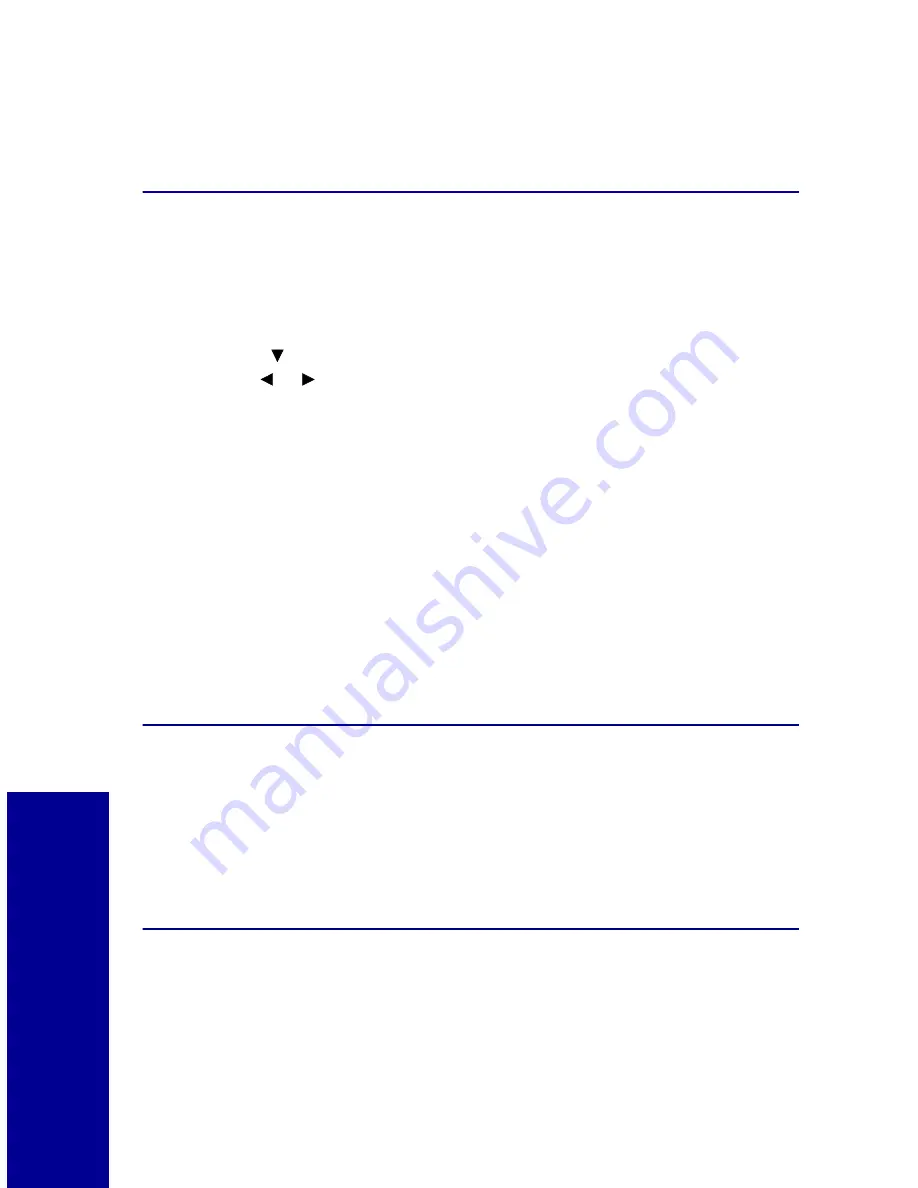
18
U
nder
s
ta
nding y
our printer
Note:
To return to the
Quickstart
screen, remove and reinsert
your camera card. This resets or clears all current photo
selections.
Using Photo and Print Preview
These screens let you select photos and review them before printing.
To use Photo and Print Preview:
1
Press
to highlight
View Photos
from the
Quickstart
screen and
then
to view and scroll through your photos.
2
Press
Select
to choose the photos you want to print.
3
Press
View/Return
to preview your selections.
Note:
Pressing
View/Return
changes between photo and page
preview screens.
4
Press
.
Note:
The
Page Preview
screens show what your selections will
look like, the current settings, and the number of pages to
be printed.
Understanding the Idle Screen
An idle screen appears on the display if there is no camera card in the
printer. This screen provides you with the current photo printer settings.
The display goes blank after approximately 30 minutes. Press any key on
the operator panel, or open the printer’s front cover to activate the display.
Changing Languages
Choose the
Language
option to change the language that appears on the
operator panel display.
or
















































