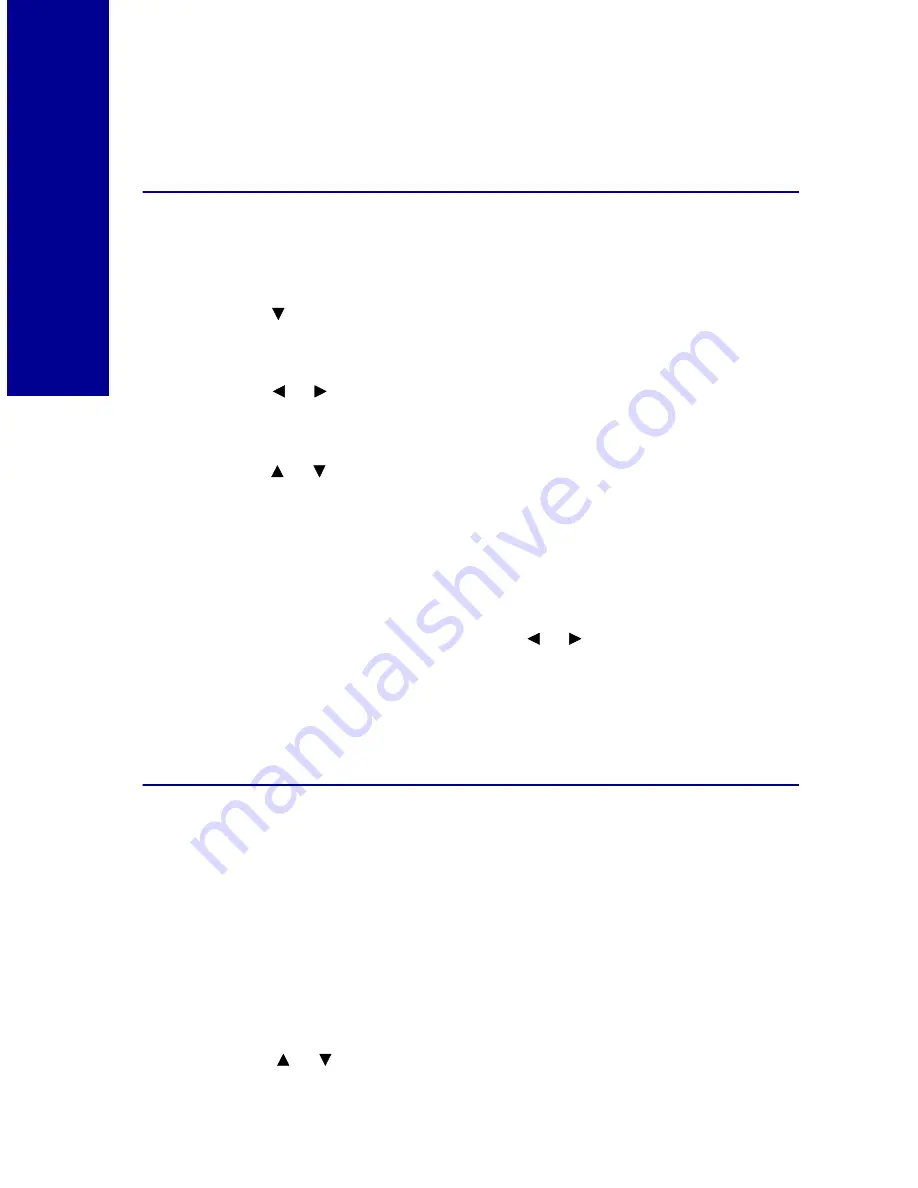
26
P
rinting phot
os without a
com
put
er
You can also use the
Kodak Template
menu settings with
regular photo paper. Cut the photos to fit your frame to
create standard size, borderless prints.
Selecting photos to print
1
Insert the appropriate camera card.
2
Press
to
highlight
View Photos
.
3
Press
Select
.
4
Press
to scroll through your photos.
5
Press
Select
for each photo you want to print.
6
Press
to increase or decrease the number of copies for
each selected photo.
Note: A check mark appears in the lower left corner indicating the
photo is chosen. To remove the selection, press
Select
again.
7
Press
View/Return
,
and then press
to review the selections
you have chosen.
8
Press
to begin printing or
Menu
to select or change other
print settings.
Using the Photos to Print option
1
Press
Menu
until you see the
Main Menu
.
2
Make sure
Print Setup
is highlighted, and then press
Select
.
The
Print Setup
menu appears.
3
Make sure
Photos to Print
is highlighted, and then press
Select
.
The
Photos to Print
menu appears.
4
Press
to choose from the following options:
or
or
or
or






























