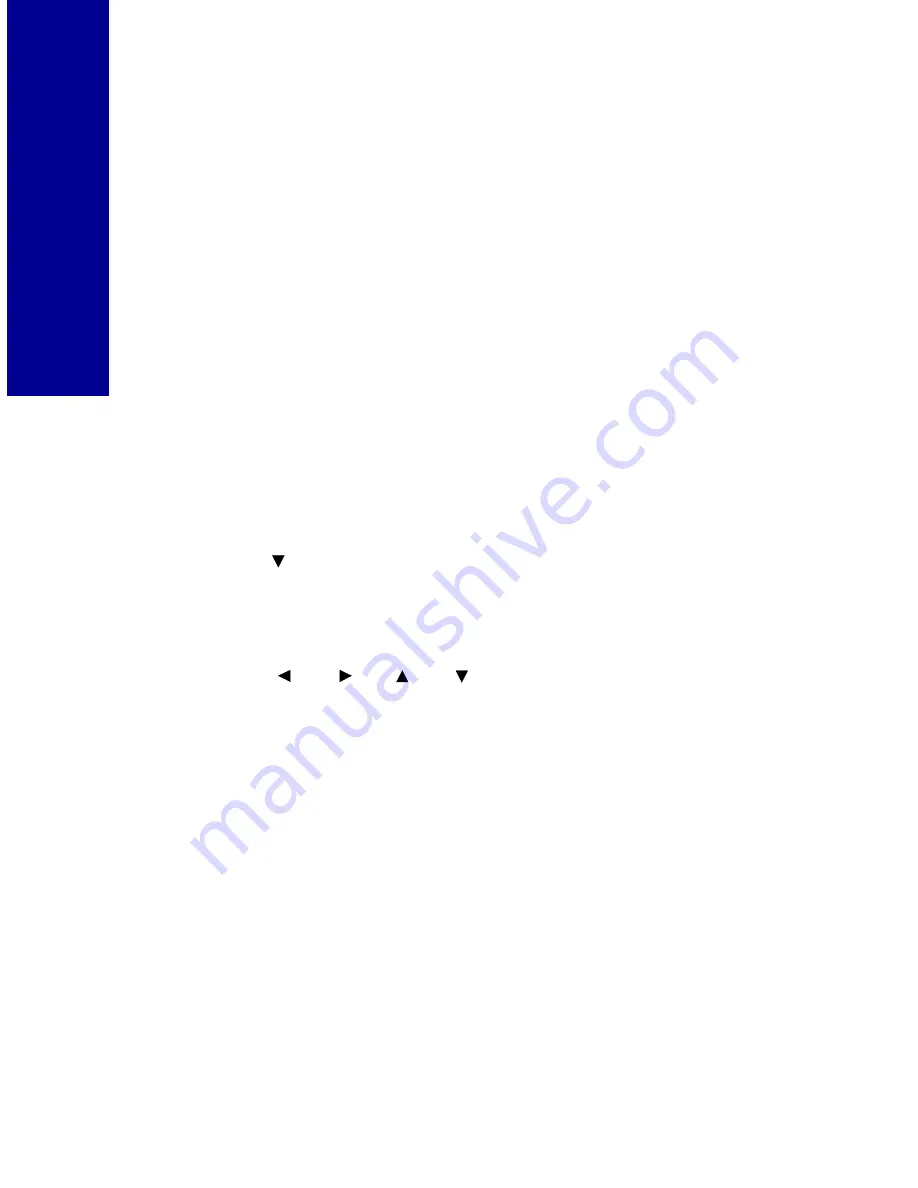
28
P
rinting phot
os without a
com
put
er
•
Add Text (You can also modify text when choosing this option, for
help, see page 30.)
•
Brightness
•
Auto Enhance
•
Undo All Edits
Notes: Edits are applied only to the current photo displayed in the
photo view.
After you edit a photo,
Edited
will appear in the lower right
corner of the display in photo view. You will only see the
changes you made to your photo when it is printed.
Cropping photos
To crop or select specific areas of photos:
1
Press
Menu
until you see the
Main Menu
.
2
Press
to
highlight
Edit Photo,
and then press
Select
.
The
Edit
menu appears.
3
Make sure
Crop
is highlighted, and then press
Select.
4
Press
or
to move the crop window around the
photo.
5
Use arrows to position the crop box.
6
Press
Select
.
Notes: To undo a previous crop, return to the
Crop
menu and
press
Select
. To redo a previous crop, return to the
Crop
menu and use the arrows to reposition the crop box.
You cannot use crop and panoramic view on a photo at
the same time.
Rotating a photo
1
Press
Menu
until you see the
Main Menu
.
and
and






























