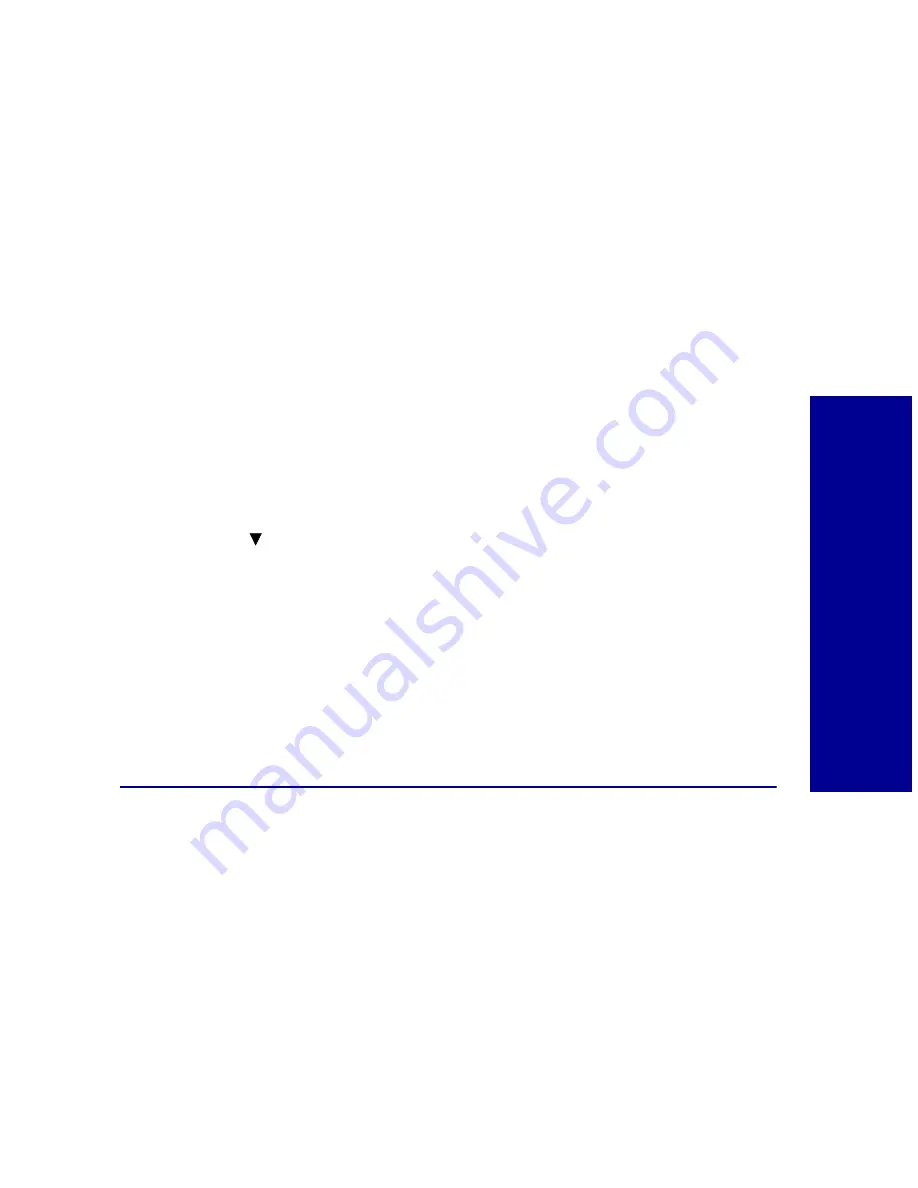
Caring f
o
r y
our
car
tr
id
g
e
s
59
The
Cleaning Cartridge
menu appears with a progress bar
showing the status of the cleaning process. When the progress bar
is complete, the
Utilities
menu returns.
Note:
The printer feeds a sheet of paper and prints a nozzle test
pattern similar to the one shown on page 57.
5
Follow steps 3 through 5 on page 57.
6
If the lines are still broken, wipe the print cartridge nozzles. For
help, see “Wiping print nozzles and contacts” on page 59.
7
Press
to begin printing or use the
View/Return
button to go
to other menu options.
Viewing ink levels from the operator panel
1
Press
Menu
until you see the
Main Menu
.
2
Press
until
Utilities
is highlighted, and then press
Select.
The
Utilities
menu appears.
3
Make sure
Ink Level
is highlighted, and then press
Select
.
The
Ink Level
menu appears.
4
View the ink level.
5
Select
Done
when you are finished checking the ink level.
Cleaning and preserving print cartridges
Wiping print nozzles and contacts
If print quality does not improve after cleaning the print nozzles, there may
be dried ink on the print cartridge nozzles or the print cartridge contacts.
To wipe the print cartridge nozzles and contacts:
1
Remove the print cartridge from your printer. For help, see
page 54.






























