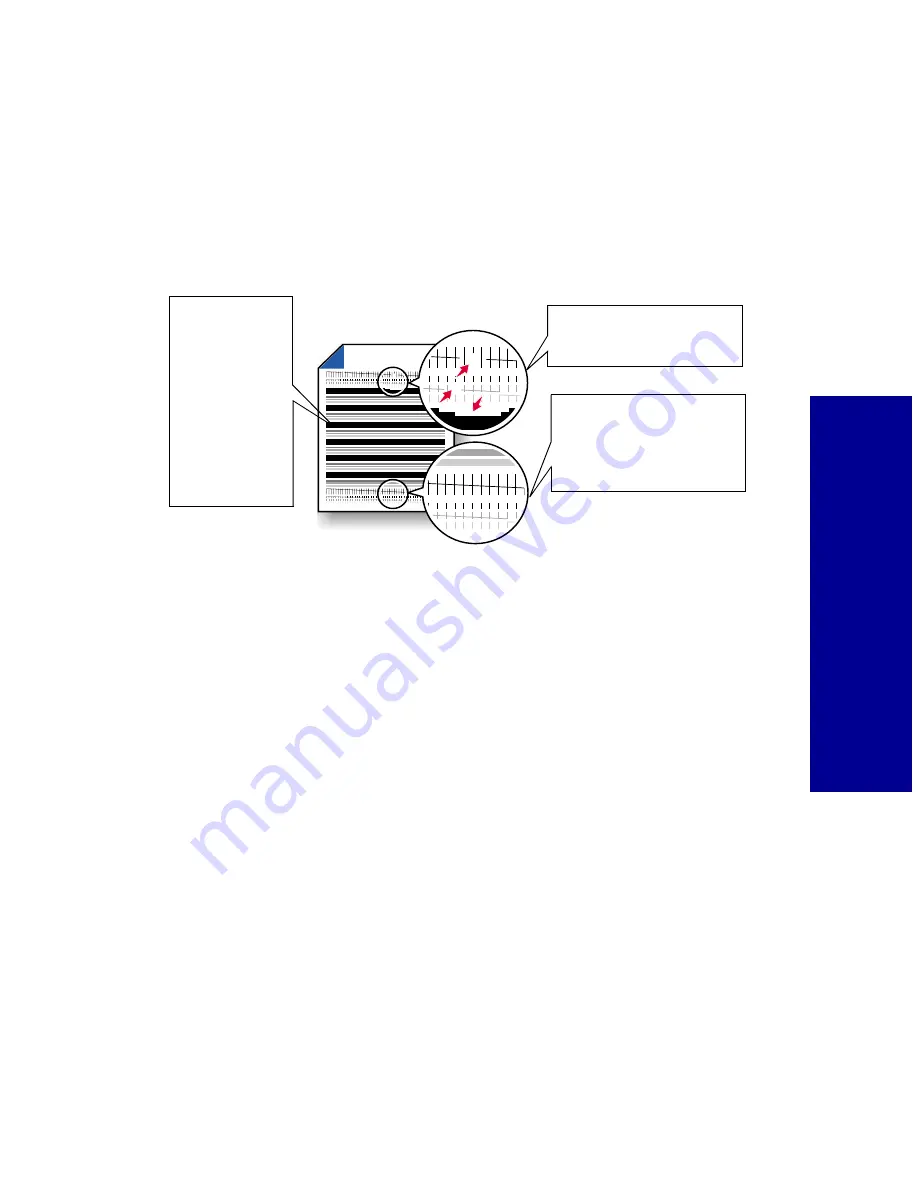
Caring f
o
r y
our
car
tr
id
g
e
s
57
Cleaning print nozzles
1
Load plain paper in the printer.
2
From the Control Program’s
Cartridges
tab, select
Clean Print
Nozzles
.
The printer feeds a sheet of paper and prints a nozzle test pattern
similar to the one shown:
3
Compare the diagonal line above the printed bars to the diagonal
line below the printed bars.
Look for a break in the diagonal lines above the printed bars. A
broken line indicates clogged nozzles.
If the bottom line still has breaks, run the test up to two more times.
–
If the print quality is satisfactory after running the test three
times, the print nozzles are clean. You do not need to
complete the remaining steps.
–
If the print quality of both lines is not satisfactory after running
the test three times, continue with step 4.
4
Remove and reinstall the print cartridge.
5
Repeat the nozzle test.
6
If the lines are still broken, wipe the print cartridge nozzles. For
help, see “Wiping print nozzles and contacts” on page 59.
Broken lines at the top
of the page indicate
clogged nozzles.
Unbroken lines at the
bottom of the page
indicate the nozzles
were cleaned.
Cyan, magenta,
yellow, and
black solid lines
(shown here in
black and white)
print when ink is
forced through
the print
nozzles to
unclog them.






























