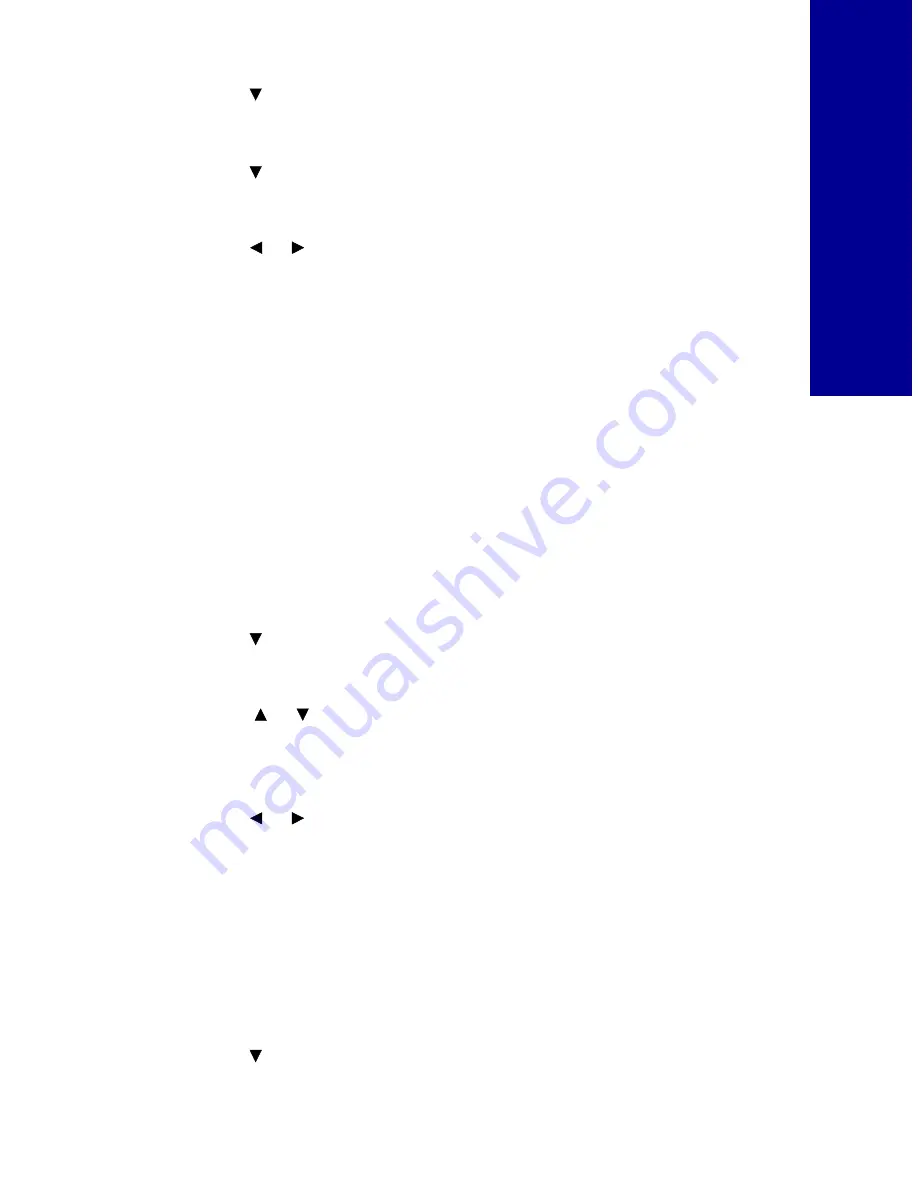
29
Pr
int
ing
phot
os
without
a
com
put
er
2
Press
to highlight
Edit Photo,
and then press
Select
.
The
Edit
menu appears.
3
Press
to highlight
Rotate,
and then press
Select
.
The
Rotate
menu appears.
4
Press
to scroll and select an angle, and then press
Select
.
Notes: Depending on the photo size chosen, the rotated photo
may print smaller than the selected size.
Text added to you your photo will not rotate with the
image.
Rotating TIFF images can take a very long time and is not
recommended.
Selecting a border for your photo
1
Press
Menu
until you see the
Main Menu
.
2
Press
until
Edit Photo
is highlighted, and then press
Select
.
The
Edit
menu appears.
3
Press
until
Add Border
is highlighted, and then press
Select
.
The
Add Border
menu appears.
4
Press
to scroll and choose a border selection.
5
Press
Select.
Note: Borders are not printed when using Kodak Templates.
Adding text to your photo
1
Press
Menu
until you see the
Main Menu
.
2
Press
until
Edit Photo
is highlighted, and then press
Select
.
or
or
or






























