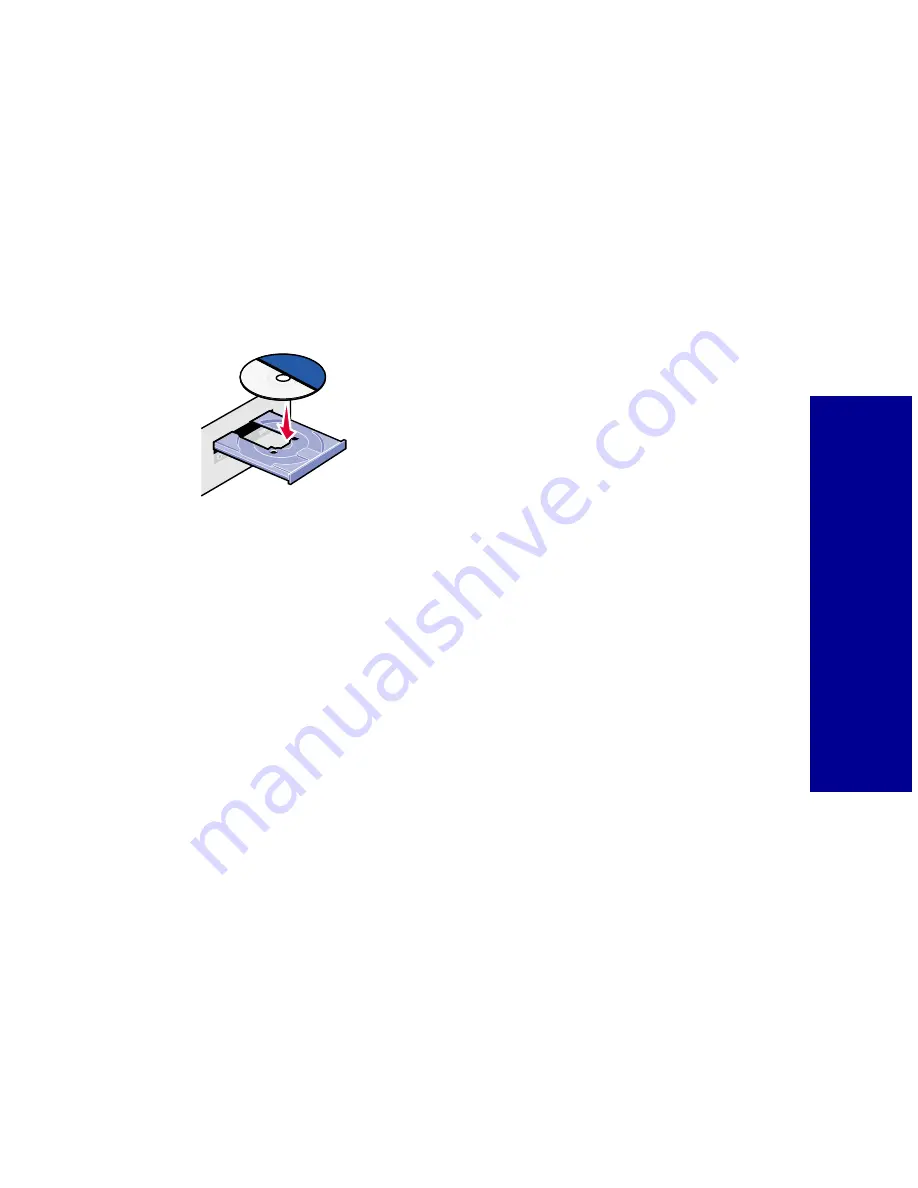
G
e
tt
ing st
ar
te
d
7
2
Click
Next
when the first screen appears.
Note:
When you connect your printer to a computer, the Microsoft
Windows software on your computer detects new
hardware and asks you to navigate through the “Add New
Hardware Wizard” with a series of dialog boxes. Complete
the following steps to finish this process and reach the
KODAK PPM200 Install Printer Software
screen.
3
Place the
KODAK PPM200 Printer Software CD
into your
computer’s CD-ROM drive.
4
Make sure the first option is selected on the second screen, and
then click
Next
.
5
Select the CD-ROM option on the next screen, and then click
Next
.
6
Click
Next
or
Finish
on any subsequent screens.
The
KODAK PPM200
software installation screen appears.
Note:
Prior to installing the
KODAK PPM200
software, you can
choose other options such as Learn, Registering online or
Browse (KODAK Web Site, Technical Support or Personal
Picture Maker Supplies).
7
Choose from the following install options:
–
Personal Picture Maker Driver
–
KODAK Picture Page Software
–
Install All Software
Note:
You must choose
Personal Picture Maker Driver
or
Install All Software
to enable PC printing.




























