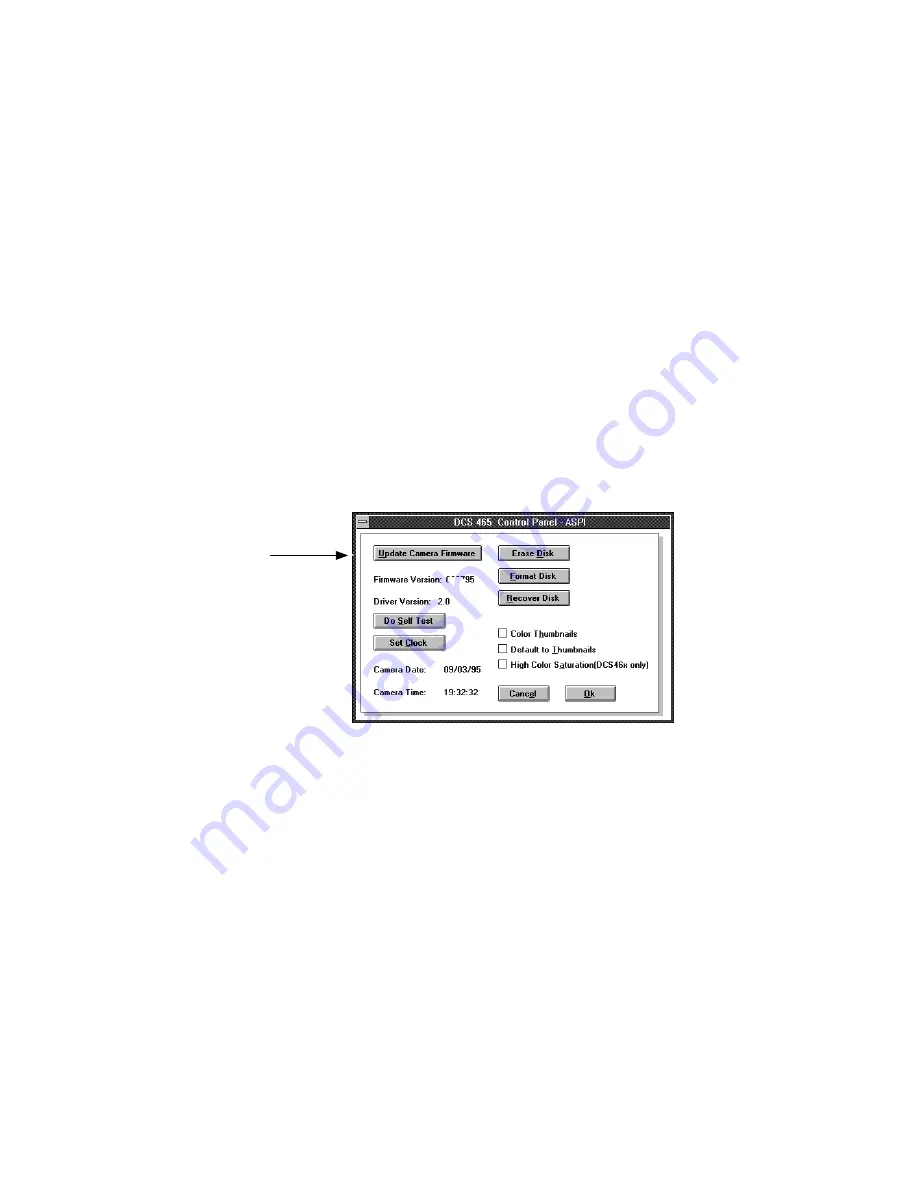
. . . . . . . . . . . . . . . . . . . . . . . . . . . . .
5-50
Preparing for Use with PC
G
NOTE: Instead of the driver image window you may see a message indicating that
the camera back was not found. If you do, follow the troubleshooting suggestions
in the message. Additional information about this and other messages appears in
the “Messages” section of chapter 11.
If for some reason you are unable to access the driver image window, you can
still reach the Control Panel (needed in the next steps), by holding down the
Control key on your keyboard; this will bypass the driver image window and
place you into the Control Panel directly.
Follow these steps to update camera back firmware.
1. Click the C
ONTROL
P
ANEL
button of the driver image window. You will
see the dialog box below.
2. Click the U
PDATE
C
AMERA
F
IRMWARE
button.
3. Wait while firmware is copied to the camera back.
NOTE: You may see a message asking you to use the AC battery charger/
adapter and to wait for several minutes; if you do see this message, follow the
instructions in the message and wait (to allow the battery to charge) before
clicking the U
PDATE
C
AMERA
F
IRMWARE
button again.
4. Click OK to close the Control Panel and return to the driver image
window.
1.0
Summary of Contents for DCS 465
Page 2: ...ii...
Page 40: ......
Page 100: ......
Page 149: ...Preparing for Use with PC G 5 49 You should now be viewing the driver image window below...
Page 154: ......
Page 168: ......
Page 212: ......
Page 328: ...11 22 Reference KODAK Drivers for TWAIN Compliant PC Applications G Sound file icon...
Page 350: ......
Page 352: ......
Page 372: ......
Page 378: ......
Page 386: ......
Page 387: ...Index G 13 1 13 Index...
Page 394: ......
Page 395: ......






























