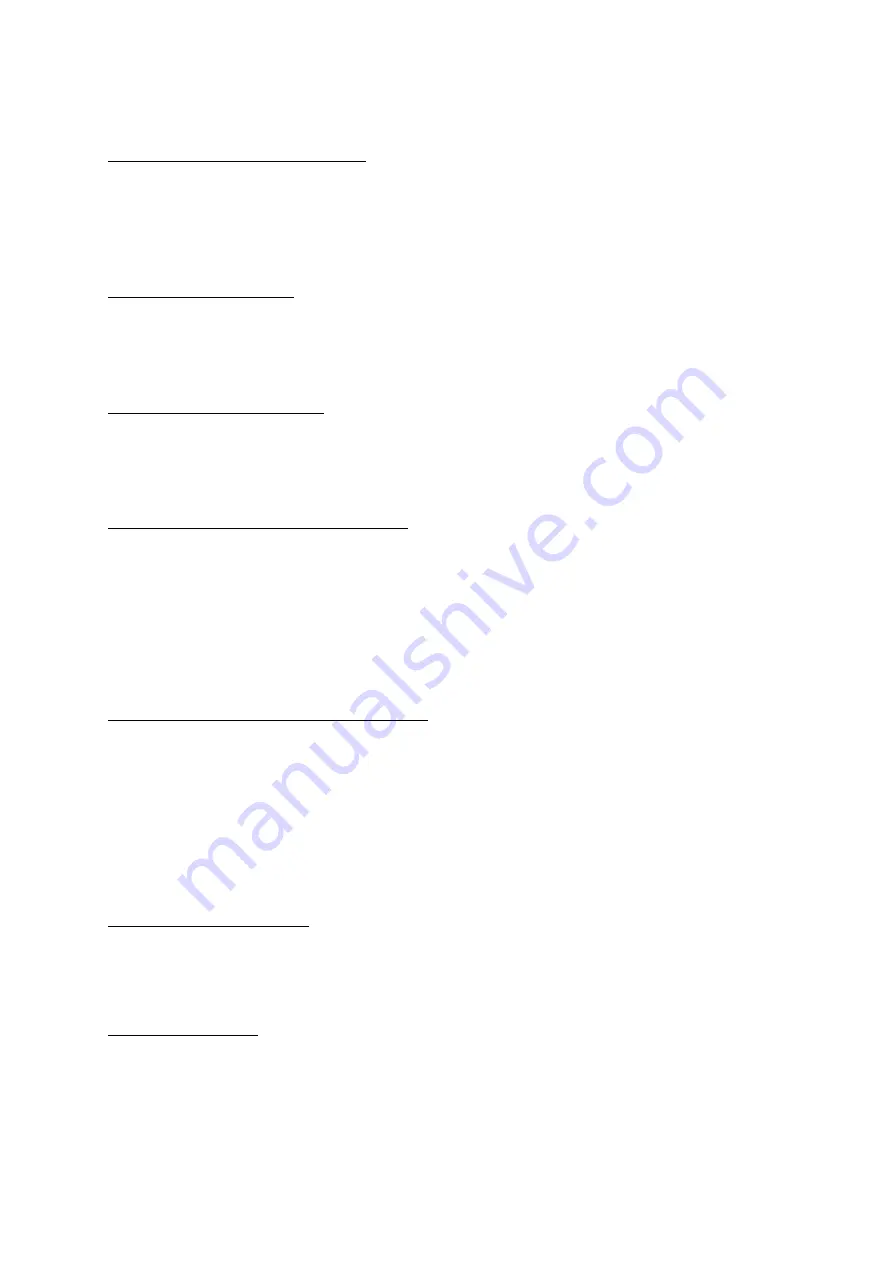
KDC User Manual S
YNCHRONIZATION
89
Synchronization Methods
Fast Synchronization in Burst Mode
The KDC may synchronize data to a host device in Burst mode or Sequential mode. Burst
mode provides the fastest synchronization process but could result in error in a poor
Bluetooth
environment. Fast synchronization in Burst mode is only recommended with USB
connection.
Synchronize Normal Data
If Synchronize Normal Data option is selected, the KDC will synchronize only Normal Data in
KDC memory. If the user wants all data in KDC memory synchronized, the user should select
Synchronize Normal Data and Synchronize Application Data.
Synchronize Application Data
If Synchronize Application Data option is selected, the KDC will synchronize only Application
Data in KDC memory. If the user want all data in KDC memory synchronized, the user should
select Synchronize Normal Data and Synchronize Application Data.
Clear KDC Memory after Synchronization
If this option is selected, the stored barcode data is cleared from the KDC memory after
synchronization. The KDC20/30/100/200/250 may store a total of 10,240 barcodes or 60KB
(86 version)/160KB (85 version) of barcode data.
It is important to clear the KDC memory periodically to prevent a Buffer Full message.
Buffer Full prevents the KDC from storing additional data. Stored barcode data may
also be deleted using the Reset Memory feature on the KDC.
Automatically Synchronize after Connection
This option lets the user automatically synchronize collected data immediately to the
computer when the KDC is connected to the host.
IMPORTANT: Before selecting this option, remember to configure all options
properly.
Data synchronization may be done manually by clicking the synchronize icon if this
option is not selected.
Beep while Synchronization
The user may enable or disable the beep tone during the synchronization process. If this
option is selected, a beep is sounded every time barcode data is synchronized. The KDC
beeps 5 times when the synchronization process is complete.
Append Data to File
If the user has specified a file name and Append data to File option is enabled, KTSync will
append data to the existing file instead of creating a new file.
Summary of Contents for SMARTSLED KDC400 Series
Page 1: ...1 KDC User Manual Rev 2 85S A3 2 86 A3 3 06 A3...
Page 103: ...KDC User Manual SYNCHRONIZATION 103 Figure 29 Blackberry bKTSync...
Page 170: ...KDC User Manual 1D SPECIAL BARCODES 170 12 22 Function F1 F2 F3 F4 F5 F6 F7 F8 F9 F10 F11 F12...
Page 171: ...KDC User Manual 1D SPECIAL BARCODES 171 12 23 Number 0 1 2 3 4 5 6 7 8 9...
Page 172: ...KDC User Manual 1D SPECIAL BARCODES 172 12 24 Lower Case Alphabet a b c d e f g h i j k l m n...
Page 173: ...KDC User Manual 1D SPECIAL BARCODES 173 o p q r s t u v w x y z...
Page 174: ...KDC User Manual 1D SPECIAL BARCODES 174 12 25 Upper Case Alphabet A B C D E F G H I J K L M N...
Page 175: ...KDC User Manual 1D SPECIAL BARCODES 175 O P Q R S T U V W X Y Z...
Page 177: ...KDC User Manual 1D SPECIAL BARCODES 177 12 27 Symbol Character...
Page 178: ...KDC User Manual 1D SPECIAL BARCODES 178 _...
Page 210: ...KDC User Manual 2D SPECIAL BARCODES 210 13 22 Function F1 F2 F3 F4 F5 F6 F7 F8 F9 F10 F11 F12...
Page 211: ...KDC User Manual 2D SPECIAL BARCODES 211 13 23 Number 0 1 2 3 4 5 6 7 8 9...
Page 212: ...KDC User Manual 2D SPECIAL BARCODES 212 13 24 Lower Case Alphabet a b c d e f g h j i k l m n...
Page 213: ...KDC User Manual 2D SPECIAL BARCODES 213 o p q r s t u v w x y z...
Page 214: ...KDC User Manual 2D SPECIAL BARCODES 214 13 25 Upper Case Alphabet A B C D E F G H I J K L M N...
Page 215: ...KDC User Manual 2D SPECIAL BARCODES 215 O P Q R S T U V W X Y Z...
Page 217: ...KDC User Manual 2D SPECIAL BARCODES 217 13 27 Symbol Character...
















































