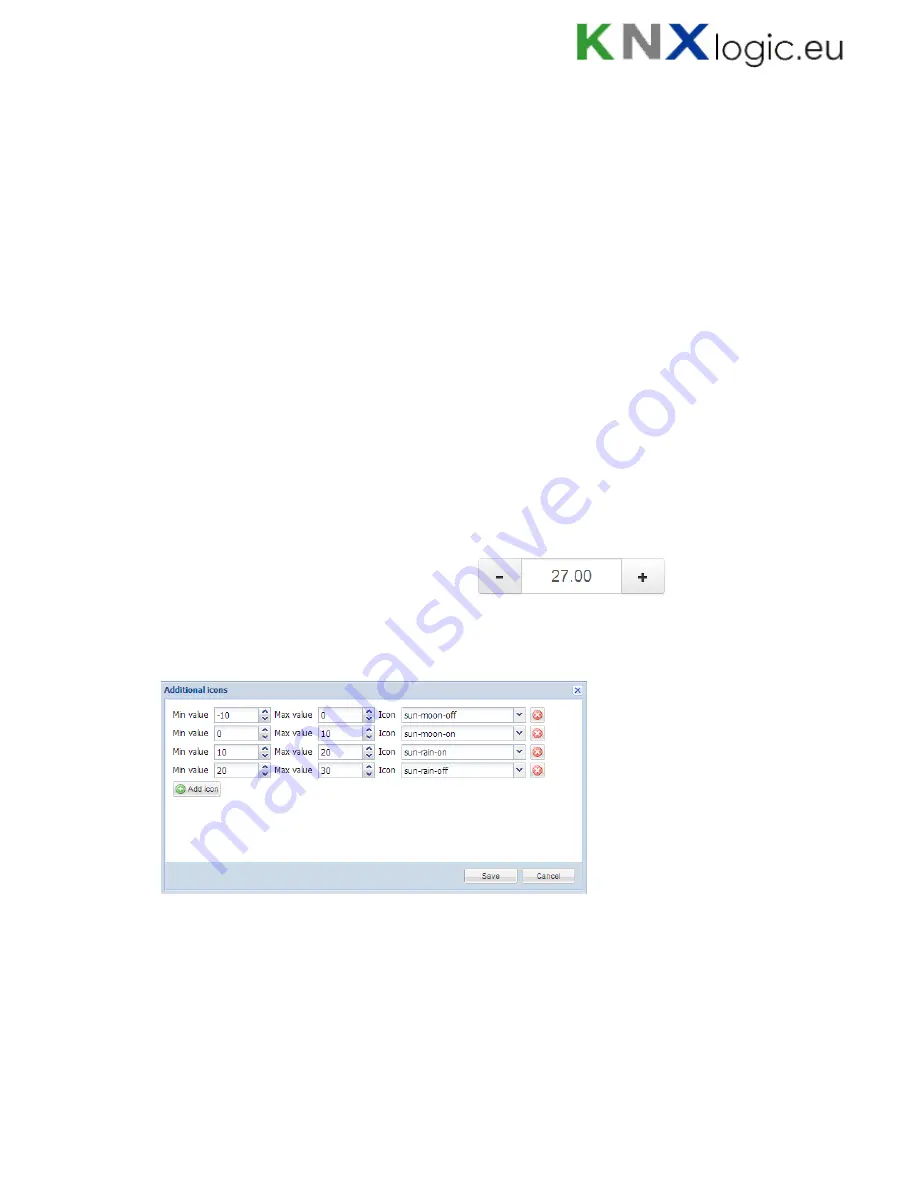
93
1.8.2.
Object
Main object
– list of existing group addresses on KNX/EIB bus, the ones available for
configuration in
Objects
tab
Status object
– list of status objects on KNX/EIB bus
Custom name
– Name for the object
Read-only
– the object is read-only, no write permission
Hide in touch
– do not show this object in
Touch Visualization
Hide background
– Hide icon background
Send fixed value
– Allows to send specific value to the bus each time the object is pressed
No bus write
– do not send telegram into the bus once clicked on this object in
Usermode/Touch visualizations
PIN code
– PIN code which will be asked to provide when click on this object to perform
group write
Widget
– specify widget which will be launched when click on this object
Display mode [icon and value; icon; value]
– how to display the object
Default Icon
– Default icon of scale-type objects. Icons library is located in
Vis.graphics
Icons tab
On icon
–
On state icon for binary-type objects. Icons library is located in
Vis.graphics
Icons tab
Off icon
–
Off state icon for binary-type objects. Icons library is located in
Vis.graphics
Icons tab
Show control
–
scale-type object specific setting defining either to show the control in
Usermode visualization without icon
For scale-type objects additional button appears while specifying parameters –
Additional icons.
It’s possible to define different icons for different object values in the window.
Once the object parameters are defined, press
Add to plan
button and newly created object will
appear. You can move the object to the location it will be located. Note that while being in
editing mode, the object will not work. When all necessary objects are added, press
Save and
reload plan
button so the objects starts functioning.
You can edit each added object when clicking on it while in Editing mode.
Summary of Contents for LogicMachine3 Re:actor
Page 10: ...10 Terminal connection schemes KNX TP...
Page 12: ...12 24V power supply...
Page 13: ...13 Analog inputs e g reed contact...
Page 14: ...14 Analog inputs 0 10V...
Page 15: ...15 Digital output...
Page 16: ...16 Resistive sensor input...
Page 17: ...17 Analog output...
Page 26: ...26 Make sure that bus status is Online press button in ETS...
Page 35: ...35 o Then minimize side bar by pressing on left arrow icon to make the map more visible...
Page 83: ...83 66 if err then 67 alert FTP upload failed s err 68 end...
Page 107: ...107...
Page 108: ...108 1 14 Help Documentation for scripting syntaxes is displayed in Help tab...
Page 126: ...126 Datapoints can be shown also in a way of table which can be later exported as CSV file...
Page 141: ...141...
















































