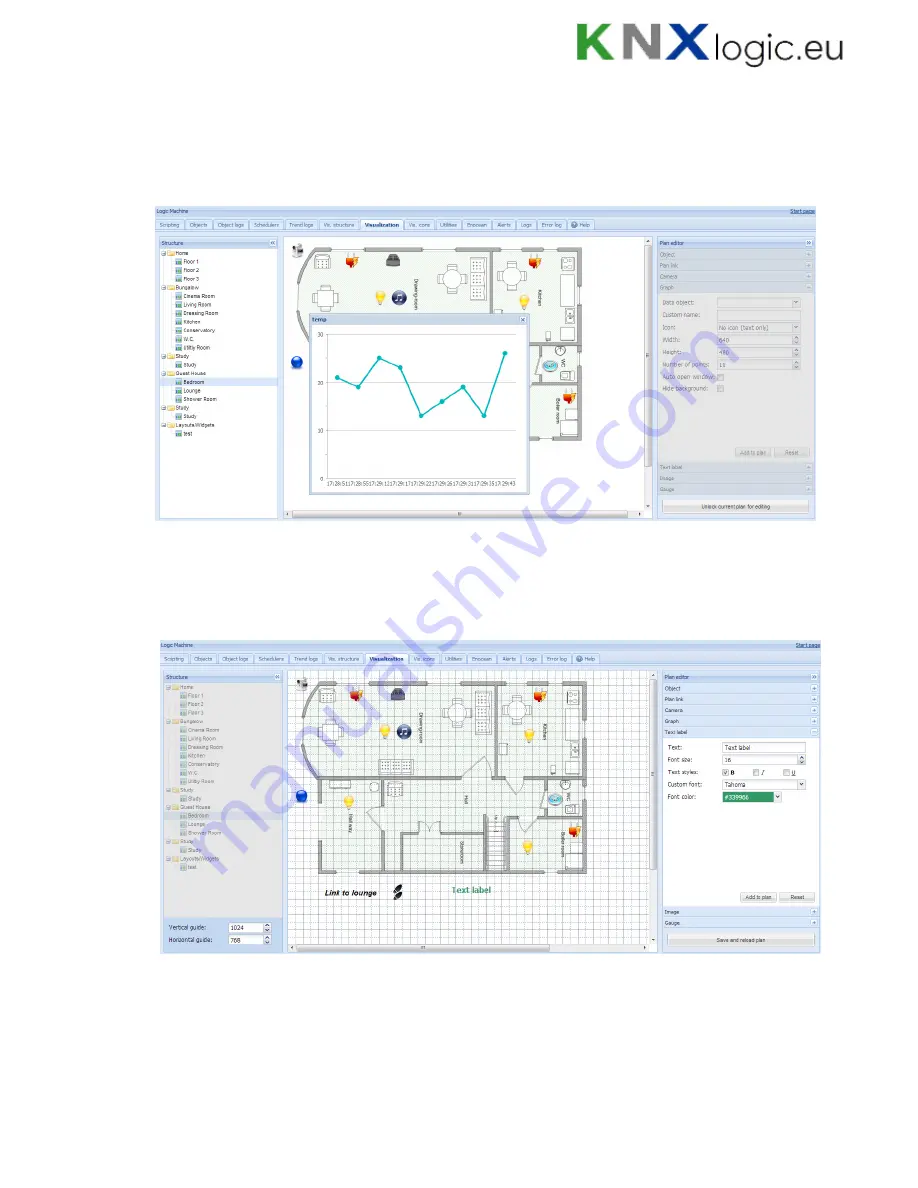
97
Once the graph parameters are defined, press
Add to plan
button and newly created object will
appear. You can move the object to the location it will be located. Note that while being in
editing mode, the object will not work. Press on
Save and reload plan
button so the objects starts
functioning.
1.8.6.
Text Label
Text labels can be added and moved across the visualization map.
Text
– label text
Font size
– label font size
Text style
– style of the text – bold, italic, underscored
Custom font
– font name
Font color
– label font color
Summary of Contents for LogicMachine3 Re:actor
Page 10: ...10 Terminal connection schemes KNX TP...
Page 12: ...12 24V power supply...
Page 13: ...13 Analog inputs e g reed contact...
Page 14: ...14 Analog inputs 0 10V...
Page 15: ...15 Digital output...
Page 16: ...16 Resistive sensor input...
Page 17: ...17 Analog output...
Page 26: ...26 Make sure that bus status is Online press button in ETS...
Page 35: ...35 o Then minimize side bar by pressing on left arrow icon to make the map more visible...
Page 83: ...83 66 if err then 67 alert FTP upload failed s err 68 end...
Page 107: ...107...
Page 108: ...108 1 14 Help Documentation for scripting syntaxes is displayed in Help tab...
Page 126: ...126 Datapoints can be shown also in a way of table which can be later exported as CSV file...
Page 141: ...141...
















































