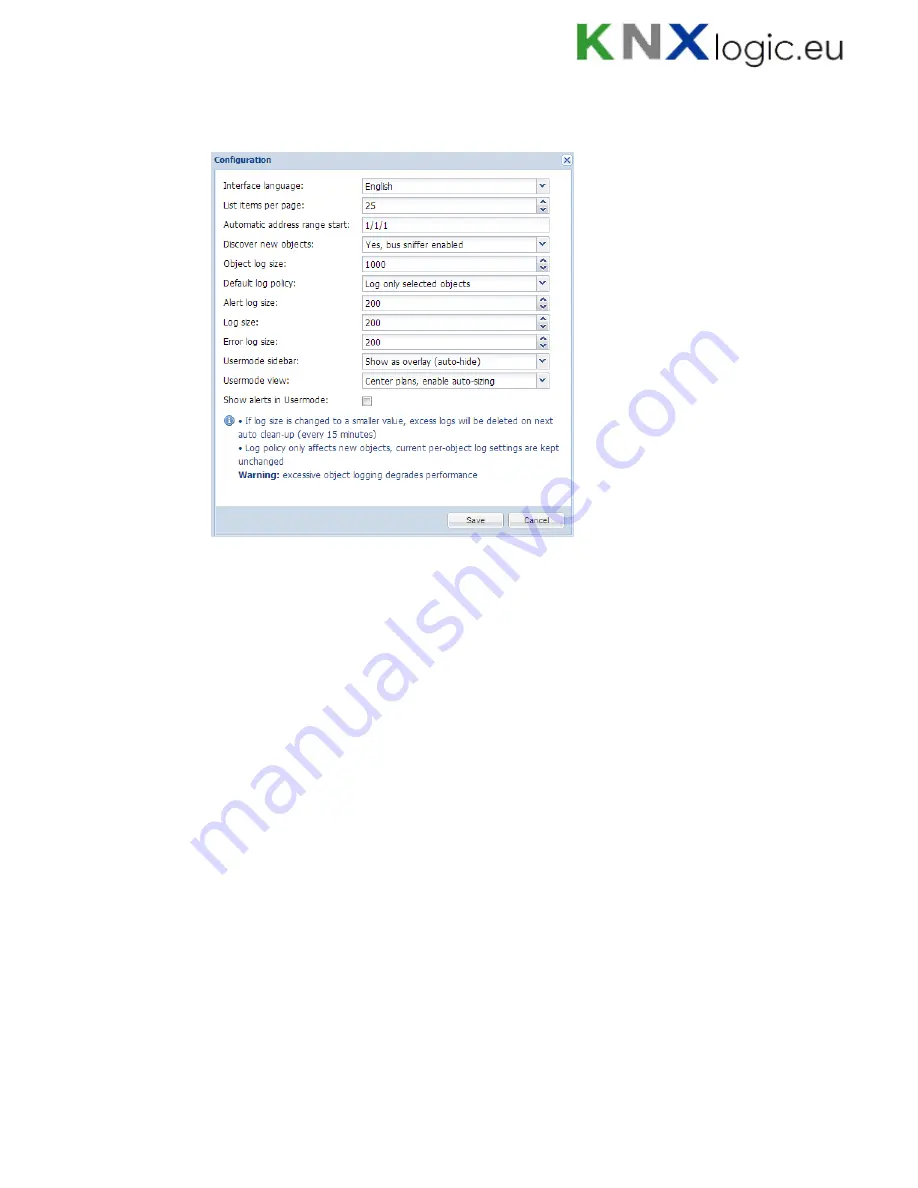
104
Configuration
– by clicking on the arrow,
KNX Connection
and
User Access
settings can
be access. By clicking on the
Configuration button
, system general settings appear.
Interface language
–
interface language
List items per page
–
count of lines per page e.g.
Objects, Object logs, Alerts etc.
Automatic address range start
–
start group address when using automatic
addressing in scripts, IO settings and other
Discover new objects
– either KNX object sniffer is enabled. If yes, once triggered
all new objects will appear automatically in the Objects list
Object log size
– max count of object logs
Default log policy
– either to log status change for all objects or only for checked
objects
Alert log size
–
max count of alerts logged
Log size
– max count of logs
Error log size
– max count of errors logged
Usermode sidebar [Show docked; Show as overlay; Hide]
– defines how the side
bar is located in Usermode visualization
Usermode view [Align plans to top left, no size limit; Center plans, limit size;
Center plans, enable auto-sizing]
– defines the look of Usermode visualization
Show alerts in user mode
– once new Alerts is triggered it will pop-up in User
mode visualization
Summary of Contents for LogicMachine3 Re:actor
Page 10: ...10 Terminal connection schemes KNX TP...
Page 12: ...12 24V power supply...
Page 13: ...13 Analog inputs e g reed contact...
Page 14: ...14 Analog inputs 0 10V...
Page 15: ...15 Digital output...
Page 16: ...16 Resistive sensor input...
Page 17: ...17 Analog output...
Page 26: ...26 Make sure that bus status is Online press button in ETS...
Page 35: ...35 o Then minimize side bar by pressing on left arrow icon to make the map more visible...
Page 83: ...83 66 if err then 67 alert FTP upload failed s err 68 end...
Page 107: ...107...
Page 108: ...108 1 14 Help Documentation for scripting syntaxes is displayed in Help tab...
Page 126: ...126 Datapoints can be shown also in a way of table which can be later exported as CSV file...
Page 141: ...141...
















































