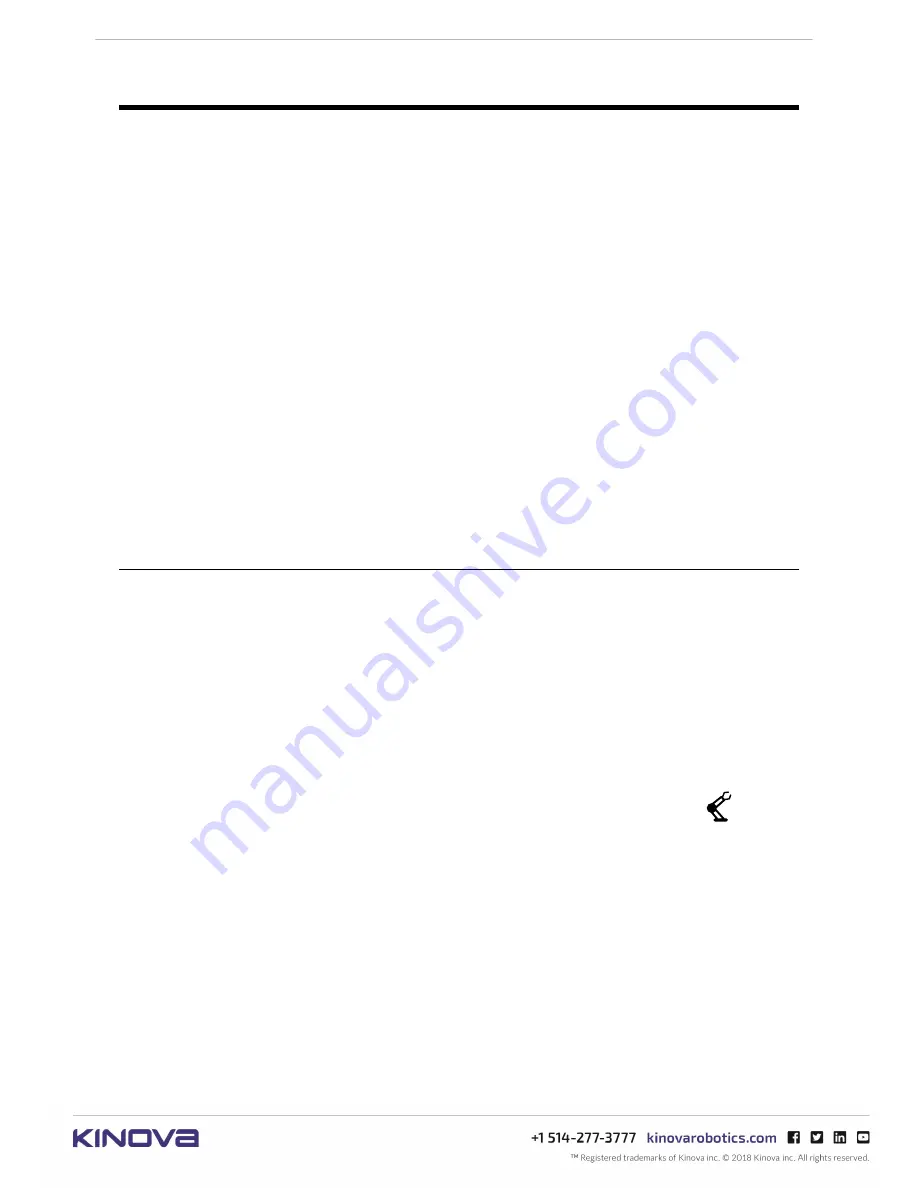
KINOVA
®
Communication system
User Guide
37
Communication system configuration
This section describes configuration of the communication adapters.
The communication system when sold as two paired communication adapters is configured to
work out of the box using default settings without any configuration involved.
However, when buying a single communication adapter, some configuration is required, with the
specifics depending on the intended use:
• to configure a new communication adapter as a Single Adapter
• to integrate a replacement communication adapter in the case of a malfunctioning unit;
some configuration is required to "pair" the new commun
ic
ation adapter to the existing
communication adapter
º
pairing for wired communications
º
pairing for radio communications
Communication adapters can be configured using the CLI tool. This tool can be accessed from a
PC via a ssh connection to the adapter over wired Ethernet connection.
The following materials are intended to guide you through the three basic configuration
scenarios above, with the assumption that you are reasonably familiar with command line
interfaces and basics of network configuration.
If you have more complex configuration needs or require more specific guidance, please contact
Kinova support through the Kinova website:
www.kinovarobotics.com/support
Opening a secure shell session between a PC and a communication adapter
This section describes how to configure your PC Ethernet adapter and open a secure shell
to the communication adapter using PuTTY running under Windows 10.
About this task
For any tasks which involve the use of the Command Line Interface (CLI), the Ethernet
adapter on your computer must first be configured for use with the communication
adapter, and a secure shell (ssh) connection established.
Note:
Neither the PC, nor the communication adapter must be connected to a corporate
network
Procedure
1.
Connect the Ethernet port of a PC or laptop to the robot network connector
on the
communication adapter you want to configure, using a standard RJ-45 (Ethernet) cable.
2.
Power on the adapter to be configured (and remove power to any other adapter on the
same network)
3.
In Windows 10 Settings, click
Network & Internet
, then
Ethernet
, followed by
Change adapter options.






























