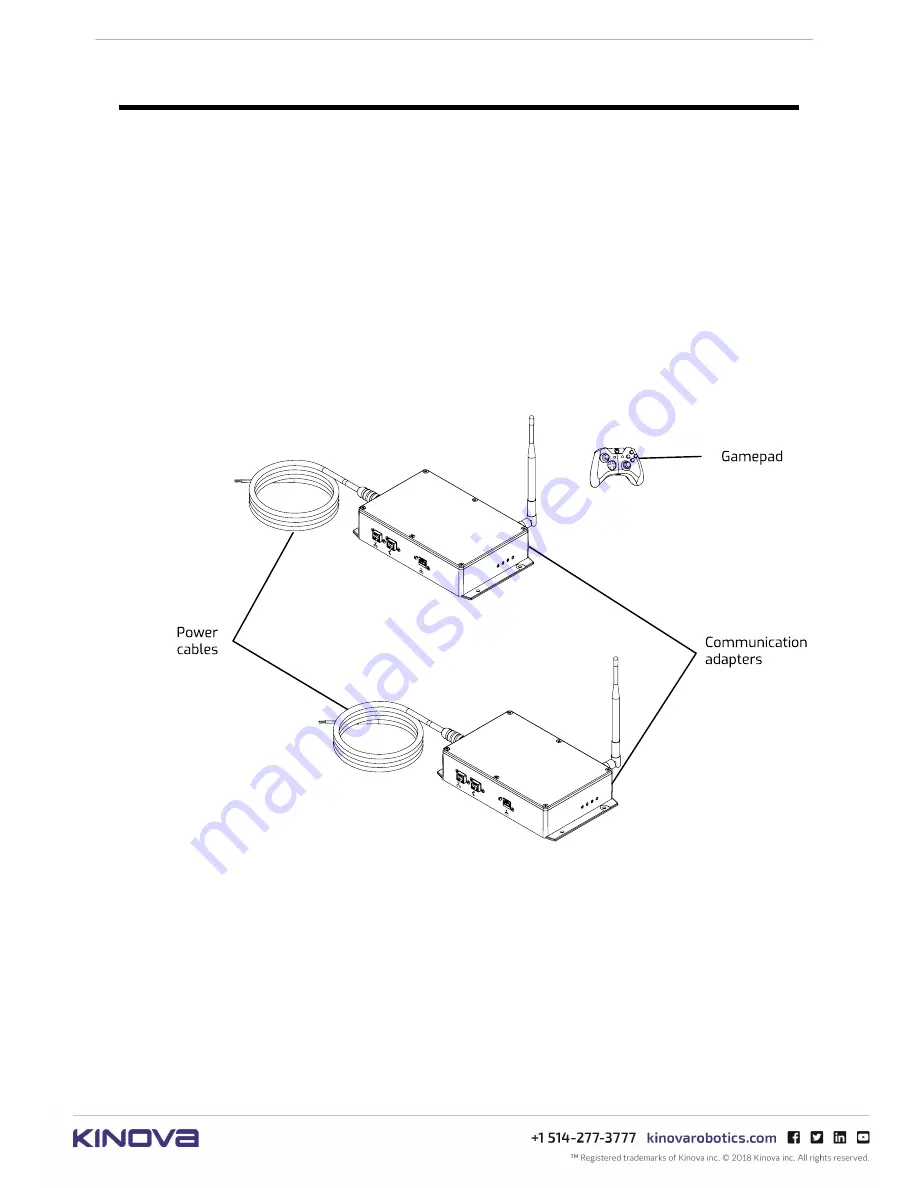
KINOVA
®
Communication system
User Guide
12
Communication system overview
This section gives an overview of the components of the KINOVA
®
Communication system
and modes of operation.
Introduction
The communication system allows the tele-operation of a robot manipulator using a gamepad
by transmitting control signals from an operator station to the remote robot over an adapter-
mediated communication network.
The Communication system consists of the following components:
• two communication adapters and cables
• Xbox One gamepad and cable (micro USB to USB type A)
Figure 1: Communication System components
The communication adapters each have identical hardware and firmware, but are configurable
for different modes of use using a command line interface (CLI) tool. They are available in one of
two models:
• built-in radio and antenna
• no radio













































