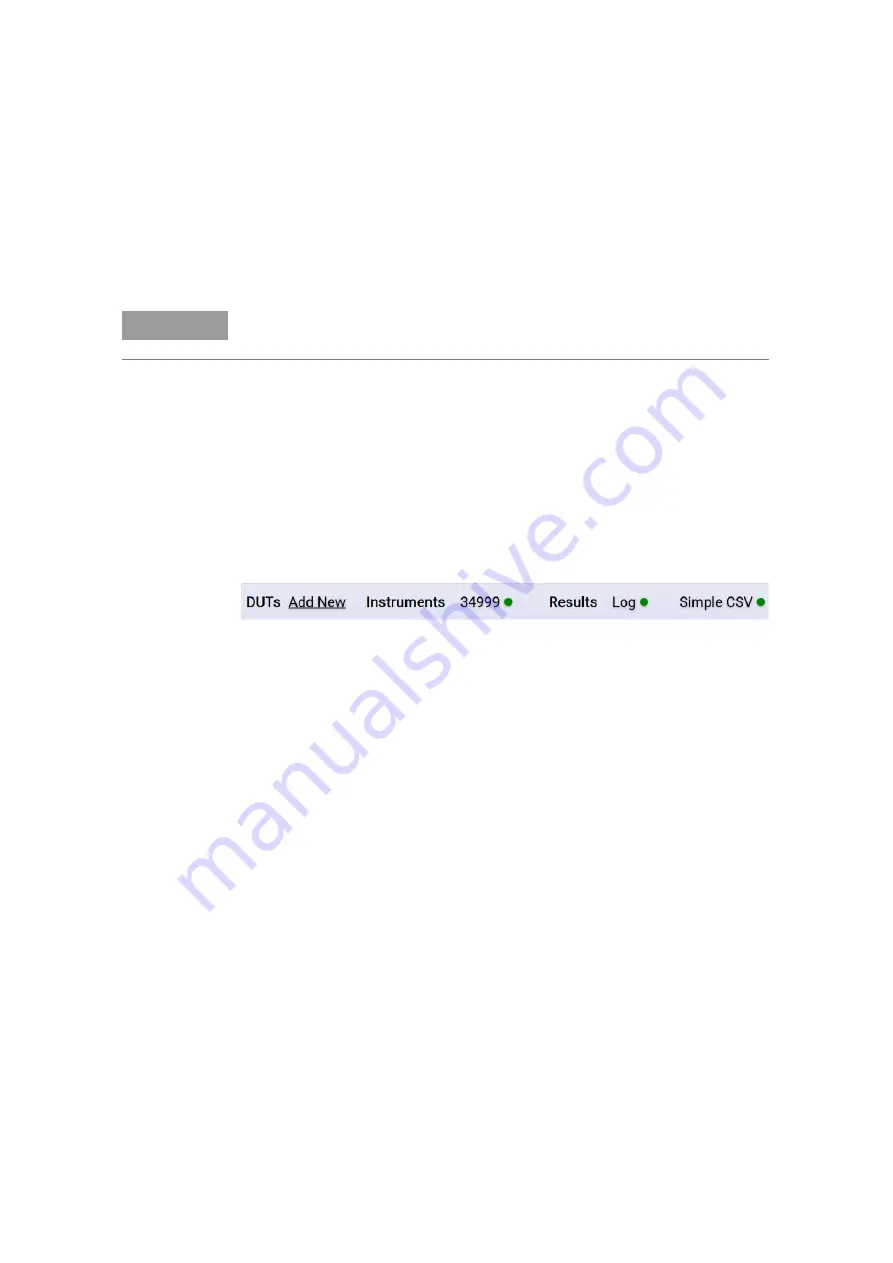
1
Keysight ZA0060A Quick Start Guide
29
Getting Started: Zigbee Signaling Test Plan
1
Launch Keysight TAP and open the Zigbee Signaling test plan located at
C:\Program Files\Keysight\TAP8\IoTDeviceTest\TapFiles
.
2
Right-click any of the test steps and click
Expand All
to list the pre-configured
test steps.
Click a test step at any one time to view their Step Settings located
at the left panel
.
3
Click a test step at any one time to view their Step Settings located at the left
panel. See the table below for the description and settings of each test step.
4
Set up the Results Listener plug-ins to record and export your data as Text Log
and CSV files. If not already configured, follow the instructions below.
a
Click
Simple CSV
listed at the bottom of the Log panel.
b
Select the check boxes corresponding to the desired Result Listener
plug-ins on the left tab. Click
+
to view more options other than Log and
Simple CSV.
c
For Log, configure the File Path settings and set the Filter Options
according to your preference.
d
For Simple CSV Listener, select the preferred option to generate your
reports. When you are done, click
OK
to return to your test plan.
i
Saving ResultSaveMode is set to Single Report, the report is saved as:
[<CustomPrefix>_]YYYYMMDD_HHmmss_<TestPlan>_<Verdict>.csv
ii
Saving ResultSaveMode is set to Individual Reports, the reports are
saved as one CSV file per report name into a folder with the name
[<CustomPrefix>_]YYYYMMDD_HHmmss_<TestPlan>_<Verdict>.
5
Once you have created the test plan that suits your testing requirement, turn
on your DUT and place it in the shield box. Click
Run
to start the test plan.
6
Observe the Log panel as it will display a 'Passed' or 'Failed' message when
the test completes.
NOTE
This measurement suite requires KS83305B license. Contact your local Keysight
representative to purchase your license.






























