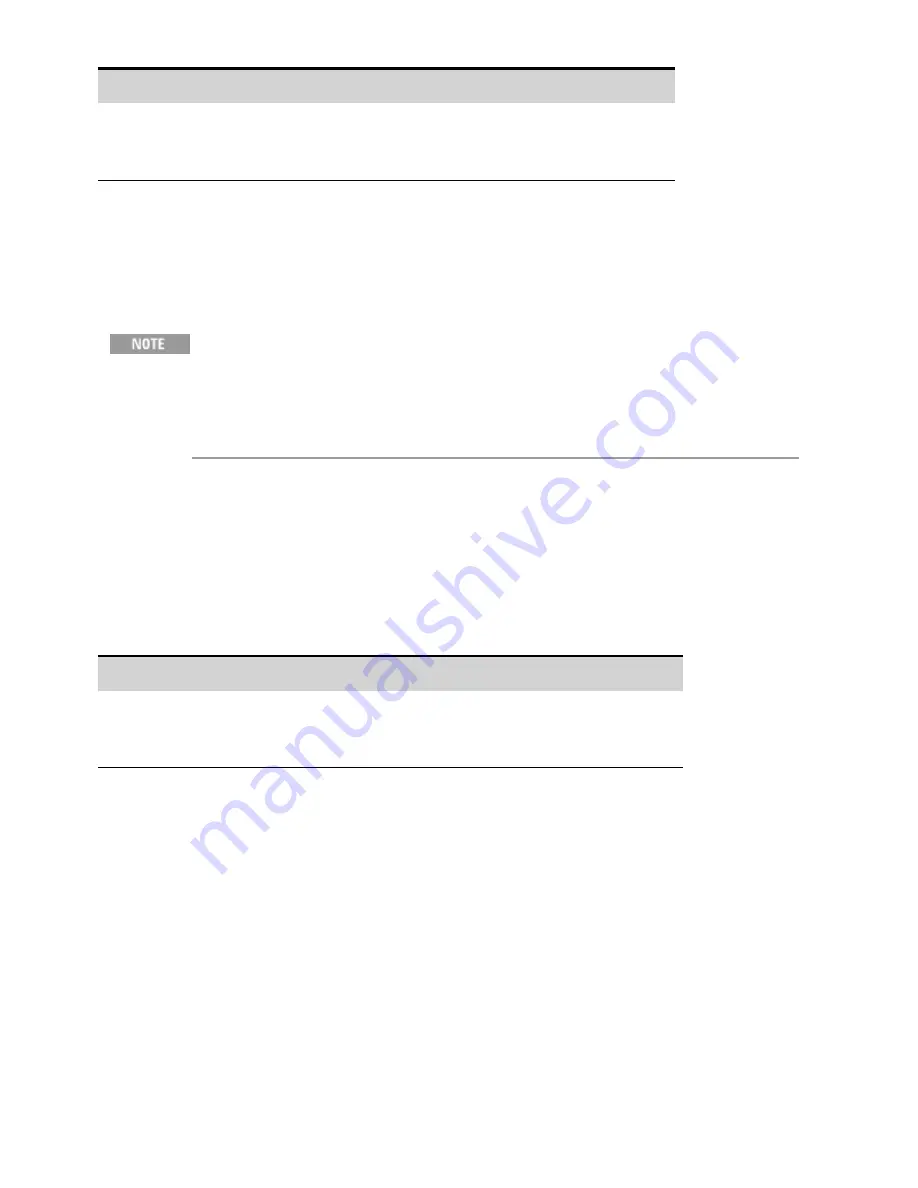
Front Panel Menu Reference
SCPI Command
Select
System\IO\GPIB
.
Use the numeric keys to enter a new value from 0 to 30.
Then press
Enter
.
Not available
LAN Configuration
The following sections describe the primary LAN configuration functions on the front-panel menus.
Note that there are no SCPI commands to configure the LAN parameters. All LAN configuration must
be done from the front panel.
After changing the LAN settings, you must Save the changes. Select:
System\IO\LAN\Apply. Selecting Apply activates the settings. LAN settings are
non-volatile, they will not be changed by power cycling or *RST. If you do not want
to save your changes select: System\IO\LAN\Cancel. Selecting Cancel cancels all
changes.
When shipped, DHCP is on, which may enable communication over LAN. The letters DHCP stands for
Dynamic Host Configuration Protocol, a protocol for assigning dynamic IP addresses to devices on a
network. With dynamic addressing, a device can have a different IP address every time it connects to
the network.
Viewing Active Settings
To view the currently active LAN settings:
Front Panel Menu Reference
SCPI Command
Select
System\IO\LAN\Settings
Displays the active LAN settings. Use the up and
down arrow key to scroll through the list.
Not available
The currently active settings for the IP Address, Subnet Mask, and Default Gateway may be different
from the front panel configuration menu settings - depending on the configuration of the network. If
the settings are different, it is because the network has automatically assigned its own settings
Resetting the LAN
Resetting the LAN performs a LAN Configuration Initialize (LCI) reset of the instrument which enables
DHCP, DNS and ping. It also resets the web site password to the factory default password. This does
not reset the hostname or the mDNS service name.
You can also reset the LAN to the as-shipped (default) settings. This returns ALL LAN settings to the
as-shipped values and restarts networking. All default LAN settings are listed under
3 Getting Started
94
Keysight RP7900 Series Operating and Service Guide
Summary of Contents for RP7900 Series
Page 1: ...Keysight Regenerative Power System RP7900 Series Operating and Service Guide ...
Page 2: ......
Page 100: ......
Page 262: ......
Page 314: ......






























