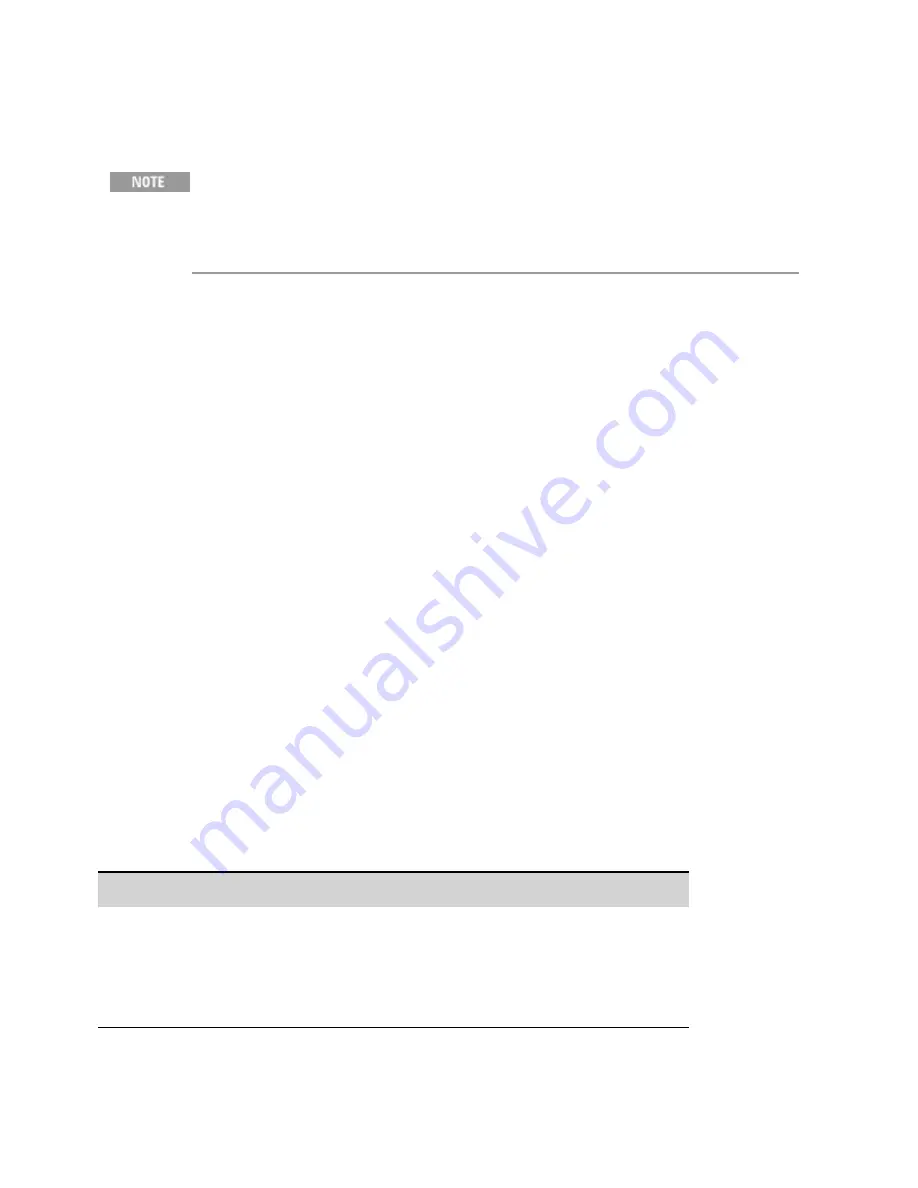
Firmware Update
Refer to
to determine which firmware version is installed
on your instrument. To obtain the latest firmware for the RP793xA and RP794xA
series, go to
www.keysight.com/find/RPSfirmware
. To obtain the latest firmware
for the RP795xA and RP796xA series, go to
www.keysight.com/find/RPS2firmware
Software Required
To update the firmware you need to download the following two items onto your computer from the
RPS product page at the RPS firmware link referenced above.
l
The Universal Firmware Update Utility
l
The latest firmware version
Update Procedure
Once you have copied both items to your computer, proceed as follows:
1. Run the Universal Firmware Update Utility
2. Browse to the location of the firmware that you just downloaded. Press Next.
3. Select the interface that you are using to communicate with your instrument and enter the
address or connections string. Press Next.
4. Verify that the information is correct for the instrument you are updating. Press Begin Update.
The update utility will now update the firmware and restart your instrument.
Restricting Access
Note that you can restrict access to the instrument by the firmware update utility. This prevents
unauthorized users from updating the firmware.
Front Panel Menu Reference
SCPI Command
Select
System\Admin\Update
Check the Must log in as admin box.
This requires a user to log into the Admin menu
before the firmware update utility performs a
firmware update.
Not available
Keysight RP7900 Series Operating and Service Guide
291
7 Service and Maintenance
Summary of Contents for RP7900 Series
Page 1: ...Keysight Regenerative Power System RP7900 Series Operating and Service Guide ...
Page 2: ......
Page 100: ......
Page 262: ......
Page 314: ......






























