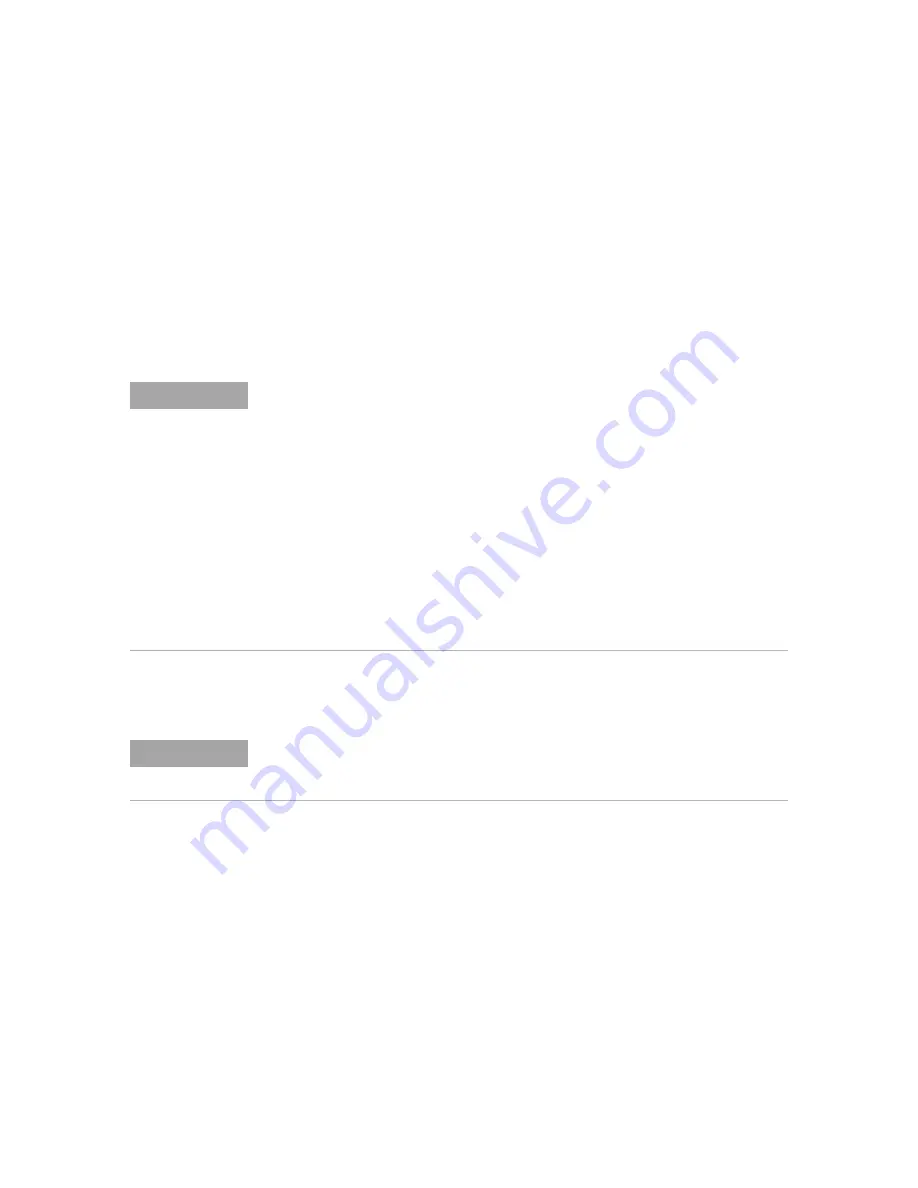
Labels
9
Keysight InfiniiVision 2000 X-Series Oscilloscopes User's Guide
123
1
Use a text editor to create each label. Each label can be up to ten characters in
length. Separate each label with a line feed.
2
Name the file labellist.txt and save it on a USB mass storage device such as a
thumb drive.
3
Load the list into the oscilloscope using the File Explorer (press
[Utility] > File
Explorer
).
To reset the label library to the factory default
1
Press
[Utility] > Options > Preferences
.
2
Press the
Default Library
softkey.
This will delete all user-defined labels from the library and set the labels in the
library back to the factory default. However, this does not default the labels
currently assigned to the channels (those labels that appear in the waveform
area).
NOTE
Label List Management
When you press the
Library
softkey, you will see a list of the last 75 labels used. The list does
not save duplicate labels. Labels can end in any number of trailing digits. As long as the base
string is the same as an existing label in the library, the new label will not be put in the library.
For example, if label A0 is in the library and you make a new label called A12345, the new
label is not added to the library.
When you save a new user-defined label, the new label will replace the oldest label in the list.
Oldest is defined as the longest time since the label was last assigned to a channel. Any time
you assign any label to a channel, that label will move to the newest in the list. Thus, after you
use the label list for a while, your labels will predominate, making it easier to customize the
instrument display for your needs.
When you reset the label library list (see next topic), all of your custom labels will be deleted,
and the label list will be returned to its factory configuration.
NOTE
Pressing the Default Library softkey will remove all user-defined labels from the library and
set the labels back to the factory default. Once deleted, these user-defined labels cannot be
recovered.
Summary of Contents for DSO-X 2002A
Page 1: ...Keysight InfiniiVision 2000 X Series Oscilloscopes User s Guide...
Page 8: ...8 Keysight InfiniiVision 2000 X Series Oscilloscopes User s Guide...
Page 22: ...22 Keysight InfiniiVision 2000 X Series Oscilloscopes User s Guide...
Page 62: ...62 Keysight InfiniiVision 2000 X Series Oscilloscopes User s Guide 2 Horizontal Controls...
Page 70: ...70 Keysight InfiniiVision 2000 X Series Oscilloscopes User s Guide 3 Vertical Controls...
Page 84: ...84 Keysight InfiniiVision 2000 X Series Oscilloscopes User s Guide 4 Math Waveforms...
Page 106: ...106 Keysight InfiniiVision 2000 X Series Oscilloscopes User s Guide 6 Digital Channels...
Page 112: ...112 Keysight InfiniiVision 2000 X Series Oscilloscopes User s Guide 7 Serial Decode...
Page 118: ...118 Keysight InfiniiVision 2000 X Series Oscilloscopes User s Guide 8 Display Settings...
Page 146: ...146 Keysight InfiniiVision 2000 X Series Oscilloscopes User s Guide 10 Triggers...
Page 154: ...154 Keysight InfiniiVision 2000 X Series Oscilloscopes User s Guide 11 Trigger Mode Coupling...
Page 180: ...180 Keysight InfiniiVision 2000 X Series Oscilloscopes User s Guide 13 Cursors...
Page 216: ...216 Keysight InfiniiVision 2000 X Series Oscilloscopes User s Guide 16 Digital Voltmeter...
Page 228: ...228 Keysight InfiniiVision 2000 X Series Oscilloscopes User s Guide 17 Waveform Generator...
Page 246: ...246 Keysight InfiniiVision 2000 X Series Oscilloscopes User s Guide 19 Print Screens...
Page 266: ...266 Keysight InfiniiVision 2000 X Series Oscilloscopes User s Guide 20 Utility Settings...
Page 352: ...352 Keysight InfiniiVision 2000 X Series Oscilloscopes User s Guide Index...
















































