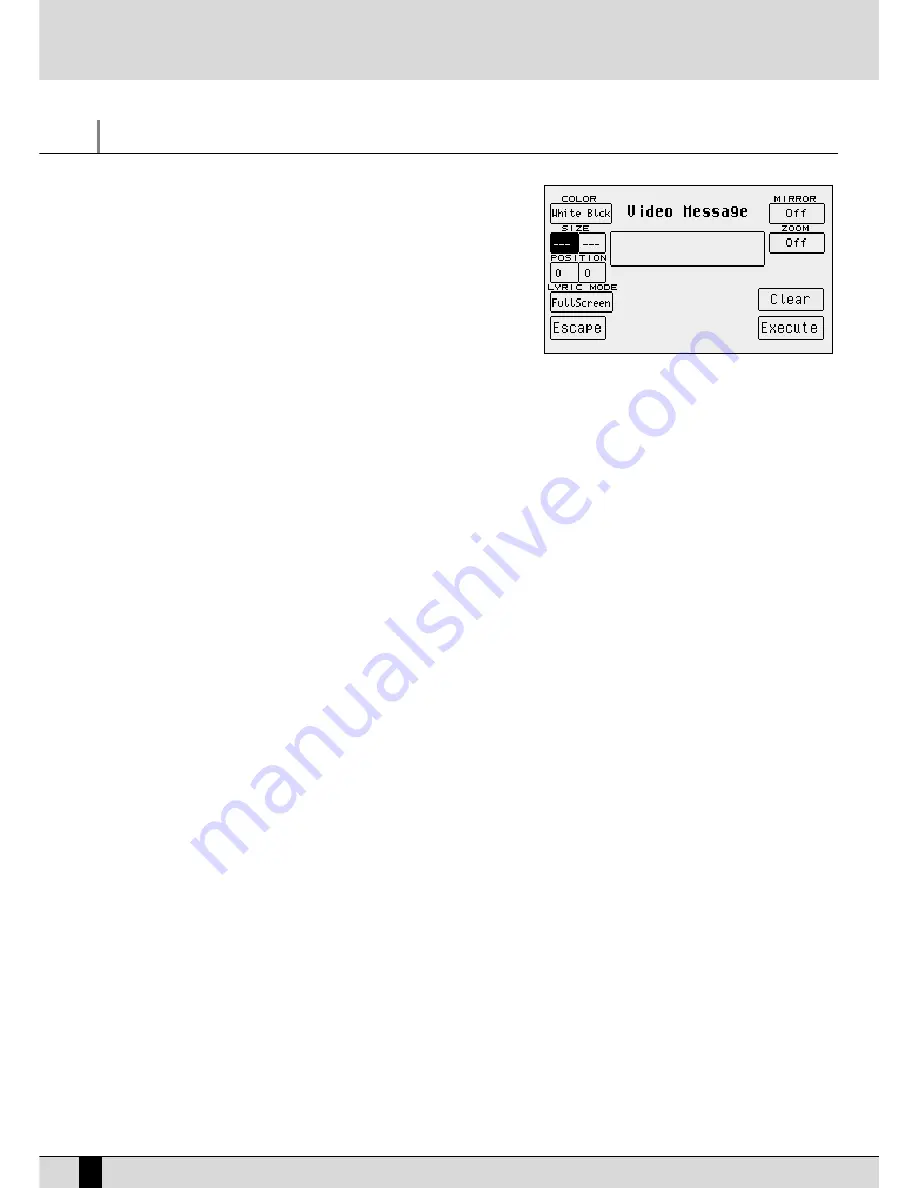
V
ideo Out and Karaoke
The optional video card allows you to use a TV set or a computer monitor (or a LCD
monitor) to display messages, words set in syllables from a Midi file or to duplicate
the display of the SD5.
The options for the video output are grouped in the SSoonngg PPllaayy menu that is enabled
using the dedicated push button.
When working in SSoonngg PPllaayy, access the V
Viiddeeoo page by pressing the FF77 V
Viiddeeoo function
push button from the initial page of the SSoonngg PPllaayy menu to set all the parameters
that are described below.
Press F5 Escape to return to the SSoonngg PPllaayy page.
WRITING A MESSAGE TO BE SENT TO THE VIDEO OUTPUT
A box (V
Viiddeeoo M
Meessssaaggee) appears in the middle of the display where a message to be
displayed on the video output can be entered using the keyboard keys, which will appear in the lowest line of the TV screen or the monitor. This
possibility is rather handy and can be used to communicate with the audience, introduce yourself or to write dedications when playing live.
To write the words of the message (no longer than 32 characters) use the keyboard keys and the D
DA
ATTA
A C
CU
UR
RSSO
OR
R push buttons.
Once the message has been entered, confirm using FF110
0 EExxeeccuuttee to transfer it to the video output.
Press FF99 C
Clleeaarr to cancel the whole message.
The message will remain on the video output irrespective of the operational status.
CHANGING THE BACKGROUND AND TEXT COLOUR
The SD5 can select two different colours for the background and for the words: The combinations are Blue/White or White/Black.
To change the colour of the background use FF11:: press the function push button repeatedly.
The settings of these parameters depend also on the FF66 M
Miirrrroorr function.
FF22 SSIIZZEE:: This allows you to define the horizontal and vertical dimensions of the computer monitor connected, to obtain optimum synchroniza-
tion with the monitor frequency. The values are modified pressing the D
DA
ATTA
A C
CU
UR
RSSO
OR
R buttons and moving with F2.
FF33 PPO
OSSIITTIIO
ON
N:: This allows you to establish the position of the text within the monitor area, using horizontal and vertical values. The values are
modified pressing the D
DA
ATTA
A C
CU
UR
RSSO
OR
R push buttons and moving with F3.
MODIFYING THE SCREEN LAY-OUT
The FF44 LLyyrriicc M
Mooddee function is used to establish how the space on the video screen will be used. The settings are called up by pressing the rela-
tive function push button repeatedly with Song Play stopped, namely:
Full Screen:
this uses the full screen to display the words of the Midi file.
1/2 Screen:
the directory of the Midi files is displayed in the bottom half of the screen and the words of the Midi file in the top half
If you choose the Full Screen mode, again using FF44 LLyyrriicc M
Mooddee, the display mode of the text syllables can be defined for which there are two options:
Underline
: this underlines the syllables in real time with the lead.
Mark
: an indicator appears to the left of the line to be sung.
Another function used to control the screen performance is FF66 M
Miirrrroorr that is used to reproduce (or otherwise) the conditions of the display of
the SD5 based on its status:
On
: means that everything that appears on the SD5 display can be displayed on the screen.
Off
: means that only the Midi file words appear on the screen despite the SD5 display.
The M
Miirrrroorr O
Offff status may prove useful to read the words on the screen when the words displayed on the SD5 is set on off via LLyyrriicc O
Offff, and can
only be set with SSoonngg PPllaayy stopped.
F7 Zoom:
this is used to enable, or otherwise, the enlargement of the words shown on the screen. The Zoom function is not
effective if F6 Mirror is set as On.
SD5
54
Video Out and Karaoke
Summary of Contents for SD5
Page 1: ...Owner s Manual ...
Page 2: ......
Page 93: ...Technical tables ...
Page 94: ......
Page 96: ......
Page 116: ...SD5 204 Stampa FLAMINI srl Osimo AN 6 2006 ...
Page 117: ...SD5 205 ...
Page 118: ...SD5 206 ...
Page 119: ...SD5 207 ...
Page 120: ...SD5 208 ...
Page 121: ......















































