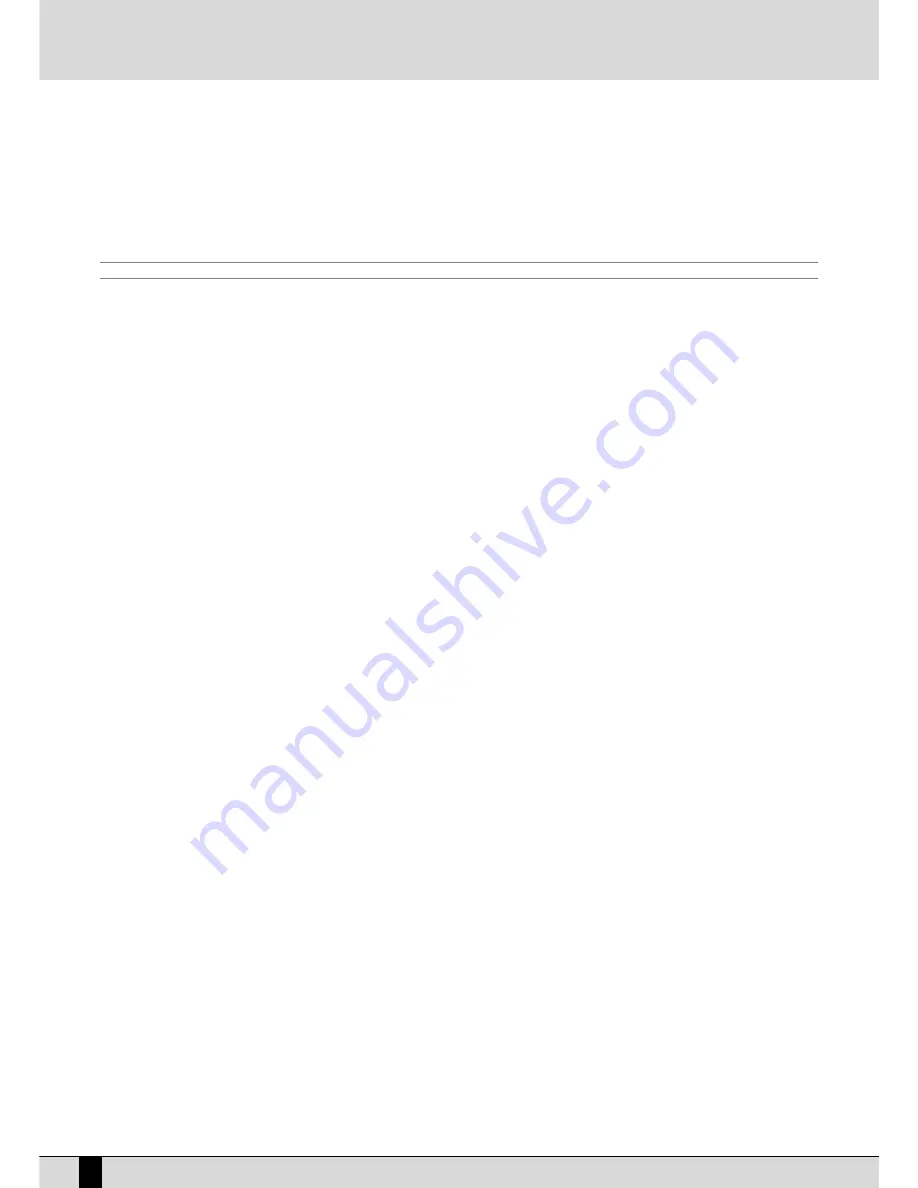
SAVING THE PARAMETERS MODIFIED (SAVE SONG SETUP)
The parameters that can be saved within a Midi file are indicated in the table and also include the volume balance between Midi file and key-
board, the Tempo value, the settings of the Drum Mixer, the voice for the Right section and the settings for the Vocalist track. The saving func-
tion is called up only when the Midi file is stopped and must be used only within the FF11 G
GM
M PPaarrtt menus. It is therefore important to save each
modification within FF11 G
GM
M PPaarrtt before returning to the main page of SSoonngg PPllaayy, using the SSA
AV
VEE function that enables the relative page. It is used
to enter a new name for the Midi file (otherwise the original file will be replaced with this new one), using the keyboard keys and the C
CU
UR
RSSO
OR
R
++//-- push buttons. To cancel the procedure press FF55 EEssccaappee, to save and cancel the previous settings press FF99 R
Reem
moovvee or to confirm saving press
FF110
0 EExxeeccuuttee. The Midi file thus modified is saved in the same folder from which it was loaded.
SAVE SONG SETUP PARAMETERS
●
Program Change
●
Transposer ( Global/Song)
●
Tempo
●
Song Balance
●
Effects
●
Pan
●
Drum Mixer
●
Volume
●
Note Shift
●
Right Hand Voice
Proceed as follows to resave the Midi file after editing
●
Press F1 – GM.
●
Press Stop
●
Press Save / Enter
●
Assign a name to the Song or overwrite the exisisting Song
●
Press F10- Execute to confirm.
●
The Remove function is used to delete a previously saved Song.
CREATING A PERMANENT CHAIN OF MIDI FILES ON DISK
The Disk menu offers a function that is indeed used to create and save song chains of a maximum of 32 Midi files. From the main page of the
display press the D
DIISSK
K push buttons and then F9 Utility. The controls required to create a chain are the following:
F7 Chain Edit
: This creates chains of Midi files of no more than 32 Midi files, to be reproduced in sequence without having therefore to call up
each file individually. It only works for the Midi files stored in the same Folder or on the same floppy disk. Once F7 Chain Edit is pressed, the SD5
displays the Midi files stored in the Folder that can be selected using the D
DA
ATTA
A C
CU
UR
RSSO
OR
R push buttons. The options available are:
F5 Escape
: this cancels the procedure
F7 Save Chain
: this creates a file with .CHN extension within the same Folder that bears the Midi files relative to the chain programmed.
F8 Chain List
: This displays all the chains of Midi files already stored within the Folder in use.
F10 Select
This selects the Midi file to be added to the chain according to the desired order. Next to the Midi file selected, the number of the
position within the chain is displayed.
The following procedures are required to create a midi file chain:
●
Select the Folder where the Midi files are stored using the numeric keypad (SSTTY
YLLEESS push buttons).
●
Press FF77 C
Chhaaiinn EEddiitt.
●
Find the first Midi file of the chain using the D
DA
ATTA
A C
CU
UR
RSSO
OR
R push buttons.
●
Select the Midi file using FF110
0 SSeelleecctt. A number will appear at the side of the name that indicates the position within the chain.
●
Find and select the next Midi file(s).
●
If you make a mistake, find the Midi file and press FF110
0 SSeelleecctt again. The Midi file will be removed from the chain and the Midi files will move
back one position.
●
Save the chain using FF77 SSaavvee C
Chhaaiinn, from the page called up the name can be entered using the keyboard and the CURSOR push buttons.
Confirm using FF110
0 EExxeecc or cancel using FF55 EEssccaappee.
USING THE CHAIN OF MIDI FILES
The chain thus created is loaded in SSoonngg PPllaayy using the LLooaadd function from the D
Diisskk menu or is called up directly from the first page of SSoonngg
PPllaayy, by entering the number associated with the Chain file using the numeric keypad (SSTTYYLLEESS push buttons). The chain file can be recognised
by the letter “c” next to the number and before the name. When switching to SSoonngg PPllaayy the title of the first Midi file will appear. There are three
ways of moving along the chain: Leave the Midi files to end normally, the SD5 will load the next one and will begin playback automatically
without any further input from the user. Without starting SSoonngg PPllaayy with the SSTTA
AR
RTT push button, use the V
VA
ALLU
UEE ++//-- push buttons to select the
Midi files of the chain. While SSoonngg PPllaayy is playing, press the C
CO
OU
UN
NTT//PPA
AU
USSEE//R
REESSTTA
AR
RTT push button to call up another Midi file and then use the
D
DA
ATTA
A C
CU
UR
RSSO
OR
R push buttons.
Once the Midi file(s) has been found, press the C
CO
OU
UN
NTT//PPA
AU
USSEE//R
REESSTTA
AR
RTT push button again to start SSoonngg PPllaayy again with the new Midi file.
Whatever the method used, if the execution of a Midi file is stopped using the SSTTA
AR
RTT push button, SSoonngg PPllaayy will loose the data of the chains
for good and it will have to be re-loaded again.
SWITCHING QUICKLY FROM A MIDI FILE TO A STYLE ( AND VICE-VERSA ) WHILE PLAYING.
The following SD5 functions have been conceived to allow the musician to obtain optimum interaction between Styles and Songs during live
performance. In fact, they allow an extremely quick switch over from reproducing a MIDI file to using a Style and from a Style to a MIDI file
without any substantial interruption of performance.
How to switch over from a Midifile to a Style :
●
Press the Style button ( Key Stop ) while the MIDI file is playing.
●
Select the Styles group.
●
Enter the desired Style and play normally in the Arranger mode on the keyboard.
N
NO
OTTEE :: If the MIDI file is set with the D
Drruum
m R
Reem
miixx function activated ( which means that the Style - Key Stop button is already activated ), pro-
ceed as follows :
●
Select the Styles group.
●
Press ttw
wiiccee the button relevant to the Style you wish to call up ( the box gets a black background).
How to switch over from a Style to a Midifile :
●
Press the D
Diisskk button while the Style is activated.
●
Select the desired MIDI file from the directory.
●
Press the Load function button to activate the Song.
SD5
52
Song Play, Midi file and Karaoke
Summary of Contents for SD5
Page 1: ...Owner s Manual ...
Page 2: ......
Page 93: ...Technical tables ...
Page 94: ......
Page 96: ......
Page 116: ...SD5 204 Stampa FLAMINI srl Osimo AN 6 2006 ...
Page 117: ...SD5 205 ...
Page 118: ...SD5 206 ...
Page 119: ...SD5 207 ...
Page 120: ...SD5 208 ...
Page 121: ......






























