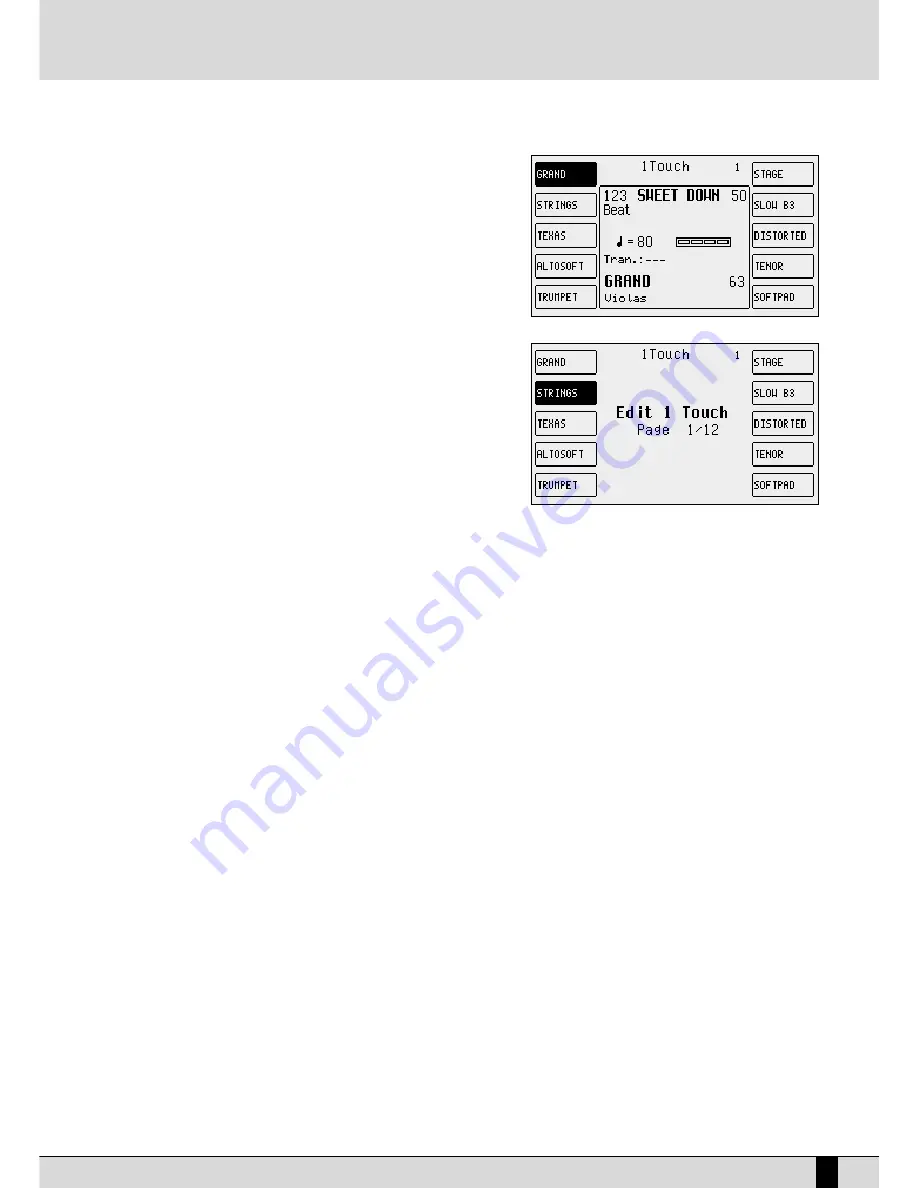
ONE TOUCH
With all these voices on board, you will soon notice that you do have some voices
that you use more often than others. These 'favourite' voices can be stored in a
special location in memory (One Touch) which renders quick access and recall
during live performances. The SD5 already contains Ketron's favourite voices
within the current One Touch locations as default but you can later edit and repla-
ce these with your favourite voices. Groups of ten favourite Voices can be created
at a time. To call up one of these voices simply press the 11 TTO
OU
UC
CH
H push buttons
(LED lit). On the main page the first ten Voices of the list are displayed. To display
the other five pages (with ten Voices each), use the first six V
VO
OIIC
CEESS push buttons
or scroll the pages using the PPA
AG
GEE ++//-- push buttons. To select the Voice desired
press the relative function push button.
To modify the list proceed as follows:
●
Press the SSA
AV
VEE push button:
●
Select FF44 O
Onnee TToouucchh EEddiitt which will display the first page of the list. To access
the other pages use just the PPA
AG
GEE ++//-- push buttons.
●
Find the location to be replaced with a new Voice, selecting it using the func-
tion push buttons.
●
Select the Voice that will replace that in the list by following the procedures
already described for calling up voices. The audio files could also be used but
these will not be loaded automatically when turning on again.
N
Noottee: Furthermore, the SD5 does not acknowledge original audio files within
the list, which distributes the audio files in their loading order. If the audio files
are to be used in One Touch it is advisable to create a group of files to be loaded upon turning the keyboard on in the same order in which
they appear in the list (Sound Block).
●
Press EEXXIITT to return to the One Touch Edit page.
●
Once the list has been completed press SSA
AV
VEE again.
●
Confirm the procedure using FF110
0 SSaavvee or Cancel the procedure using FF55 EEssccaappee or Reset the default list using FF99 D
Deeffaauulltt.
●
Press FF88 D
Diisskk SSaavvee to save on the selected disk.
SD5
27
Programs and One Touch Voices
Summary of Contents for SD5
Page 1: ...Owner s Manual ...
Page 2: ......
Page 93: ...Technical tables ...
Page 94: ......
Page 96: ......
Page 116: ...SD5 204 Stampa FLAMINI srl Osimo AN 6 2006 ...
Page 117: ...SD5 205 ...
Page 118: ...SD5 206 ...
Page 119: ...SD5 207 ...
Page 120: ...SD5 208 ...
Page 121: ......






























