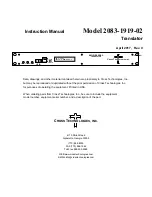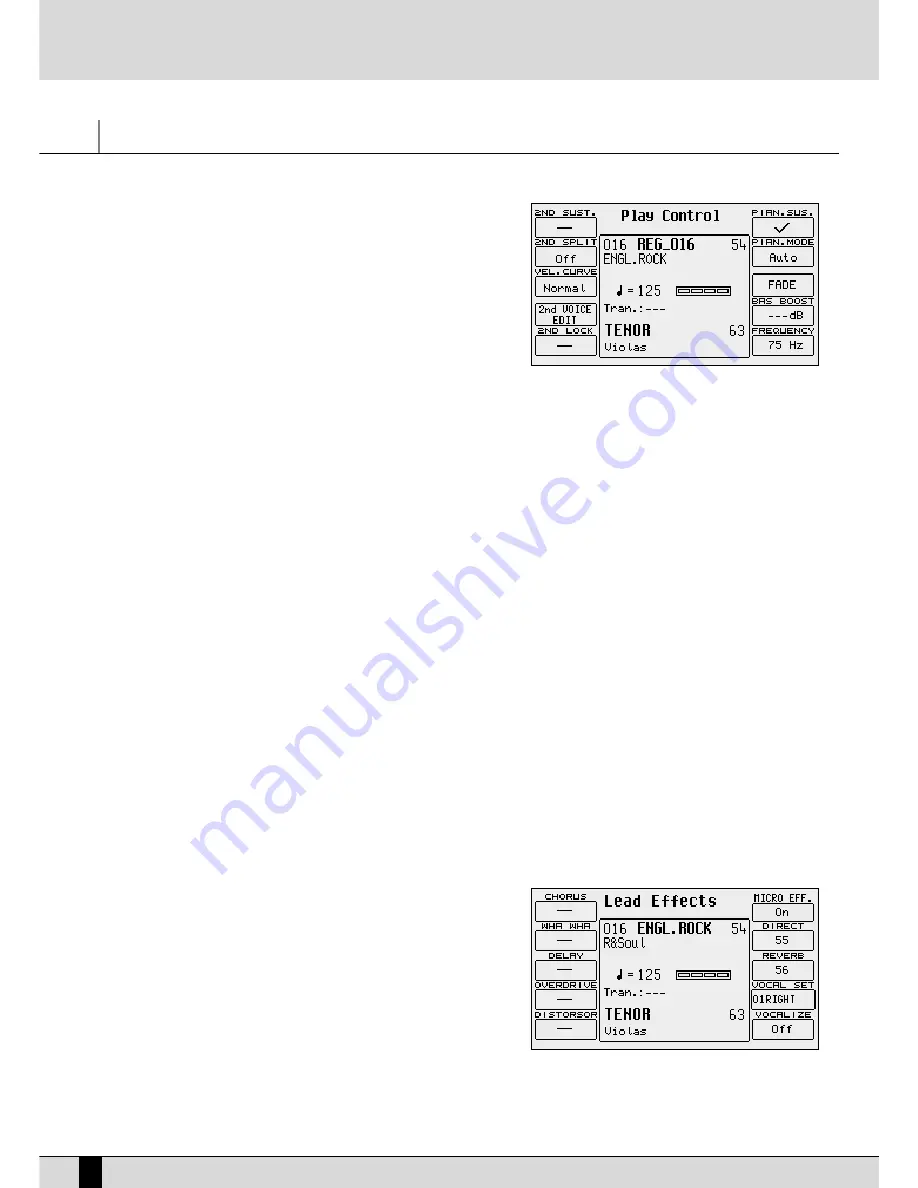
R
ight Menu and Live setting
Right Menu button allow to select useful parameters and setting available on
Right section.
F1 2ND Sustain
Activates or deactivates the Sustain on the Second Voice
F2 2ND Split
This is used to define the split point of the keyboard, dedica-
ted to the Right section, above which the timbre assigned to
Second Voice will not be playing. The relevant note can be
selected using the keyboard.
F3 Velocity Curve
This selects a different reaction curve for the Right voice, to
be chosen among Normal, Hard 1, Hard 2, Soft 1, Soft 2 or Fixed
with a value to be programmed with the D
DA
ATTA
A C
CU
UR
RSSO
OR
R push buttons.
F4 2ND Voice Edit
After having pressed the F4 function button, it will be possible to use the Voice push buttons to select a new voice to assign
to the Second Voice. Press EEXXIITT after having completed the selection, or save pressing SAVE, F6-2nd Voice and F10-Save.
F5 2ND Lock
This makes it impossible to change the timbre assigned to Second Voice by calling up a Preset.
F6 Pianist Sustain
Activates or otherwise the SSuussttaaiinn function in the PPiiaanniisstt mode, so you can use the SSuussttaaiinn pedal to 'freeze' the last reco-
gnized chord and to freely play, right after having set the chord, along the complete keyboard. Releasing the sustain pedal
will allow the SD5 to recognize the next valid chord played anywhere on the keyboard.
F7 Pianist Mode
Enables selection of the Pianist mode. The A
AU
UTTO
O mode, set by default, requires at least a chord of three notes, played no
matter where, to acknowledge a chord. Once the chord has been acknowledged, this can be maintained playing a melody
with not more than two notes played at the same time. The Standard mode, is obtained using the SSuussttaaiinn pedal. If the
Sustain pedal is pressed right after having set the chord on the keyboard, the Arranger uses only the chord that was ack-
nowledged before the SSuussttaaiinn was activated. It is possible to disable the Sustain on the timbre in use to utilise the Sustain
pedal exclusively for the PPiiaanniisstt function, using FF77 PPiiaanniisstt SSuussttaaiinn.
F8 Fade
Controls the Fade In/Out function. If the Arranger is activated, this generates the fading out effect, i.e. this function brings
the volume of all sections, including the R
Riigghhtt section, from the present volume down to zero. If the Arranger is off, this
function produces the fading in effect, i.e. it brings all the sections from volume zero to their programmed volume levels.
Pressing this button repeatedly will not cause any abrupt volume changes.
F9 Bass Boost
This value can be modified by pressing the FF99 push button repeatedly, and indicates the increase of the frequency indica-
ted in FF110
0, expressed in dB.
F10 Frequency
Pressing the FF110
0 function button repeatedly, you modify the frequency to which equalisation is to be applied with FF99 B
Baassss
B
Boooosstt, in order to obtain more complex basses.
LEAD EFFECTS
LLEEA
AD
D EEFFFFEEC
CTT push button calls up a menu dedicated to managing the effects for
the Voices used in the Right section, namely the lead. It also includes parameters
required to control the microphone input. The parameters available for the Right
section are the following:
F1 Chorus
By pressing the function push button repeatedly the Chorus
effect is enabled or otherwise on the Right section.
F2 Wha-Wha
This is an amazing effect for guitar riffs but it can be used in
many other situations. The optional Volume pedal is to be con-
nected to control it better. The Wha-Wha effect can also be
controlled by the Modulation Wheel using the Utility menu
and the FF33 M
Moodduullaattiioonn function where the FF77 W
Whhaa--W
Whhaa function is to be set as O
Onn.
F3 Delay
This is used to enable the Delay effect on the Right section by pressing the relative function push button repeatedly.
SD5
12
Right Menu and Live setting
Summary of Contents for SD5
Page 1: ...Owner s Manual ...
Page 2: ......
Page 93: ...Technical tables ...
Page 94: ......
Page 96: ......
Page 116: ...SD5 204 Stampa FLAMINI srl Osimo AN 6 2006 ...
Page 117: ...SD5 205 ...
Page 118: ...SD5 206 ...
Page 119: ...SD5 207 ...
Page 120: ...SD5 208 ...
Page 121: ......