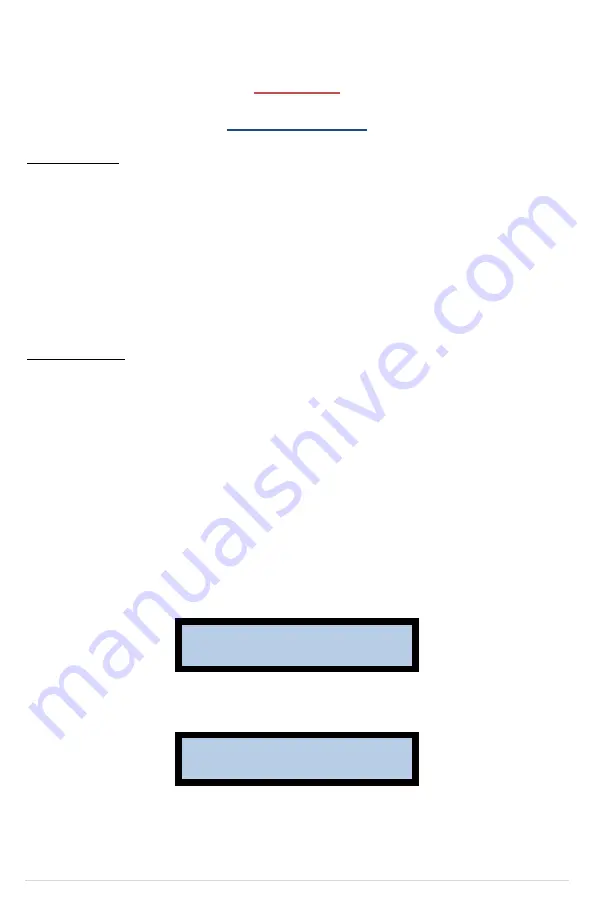
Kerotest Manufacturing
–
SHANNON & PAF III OPERATORS MANUAL - REV 3
Page 36 of 60
APPENDIX
Scanning Barcodes
Barcode Wand
When using a Barcode Wand, make sure the SMART SCANNER setting
is “OFF” (See page
While holding the wand at a slight angle as you would a pencil, position the point slightly to one side of the
label and move the wand rapidly across the barcode stopping at a point slightly off the label on the other side.
NOTE:
The barcode may be scanned left to right or right to left as long as the scan speed is brisk and consistent.
Do not change the speed of the wand as it travels across the barcode label.
WHEN SCANNING, MOVING THE WAND FASTER IS BETTER THAN SLOWER.
SMART Scanner
™
THE SMART
SCANNER™ IS NOT MULTI LINGUAL. THE ONLY LANGUAGE AVAILABLE IS ENGLISH.
Smart Scan Mode
To operate
the SMART Scanner™ in
Smart Scan Mode, set the SMART SCANNER option in the Basic User
Menu to “YES”. In Smart S
can Mode, additional features not available in Scan Mode can be used. Smart
Scan Mode allows you to:
•
View fitting data on the
SMART Scanner™
screen before beginning a fusion.
•
START and STOP a fusion using the SMART Scanner
™
button.
•
Scan Pipe/Fitting Traceability barcodes.
When operating in Smart Scan Mode,
the SMART Scanner™ will provide
operator feedback on the
display to assist in the completion of the fusion without getting in and out of the ditch. When the
SMART Scanner™ is
powered up in Smart Scan Mode, the display will look something like this:
CONNECT FITTING
The processor is now ready for you to connect the Output Lead Ends to the fitting. Once you connect
the fitting, the display will look something like this:
PRESS BUTTON
TO SCAN
The processor is now ready for you to scan the fitting barcode and Pipe/Fitting Traceability barcodes (if
enabled). See the Scanning Techniques section on page 39 for tips on how to reliably scan a barcode.






























