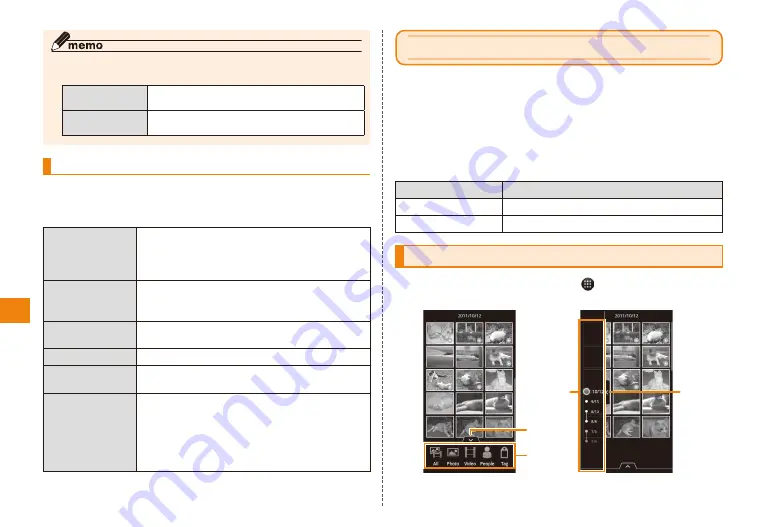
60
Application
◎ Pressing
m
M
while the preview screen is displayed displays
a menu of the following functions.
To MediaFolder
Check the movie you shot in the media
folder.
Details
Displays the file information of the movie
you shot.
Video recording option menu
Pressing
M
while the video recording screen is
displayed will cause a menu with the following functions to
appear.
White Balance
Adjusts colors to match the ambient
light source.
"Auto", "Incandescent", "Daylight",
"Fluorescent", "Cloudy"
Video Duration
Automatically ends recording after a
preset time elapses.
"10Min", "15Sec", "Off"
Audio
Specifies whether audio should be
recorded with the video.
Light
Switches the light on/off.
Video Size
Specifies the recorded image size.
"VGA", "QVGA"
Advanced
Makes other settings.
"Video Quality", "Audio Encoder", "View
Finder", "Auto View", "Anti-Shaking",
"About"
• Setting a higher quality in "Video
Quality" results in a larger file size.
Viewing still pictures and videos
You can use the camera to shoot images (still pictures or
videos) or download images from a website and save them
to a microSD memory card. You can also view images and
perform simple editing operations on them. You can also tag
images according to category, or use face detection to group
images of the same person automatically.
File formats that can be played back :
Types of images
File formats
Still pictures
JPEG, BMP, GIF, PNG
Videos
WMV, H.264, H.263, MPEG4
Viewing a still picture or video
In the home screen, tap → " Media Folder"
Media Folder is displayed.
《Media Folder》
①
②
③
①






























