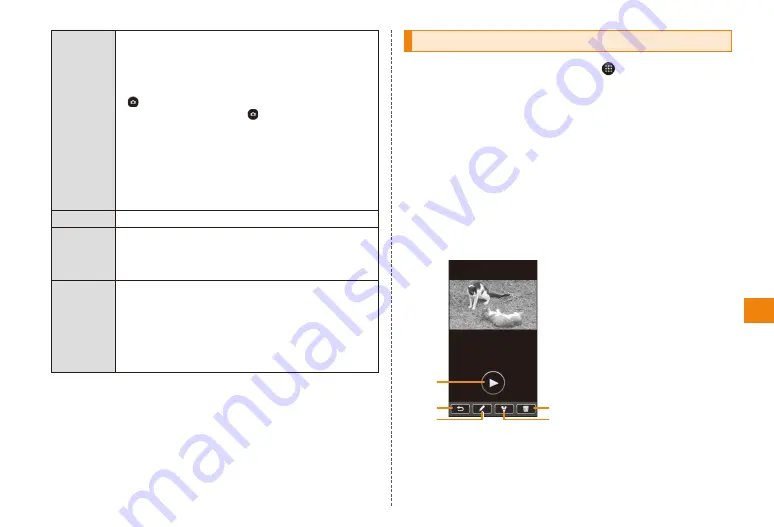
59
Application
Capture
Specifies shooting mode.
"Auto", "Perfect Portrait", "Burst", "Frame Shot",
"Panorama"
• With "Burst", a burst of up to seven still
pictures can be shot by tapping and holding
.
• With "Panorama", Tap to shoot the first
image, for the second and subsequent
images, move the camera horizontally or
vertically so the green and white panorama
frames overlap with each other. Images will
be shot when the panorama still picture
is created by the camera after a specified
number of images are shot.
Flash
Specifies whether or not the flash should fire.
Picture
Size
Specifies the still picture size.
"8M", "5M", "HD1080", "FWVGA", "VGA"
• Set to "FWVGA" to shoot in the screen size
for the IS11T.
Advanced Select to configure other functions.
"White Balance", "Photo Quality", "View Finder",
"Show Grid", "Auto View", "Auto Tagging", "GPS
Location", "Anti-Shaking", "Anti-Banding", "Self
Timer", "About"
• Setting a higher quality in "Photo Quality"
results in a larger file size.
Shooting video
In the home screen press → "Camcorder"
• If the still picture recording screen is displayed, tap the
recording mode (still picture/video) switch to display the
video recording screen.
Display the subject on the recording screen
• Use
E
/
F
to adjust the brightness.
"REC"
The start tone sounds and video recording starts.
"STOP"
The stop tone sounds, the video you recorded is saved.
• If the "Auto View" setting on the "Advanced" menu is turned
on, a preview screen will appear.
《Preview screen》
①
Starts video playback.
②
Returns to the recording
screen.
③
Tap to edit the video.
④
You can send videos by
Bluetooth
®
communications
or e-mail, or upload them to
YouTube. Images also can be
registered to STARMEMO.
⑤
Tap to delete the video.
①
②
⑤
④
③






























