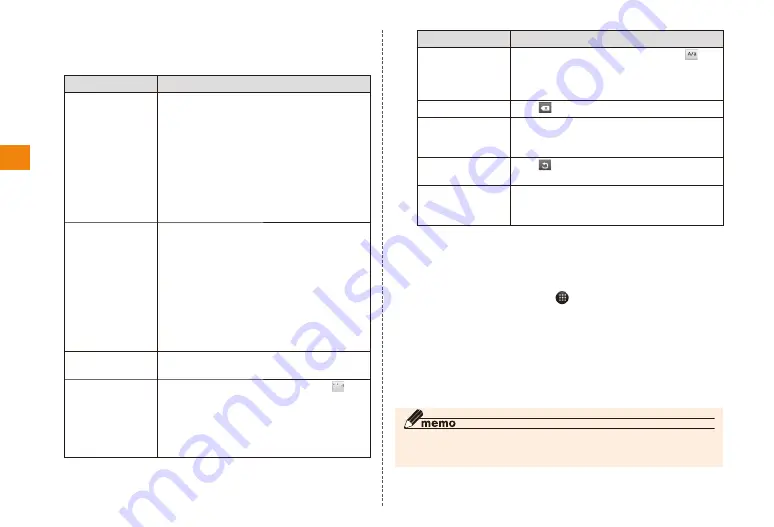
26
Character input
Enter text
• Operations vary depending on the input mode. This section
describes common operations.
Purpose
Operation
Inputting kanji
Tap the conversion candidates that
appear at the top of the screen
as hiragana are input, or input the
hiragana and then tap "変換 (convert)".
• Predictive conversion candidates
are not included in the displayed
conversion candidates when "変換
(convert)" is tapped.
• Slide the conversion candidates to
the left or right to select them.
Input katakana/
numbers/
English/dates
Input hiragana and tap "Kana/
alphanumerics".
Conversion candidates are displayed
according to the button pressed
during input.
Ex: If you tap "あ" → "か" → "さ" → "わを
ん" in this order and then tap "カナ英
数", then conversion candidates such
as "1230", "12/30", or "1230年" are
displayed.
Input hiragana/
katakana
Input hiragana and tap "変換 (convert)"
→ "後変換 (re-convert)".
Input dakuon/
handakuon/
small
characters
in kana input
mode
After inputting characters, tap
once or twice.
Purpose
Operation
Input upper
case characters
in alphanumeric
input mode
After inputting characters, tap .
Delete text
Tap
.
Move the cursor
and select text
to convert
Tap "←"/"→".
Display text in
reverse order
Tap
.
Return text
to its pre-
conversion text
Tap "戻す(Back)".
■ Number keyboard input mode
The number keyboard input mode can be switched as
follows.
In the home screen, → "ATOK"
→ "Software keyboard" → "Input mode"
Tap Input mode
■ Numeric keypad input
Continuously tap the key assigned to the character you
want to enter until the desired character is displayed.
◎ You can use the same input method as for numeric keypad
input if you select another input method.






























