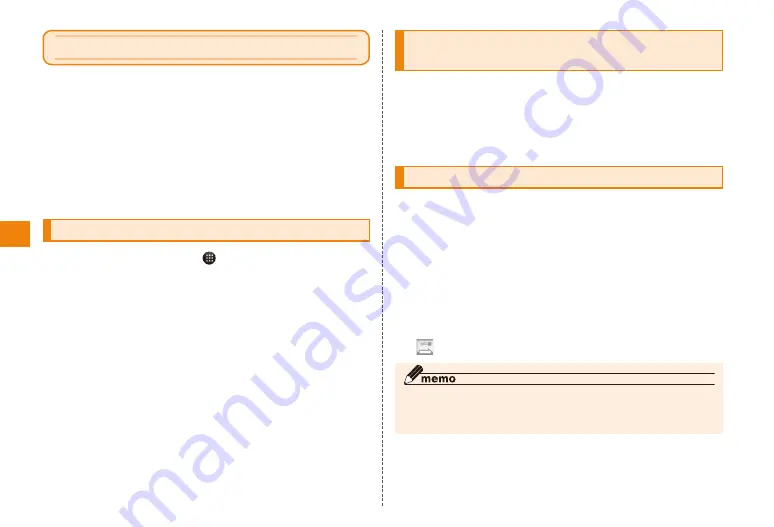
40
Using Gmail
Gmail is Google's mail service. You can also check Gmail
you have sent or received on your IS11T from a browser on
a computer. Also, the Gmail operations you do in a browser
are reflected in the Gmail on your IS11T.
• To use Gmail, a packet communication connection or
wireless LAN connection is required. You also need to set
up a Google account for your IS11T. If a Google account
is not yet set up, follow the on-screen instructions that
are displayed when Gmail is activated for the first time.
Displaying the inbox
In the home screen, → "Gmail"
The screen displayed previously (at time of purchase it is
the inbox) is displayed.
If the inbox is not displayed, press
R
several times
• If you have registered many accounts, in the inbox,
M
→ "Accounts" → Tap the account to access. The
inbox for the specified account is displayed.
■ About threads
With Gmail, all the replies to a received mail are grouped
together and shown in a thread.
However, changing the subject starts a new thread.
Checking sent mail or messages
saved as drafts
Trays such as outbox, draft, outgoing mail and labeled trays
such as "Private", "Work" are listed.
In the inbox,
M
→ "Go to labels"
Tap a tray you want to check
Creating and sending a mail
In the inbox,
M
→ "Compose"
Tap the "To" field → Input the other party's
mail address
• To add Cc or Bcc,
M
→ Tap "Add Cc/Bcc".
"Subject" → Input the subject
"Compose Mail" → Input a message
• To attach an image,
M
→ "Attach" → Select an image.
◎ The sent mail is handled as a mail from a computer. If the receiving
terminal is set to "Refuse reception from computers", the mail will
be rejected.






























