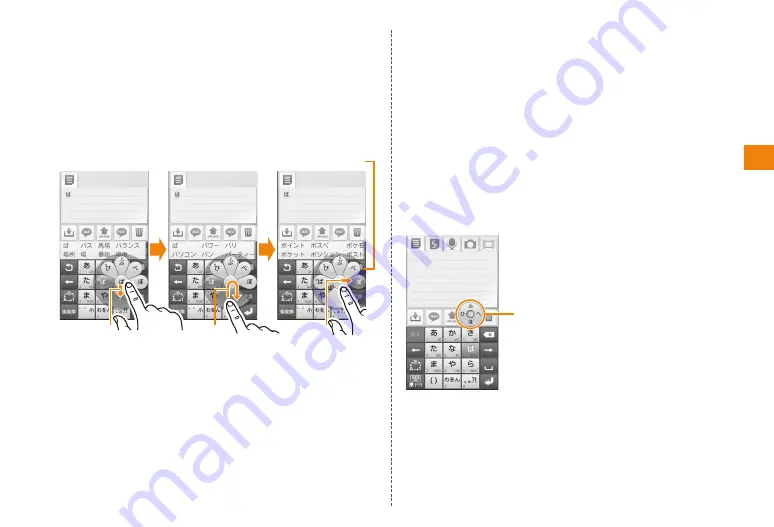
27
Character input
■ Gesture input
Touch and hold the key assigned to the character you want
to input to display a gesture guide around the key.
Without lifting your finger from the display, move it to the
desired character and lift it to input that character.
• You can also input dakuon, handakuon, and small
characters with the gesture guide.
Example: To enter "ぽ"
①
Without lifting your finger, move it down to display the
dakuon.
②
Without lifting your finger, move it back to the center
and down again to display the handakuon and small
characters.
③
Without lifting your finger, move it to the "ぽ" and lift it to
input the character.
• To input uppercase letters in alphanumeric input mode, do
the same operation as for dakuon.
①
②
③
Gesture guide
■ Gesture input pro
You can input characters with the same input method as
gesture input.
• Because touching and holding the screen until the gesture
guide is displayed takes a little time, it is easier to input
text with the same operation as numeric keypad input.
• You can input characters with the same input method
even without the gesture guide display.
• You can increase the time until the gesture guide is
displayed and do not display it.
■ Flick input
Touch and hold the key assigned to the character you want
to input to display a flick guide.
Without lifting your finger from the
display, flick your finger in the direction
indicated by the flick guide to input
that character.
Flick guide






























