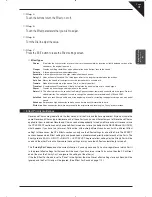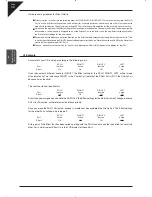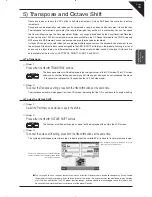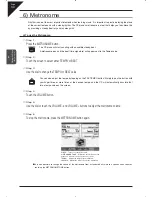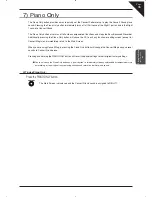Page
42
4
Recording a Song
¡
Part Status
The playback and record status for the RIGHT/LEFT/SOLO Parts and the Style are displayed at the bottom of
the LCD screen. Whether you are in the process of recording or playing back your song it is helpful to know the
status for each of these Parts.
The LCD screen will show the following Part status messages at the bottom of the screen:
REC
This Part is ready to be recorded. This message is only displayed after the REC button has been pressed.
PLAY
This Part has been recorded and will be heard both on playback and while recording.
MUTE
This Part has been recorded but will be silent both on playback and while recording.
– – –
This part has not been recorded.
After you have recorded a song you can change the status for a Part by touching the appropriate Part button, at
the bottom of the LCD screen. Touching these Part buttons during playback will select PLAY or MUTE. REC can
only be selected after you press the REC button but before you begin recording.
During recording you can however set any Part to PLAY or MUTE by touching the appropriate Part button.
You can record all RIGHT/LEFT/SOLO Parts as well as the Style simultaneously or only certain Parts as you
choose. When you first record a song all Parts and the Style will be automatically set to REC but only the active
Parts and the Style will be recorded. When you are finished recording the status for any active Parts and the Style
will automatically change from REC to PLAY. After recording, the status for any RIGHT/LEFT/SOLO Parts that were
not active during recording will be automatically changed to - - - to show they have not been recorded yet.
When you press the PLAY/STOP button to listen to your song any Parts set to PLAY status will be heard.
Re-recording or adding another Part
After you have recorded a song you can Re-record a Part or add (overdub) other Parts if you like with the following
procedure. Re-recording a Part completely erases the previous performance for that Part automatically.
¡
To Re-record or add a Part:
Step 1
Make sure the Part(s) you wish to Re-record are active, then select any sounds or change panel settings
as desired.
Step 2
Press the REC button.
Step 3
Touch the appropriate Part button(s) at the bottom of the LCD screen to set the desired Part(s) to REC.
Step 4
Begin recording by following step 2 in the “To Record” section on page 40.
Remember Re-Recording a Part completely erases the previously recorded performance for that Part. You can
Re-record or add any of the RIGHT/LEFT/SOLO Parts as many times as you like but you can only have one
performance/sound for each RIGHT/LEFT/SOLO Part.
Summary of Contents for Concert Performer CP139
Page 1: ...1 OVERVIEW OF CONTROLS 2 SOUNDS 3 STYLES 4 RECORDER 5 USB USAGE Quick Start Guide ...
Page 2: ......
Page 38: ...Page 38 USER NOTES ...
Page 39: ...Page 39 ...
Page 42: ...All descriptions and specifications in this manual are subject to change without notice ...
Page 217: ...Page 177 11 Appendices User Notes ...
Page 218: ......
Page 219: ......