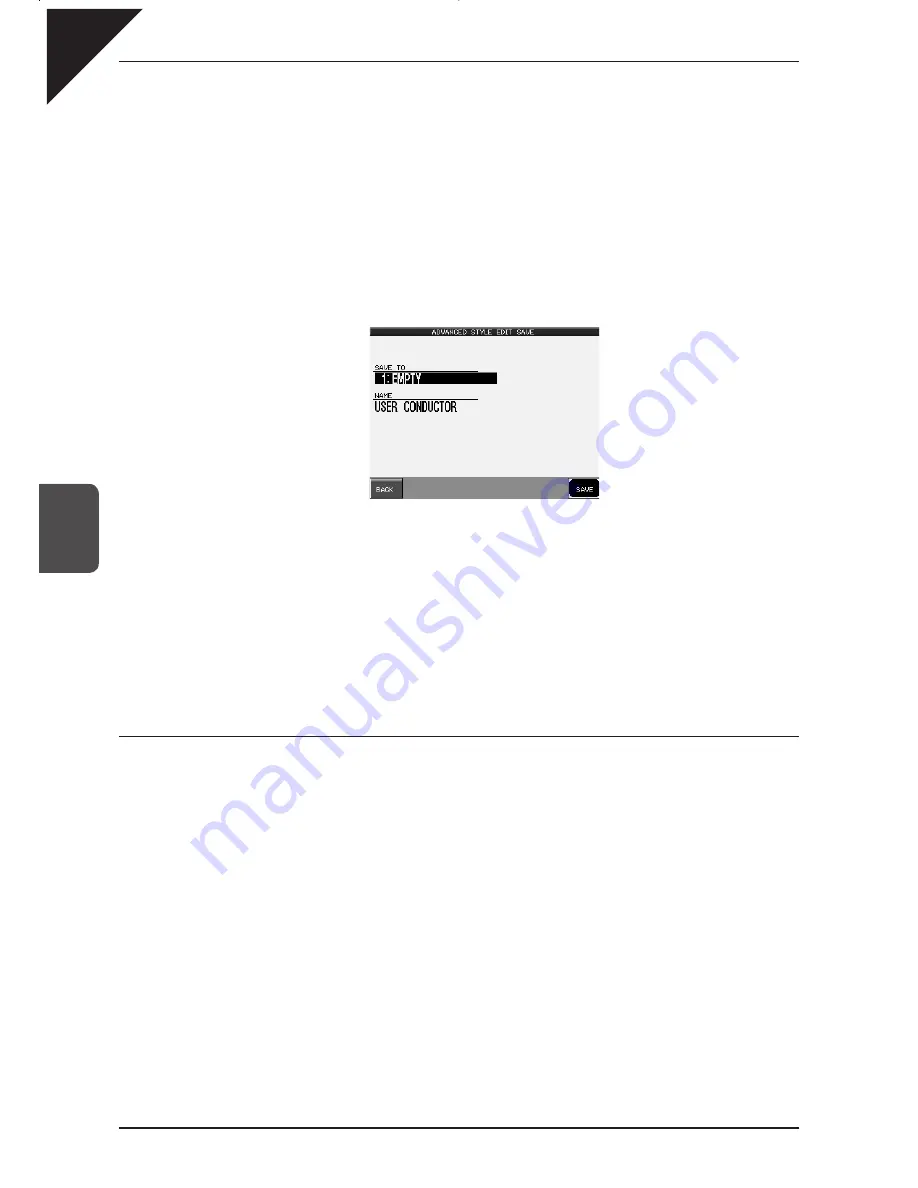
Page
82
5
Using a Style
Step 4
Alternatively, touch the fader that you wish to edit and make your edits via the zoomed interface.
You can continue to make edits while the Style is playing to hear your changes.
Step 5
Touch the BACK button to return to the Easy Style Edit screen.
Step 6
If you would like to save your edits, touch the SAVE TO USER button.
Your edits will be written to the USER CONDUCTOR. If you don’t save your edits, they will be lost as soon as you
exit the Advanced Style Edit screen.
SAVE TO : Selects the memory location (1
through 40) where you wish to save your
User Conductor Style.
NAME : Names your Style (switches to virtual
keyboard screen)
BACK : Back to the Advanced Style Edit.
SAVE : Proceeds with saving the Style.
Step 7
Press the EXIT button to exit the Advanced Style Edit screen.
Important Note:
If you are using a User Style as the Source Style of your User Conductor, that User Style must always be kept at
the same location in the CP, or else the User Conductor will not be able to locate it.
Resetting the Style
You can restore the original Style settings by touching the RESET button on either the Easy or Advanced Style
Edit screens. This will completely clear the changes made to the Styles except any data already saved as a User
Conductor Style. You can also instantly discard the current changes by pressing the EXIT button to leave the
Advanced Edit screen.
Summary of Contents for Concert Performer CP139
Page 1: ...1 OVERVIEW OF CONTROLS 2 SOUNDS 3 STYLES 4 RECORDER 5 USB USAGE Quick Start Guide ...
Page 2: ......
Page 38: ...Page 38 USER NOTES ...
Page 39: ...Page 39 ...
Page 42: ...All descriptions and specifications in this manual are subject to change without notice ...
Page 217: ...Page 177 11 Appendices User Notes ...
Page 218: ......
Page 219: ......






























