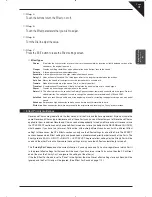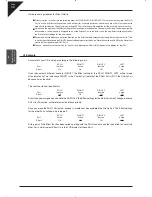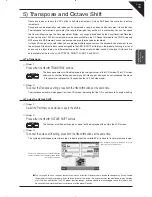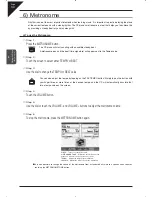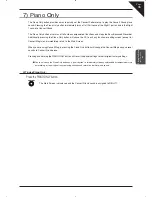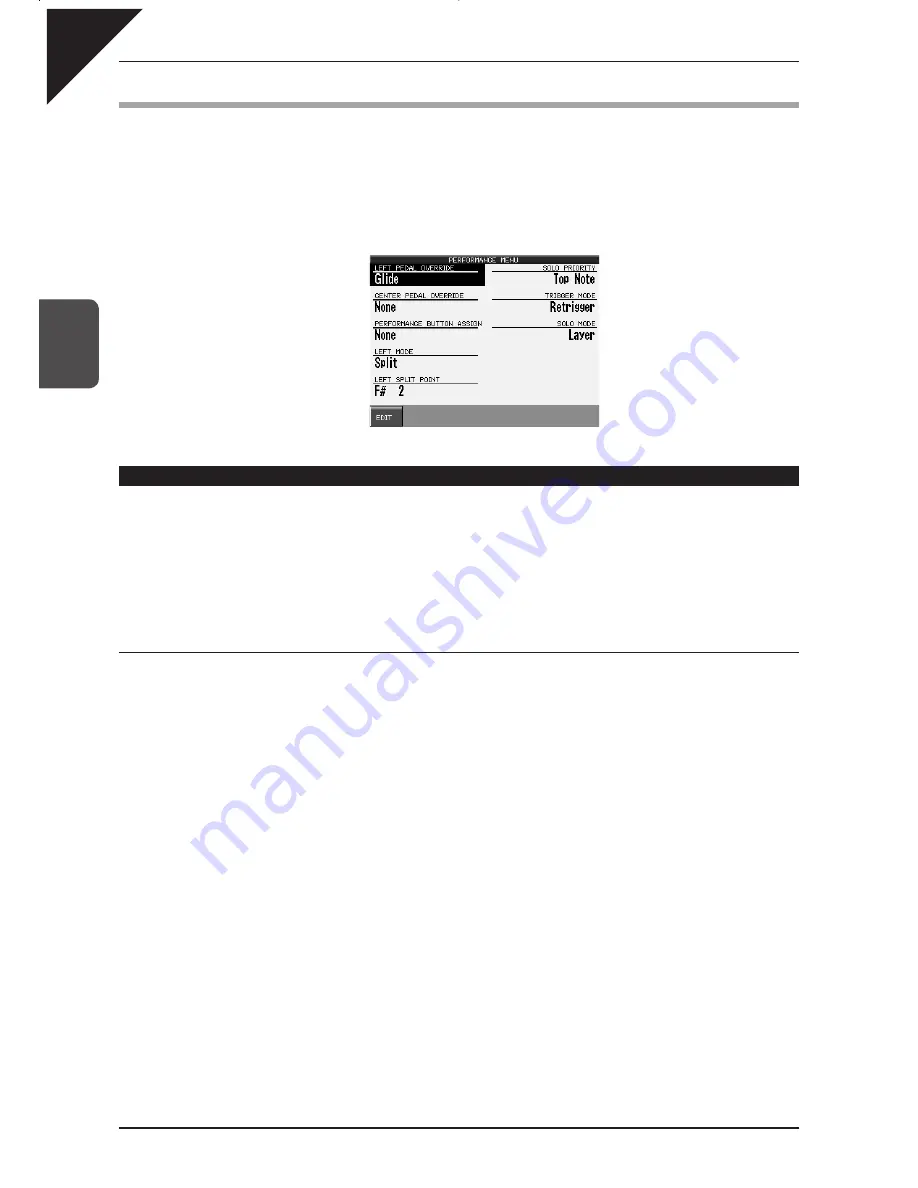
Page
36
3
Pla
ying the Piano
(Basic Controls)
8) Performance Button
The Performance button puts several useful performance functions conveniently at your fingertips by grouping
them under one button. You can customize settings and access them via the Performance button for the following
functions:
• Left and Center pedal override
• Performance button
• Left/Split Part
• Solo Part
LEFT PEDAL and CENTER PEDAL Override
You can assign the following four functions to the left pedal and center pedal. Settings made in the Performance
button menu will override the settings made in the system.
Glide
Bends the pitch up and down as programmed by you.
Modulation
Applies programmable vibrato to the sound.
Registration Increment
Switches from one Registration to another 1 to 8.
Registration Decrement
Switches from one Registration to another 8 to 1.
¡
To set the pedals:
Step 1
Press and hold the PERFORMANCE button.
The Performance screen will be displayed.
Step 2
Touch LEFT PEDAL OVERRIDE or CENTER PEDAL OVERRIDE and use the dial to select the function
to be assigned to the pedals.
When Glide or Modulation is selected, additional settings can be adjusted using the edit button:
Step 3
Press the PERFORMANCE button to exit this screen.
Step 4
Press the PERFORMANCE button again.
The PERFORMANCE button LED will turn on and the settings for the pedals will override the system settings. If
the LEFT or CENTER pedal is set to None, the system settings for that pedal will be used. The words LP or CP
will be displayed in the upper left on the main screen to indicate the LEFT or CENTER pedal override is active.
Step 5
Press the PERFORMANCE button.
The LED will turn off and the system settings for the pedals will be used. The words LP or CP will disappear from
the main screen
Summary of Contents for Concert Performer CP139
Page 1: ...1 OVERVIEW OF CONTROLS 2 SOUNDS 3 STYLES 4 RECORDER 5 USB USAGE Quick Start Guide ...
Page 2: ......
Page 38: ...Page 38 USER NOTES ...
Page 39: ...Page 39 ...
Page 42: ...All descriptions and specifications in this manual are subject to change without notice ...
Page 217: ...Page 177 11 Appendices User Notes ...
Page 218: ......
Page 219: ......